Various types of cookies are used on our website (and on all other digital platforms including mobile applications). View our new THE INFORMATIVE TEXT ON LPPD AND PRIVACY here. Google Analytics Analytical cookies help us to improve our website by collecting and reporting information on its usage. Google AdWords ve Remarketing We use marketing cookies to help us improve the relevancy of advertising campaigns you receive.
I have read the above articles

TLM Series LoRaWAN EndNode Modems can create a link between field devices and LoRaWAN server.
Field devices with TCP/IP connectivity can be read via Modbus TCP protocol and data can be sent to LoRaWAN Server. Field devices with RS232/RS485 Serial interface can be read via Modbus RTU protocol and data can be sent to LoRaWAN Server as well. Up to 64 Modbus devices in the field can be connected to LoRaWAN Server via TLM Series LoRaWAN EndNode Modems. Modbus Query interval and LoRaWAN minimum data send interval can easily be configured for each query on TLM web interface and user can also configure Modbus Query for each device by selecting address, function code, data address, total number of data and time out interval.
Function codes:
1: Read Coils Status
2:Read Input Status
3:Read Holding Registers
4:Read Input Registers are supported.
LoRaWAN Downlink messages can be used to send Custom Modbus Commands remotely to control field TCP/IP and RS232/RS485 devices from LoRaWAN Server Side.
Function codes 1-2-3-4 are supported and additionally:
5: Force Single Coil
6: Preset Single Register are supported for remote control.
Transparent connection between field devices and applications and LoRaWAN server is also available. In this function, TCP/IP or RS232/RS485field devices can send data to LoRaWAN Server as it is.
Typical applications: Automated Meter reading, Home – Building – Industrial Automation, Wireless Sensors, Telemetry…
TLM models with Broadband Power Line (BPL) link can communicate with full transparent TCP/IP standard over Low Voltage power lines and allows easy connection between TCP/IP based terminals without use of extra cables.
TLM Series LoRaWAN EndNode Modems have the versions with and without BPL (Broadband Power Line) Link.
Each device has a Din-Rail kit on rear panel. The Din-Rail kit helps device to fix on the Din-Rail. Slant the switch and mount the metal spring to Din-Rail.

Then Push the switch toward the Din-Rail until you heard a “click” sound.

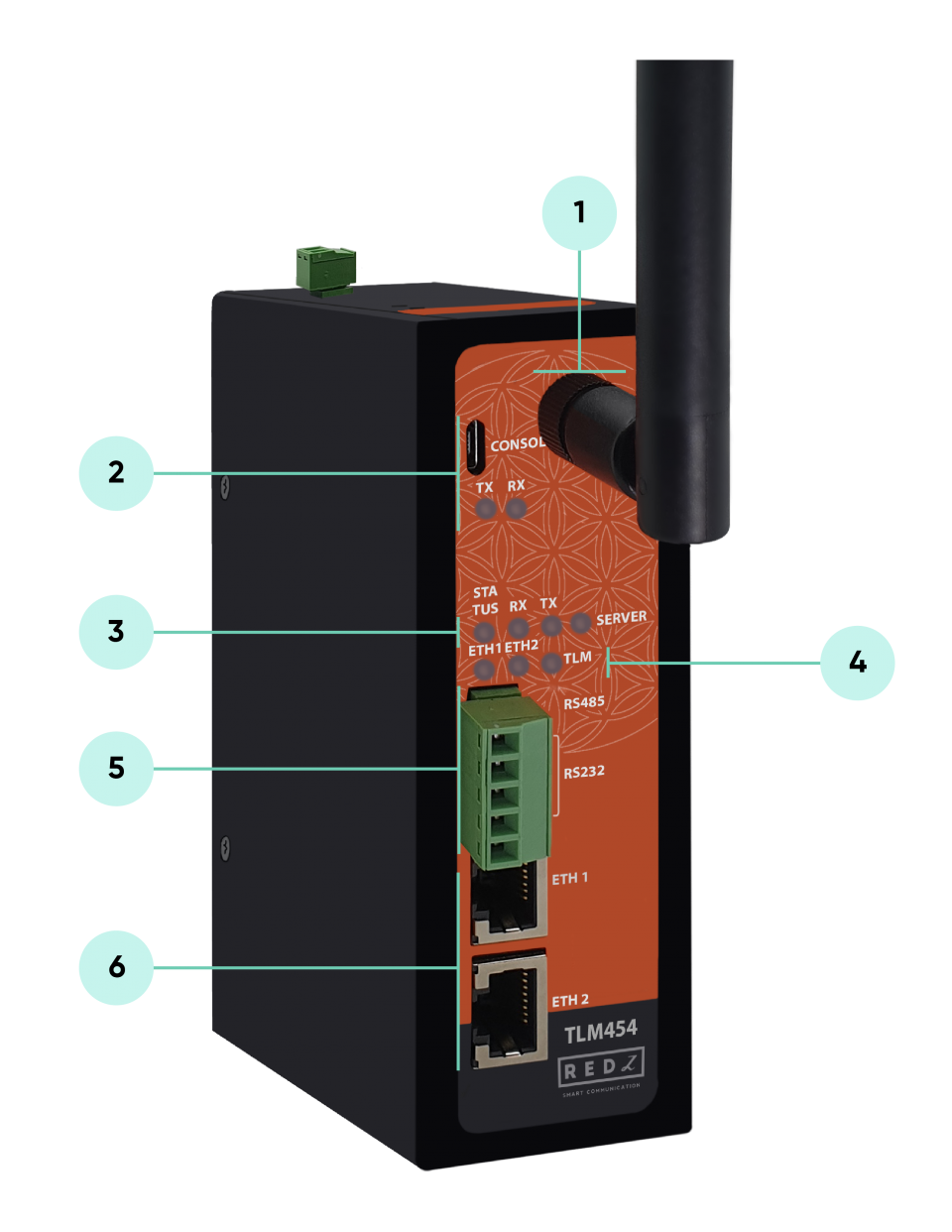
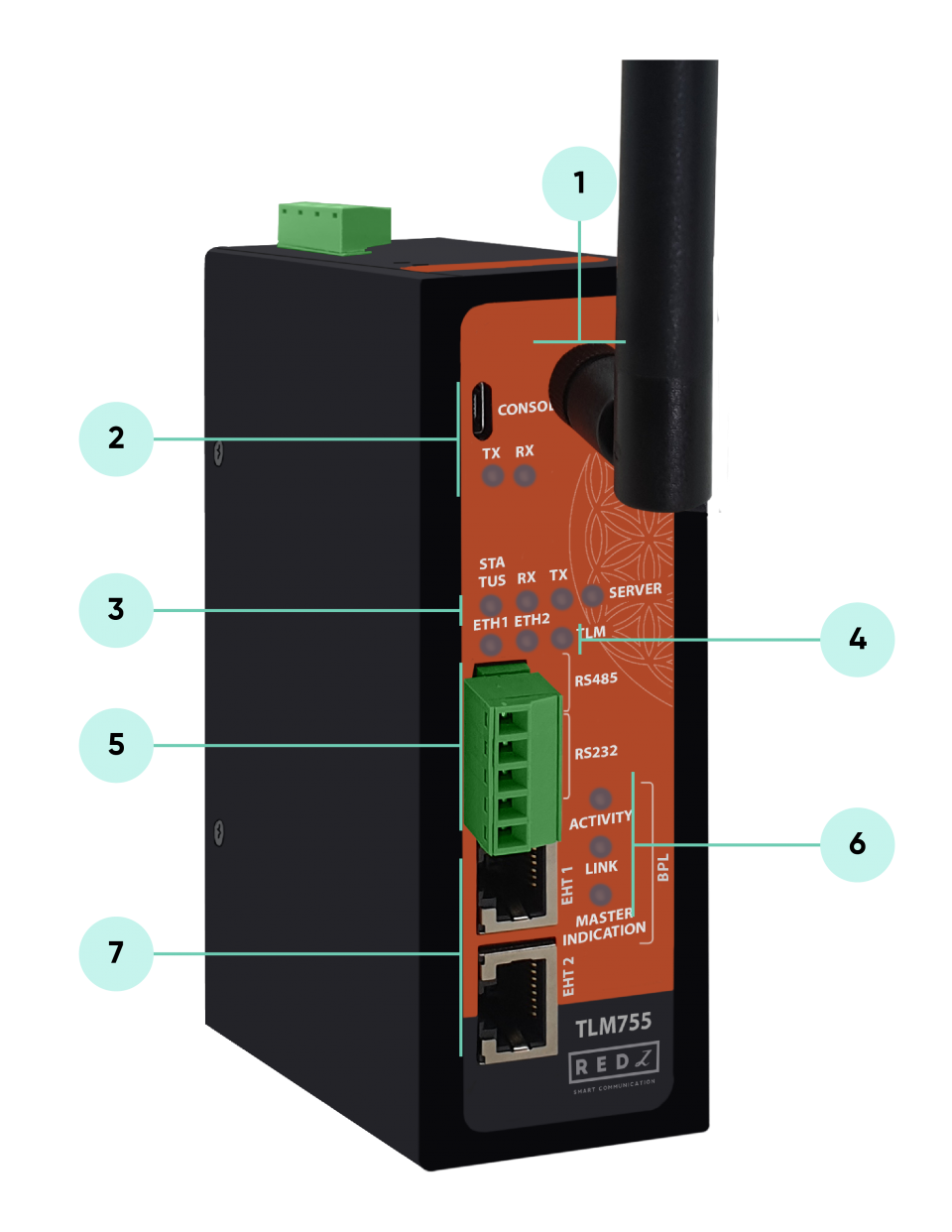
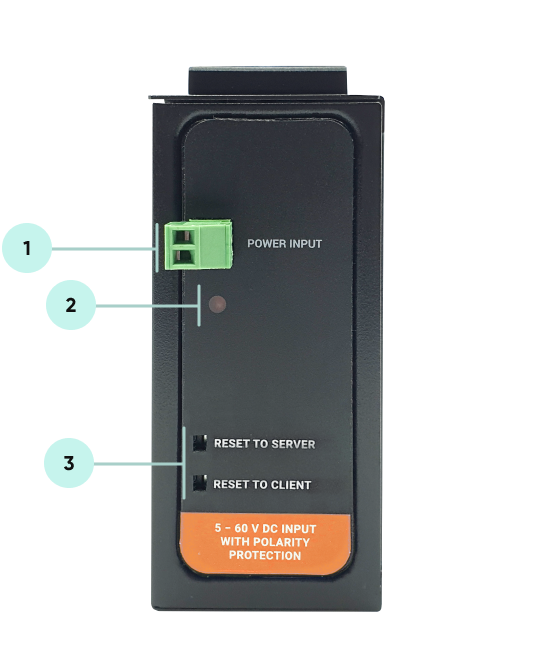
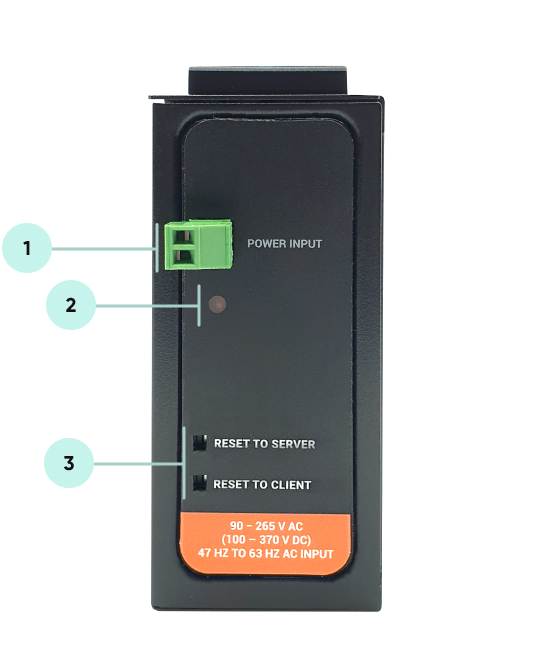
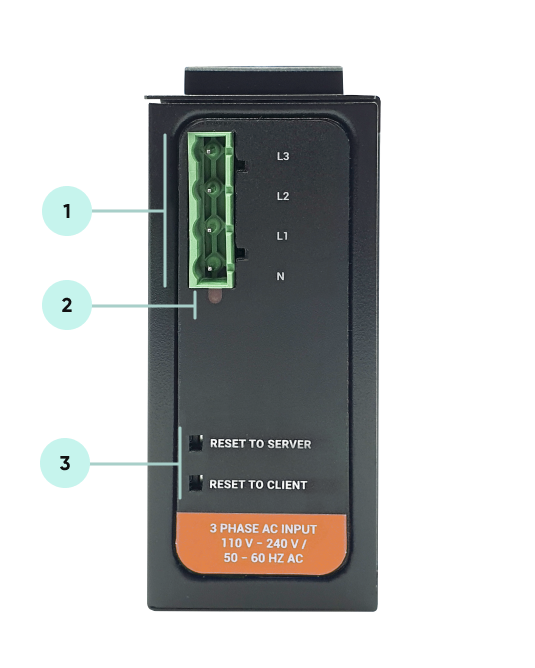

NOTE1 : BPL Model can be purchased in 2 versions:
1. P-N Model: Phase to neutral model (Standart Model). That version gets power from terminal pins 1 and 2 from phase and neutral. It can also transmit data from that pins and other pins usage is optional (Ex: Master can be connected to all phases and slaves can be connected to relevant phases)
2. P-P Model: Phase to phase model. That version also gets power from terminal pins 1 and 2 from phase and neutral. Data transmission only done through terminal pins 3 and 4. Phase to phase connection can be done to data transmission pins for better performance.
If phase to phase connection is not avilable then phase and neutral can still be connected for data transmission for terminal pins 3 and 4.

NOTE2: BPL Model can be purchased in DC model as well:
This model will be same as "P-P Model" (Phase to phase model) on data connection and gets 9-36V DC power from terminal pins 1 and 2 to power up device itself. Data transmission only done through terminal pins 3 and 4.
TLM Series LoRaWAN EndNode Modems have standard Ethernet ports. According to the link type, the switches use CAT 3, 4, 5, 5e UTP cables to connect to any other network device (PCs, servers, switches, routers, or hubs).
| Cable | Type | Max. Length | Connector |
| 10BASE-T | Cat. 3, 4, 5 100-ohm | UTP 100 m (328 ft) | RJ-45 |
| 100BASE-TX | Cat. 5 100-ohm UTP | UTP 100 m (328 ft) | RJ-45 |
With 100BASE-TX/10BASE-T cable, pins 1 - 2 are used for transmitting data and pins 3 - 6 are used for receiving data.
| Pin Number | Description |
| 1 | TD+ |
| 2 | TD- |
| 3 | RD+ |
| 4 | Not Used |
| 5 | Not Used |
| 6 | RD- |
| 7 | Not Used |
| 8 | Not Used |
| CAT5 Based System | BPL Link Based System | |
| Media | CAT5 | Power Line |
| Bandwidth | 100Mbps | Up to 30Mbps |
| Re-Wire | Yes | No, Using existing Power Line |
| Span | <100m | <600m |
| Multiple Nodes | N/A | Up to 10 hops/1000 nodes |
| Encryption | Yes, but difficult to configure | Yes, Plug & Play |
| Installment | Difficult | Easy, simply user power line |
| Installment Cost | High | Low |
| Total Cost | High | Low |

NOTE1 : BPL Model can be purchased in 2 versions:
1. P-N Model: Phase to neutral model (Standart Model). That version gets power from terminal pins 1 and 2 from phase and neutral. It can also transmit data from that pins and other pins usage is optional (Ex: Master can be connected to all phases and slaves can be connected to relevant phases)
2. P-P Model: Phase to phase model. That version also gets power from terminal pins 1 and 2 from phase and neutral. Data transmission only done through terminal pins 3 and 4. Phase to phase connection can be done to data transmission pins for better performance.
If phase to phase connection is not avilable then phase and neutral can still be connected for data transmission for terminal pins 3 and 4.

NOTE2: BPL Model can be purchased in DC model as well:
This model will be same as "P-P Model" (Phase to phase model) on data connection and gets 9-36V DC power from terminal pins 1 and 2 to power up device itself. Data transmission only done through terminal pins 3 and 4.
TLM Series LoRaWAN EndNode Modems have 1 x RS232 and 1 xRS485 port. Serial line can be connected other serial devices such as RTUs, PLCs, energy meters or any other field device.
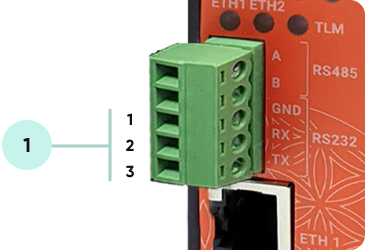
1. Terminal connector for 3 wire Tx-Rx-GND RS232 data transmission
| Pin Number | Description |
| 1 | GND |
| 2 | Rx |
| 3 | Tx |
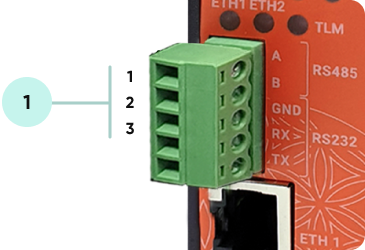
1. Terminal Connector for 2 wire RS485 connection and GND (if needed)
| Pin Number | Description |
| 1 | A |
| 2 | B |
| 3 | GND (Suggested to use) |
Some of the usage scenarios of TLM Series LoRaWAN EndNode Modems are described below. Usages are not limited to that examples and user may create their own usage scenario.
TLM Series LoRaWAN EndNode Modems can read field Modbus RTU devices based on its Modbus RTU Scheduler and can send data to LoRaWAN server. TLM can automatically arrange data send interval and package size based on LoRaWAN regulations, user do not need to make calculations to fit to duty cycle, TLM can do it automatically for AS923 and EU868 Models. If package size is more than available payload size or if there are many packages in the queue, TLM can split/store in its memory until next available interval.
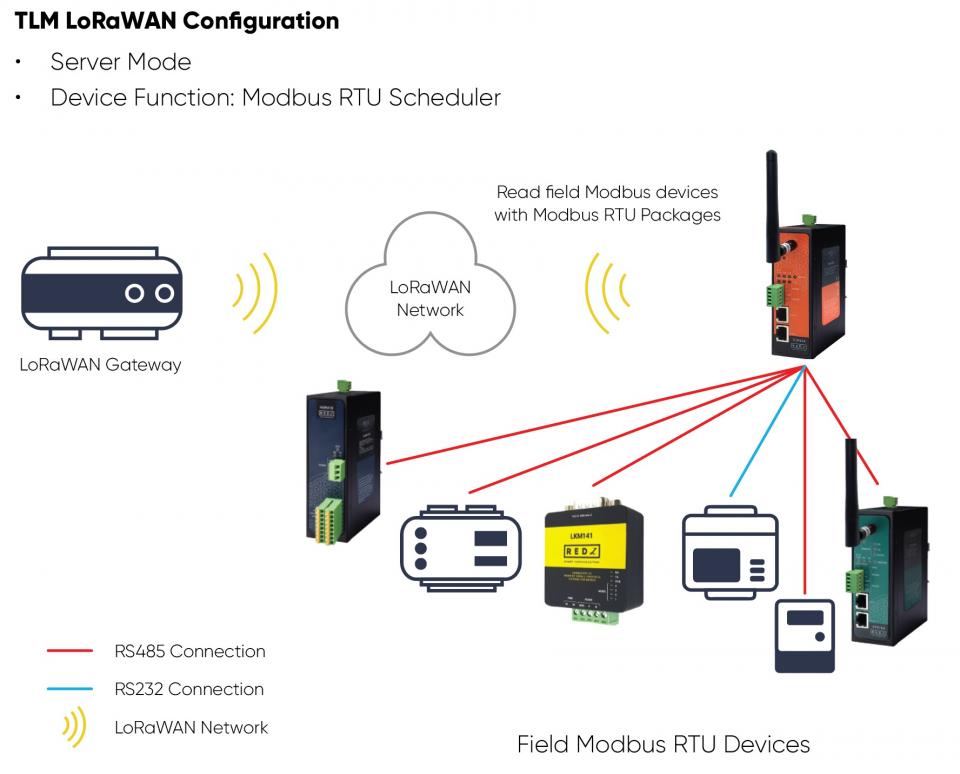
TLM Series LoRaWAN EndNode Modem set to Server Mode and device function set to Modbus RTU Scheduler. TLM can be individually connected to RS232 device and RS485 device, both serial interface can be active at same time. Field Modbus RTU devices such as protocol converters, energy analyzers, PLCs and remote IO devices can be read by TLM Series LoRaWAN EndNode Modem and their data can be send to LoRaWAN Server automatically.
TLM Series LoRaWAN EndNode Modems can read field Modbus TCP devices based on its Modbus TCP Scheduler and can send data to LoRaWAN server. TLM can automatically arrange data send interval and package size based on LoRaWAN regulations, user do not need to make calculations to fit to duty cycle, TLM can do it automatically for AS923 and EU868 Models. If package size is more than available payload size or if there are many packages in the queue, TLM can split/store in its memory until next available interval.

TLM Series LoRaWAN EndNode Modem set to Client Mode and device function set to Modbus TCP Scheduler. TLM can be connected to field Modbus TCP devices and it has built in mechanism to keep connection alive. Field Modbus TCP devices such as protocol converters, energy analyzers, PLCs and remote IO devices can be read by TLM Series LoRaWAN EndNode Modem and their data can be send to LoRaWAN Server automatically.
TLM Series LoRaWAN EndNode Modems can also act as transparent gateway between field TCP/IP devices and LoRaWAN server. TLM can listen data from field TCP/IP devices and can send received data to LoRaWAN server. TLM can automatically arrange data send interval and package size based on LoRaWAN regulations, user do not need to make calculations to fit to duty cycle, TLM can do it automatically for AS923 and EU868 Models. If package size is more than available payload size or if there are many packages in the queue, TLM can split/store in its memory until next available interval.
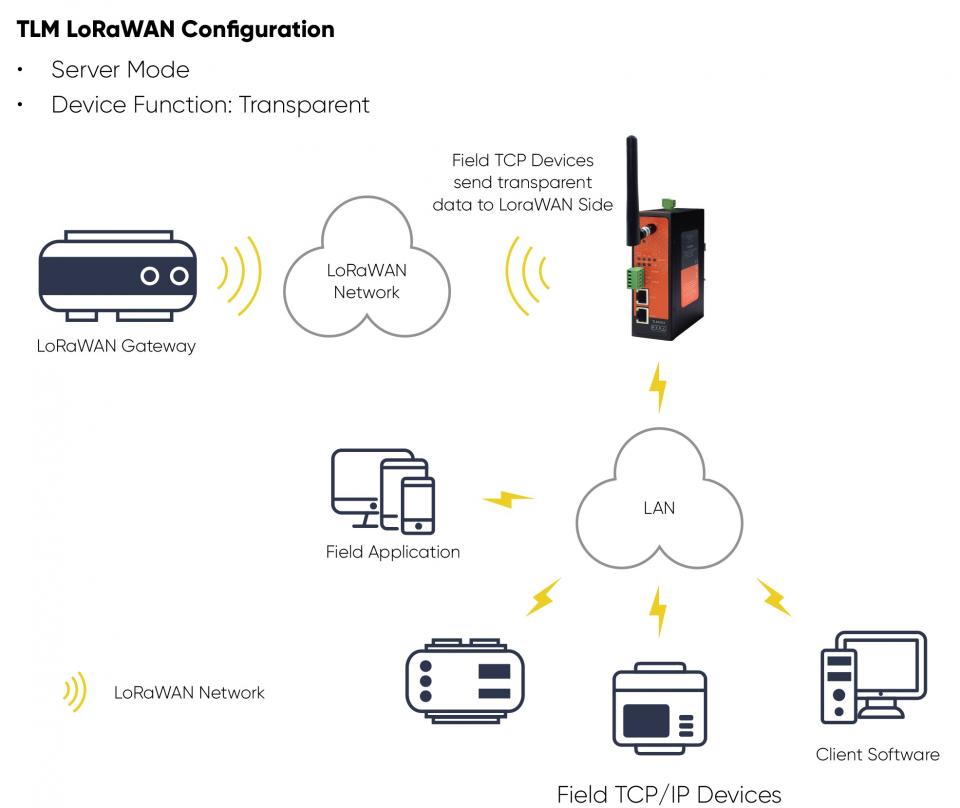
TLM Series LoRaWAN EndNode Modem set to Server Mode and device function set to Transparent. Field TCP/IP devices such as PLCs and local or remote software systems can connect to TLM listening port and can send data to LoRaWAN Server automatically.
TLM Series LoRaWAN EndNode Modems can also act as transparent gateway between field RS232 or RS485 Serial devices and LoRaWAN server. TLM can get data from field serial devices and can send received data to LoRaWAN server. TLM can automatically arrange data send interval and package size based on LoRaWAN regulations, user do not need to make calculations to fit to duty cycle, TLM can do it automatically for AS923 and EU868 Models. If package size is more than available payload size or if there are many packages in the queue, TLM can split/store in its memory until next available interval.
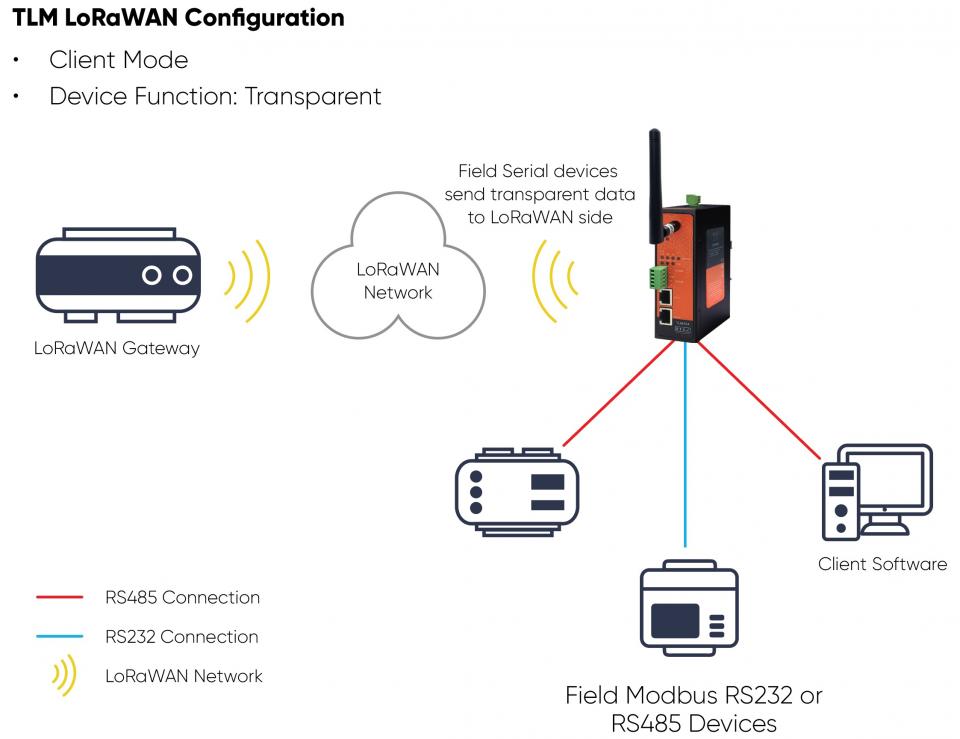
TLM Series LoRaWAN EndNode Modem set to Client Mode and device function set to Transparent. Field RS232 or RS485 devices such as PLCs and local software systems can make link with TLM over serial interface and can send data to LoRaWAN Server automatically.
TLM Series LoRaWAN EndNode Modems can be configured over web interface.
Device will get IP from DHCP client when connected to a network. User can use discovery tool to see IP of the device.

Once the IP of the device is get, user may login the device by simply typing the Ip address of device.
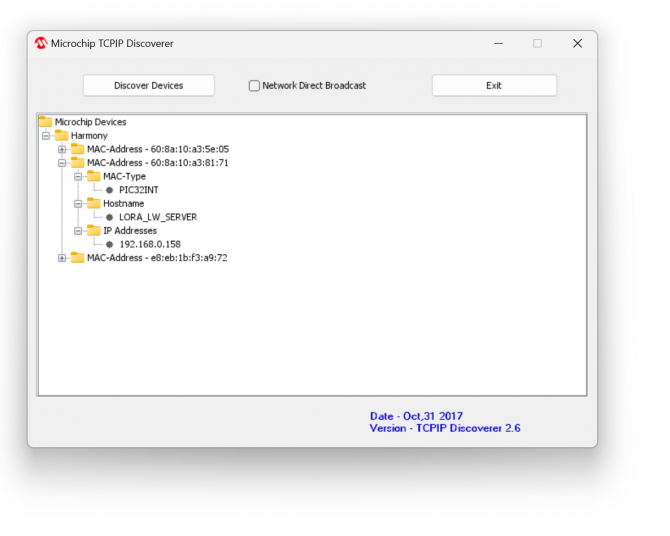

NOTE: TLM default firmware runs with DHCP off and expects an IP lease. If user needs static IP or prefers DHCP on during start up, it can easily be configured from the the web interface.

NOTE: If there is no DHCP server in LAN, REDZ device will get default 192.168.1.1 IP if it is set as Server Mode. It will get default 192.168.1.100 IP if it is set as Client mode.
Simply write IP of the device to the http client. Google Chrome is suggested to use. Login screen will pop up.
Default user name: admin
Default password: admin
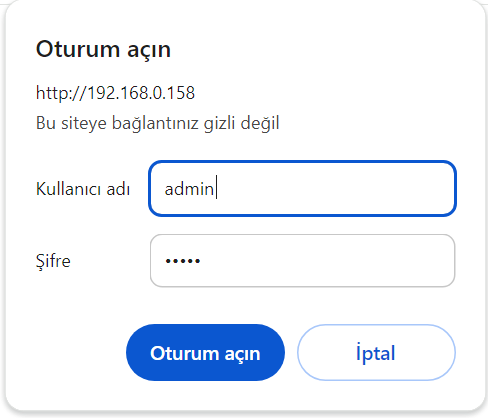
Main screen of device will appear with following information
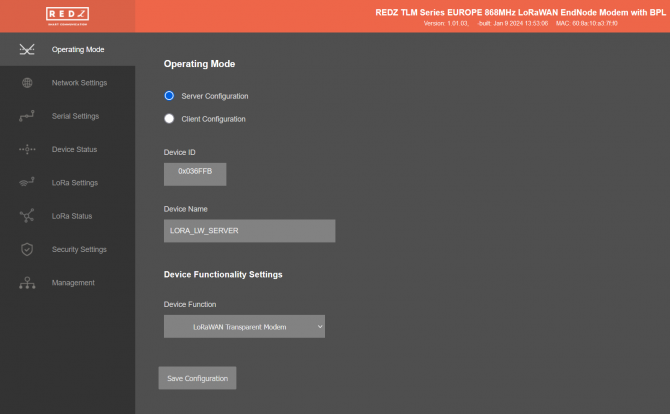
Firmware Info, MAC details and Device Name on top
Menu Items on left
Menu Item details in center
From this menu user may select the operating mode of the device. TLM has 3 Main Device Function:
Data is bidirectional in each device function, means LoRaWAN can also send data to field devices based on LoRaWAN class A or C.
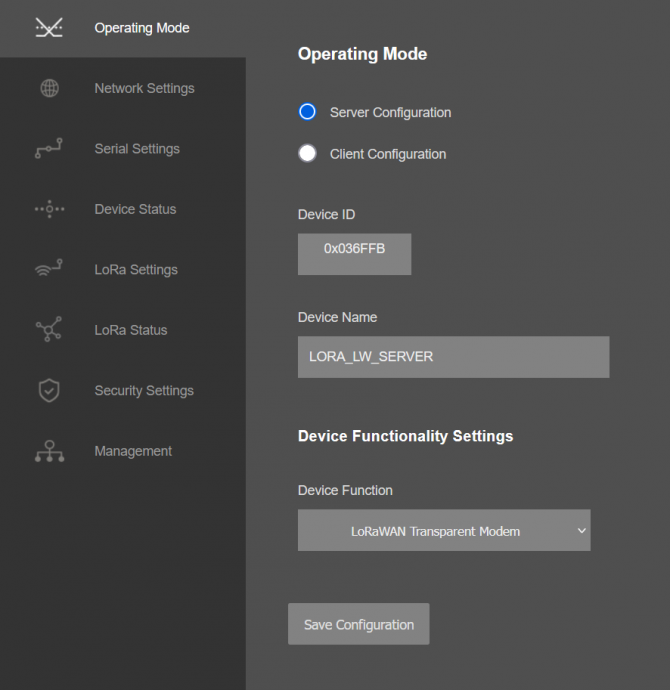
“Device ID” field is the unique Device ID of TLM device itself, based on LoRa Module serial number.
“Device Name” field is used to identify device.
“Device Function” field is used to select device behaviour.
TLM can act as Modbus TCP Scheduler and send Modbus TCP data to LoRaWAN Server: TLM is set to Client Mode and "Device Function" is "Modbus TCP Scheduler".
TLM can act as Modbus RTU Scheduler and send Modbus RTU data to LoRaWAN Server: TLM is set to Server Mode and "Device Function" is "Modbus RTU Scheduler".
TLM can act as transparent gateway between field TCP/IP devices and LoRaWAN Server: TLM is set to Server Mode and "Device Function" is "LoRaWAN Transparent Modem". Field TCP/IP devices can connect listening port of TLM and can send data to LoRaWAN Server.
TLM can act as transparent gateway between field RS232 or RS485 serial devices and LoRaWAN Server: TLM is set to Client Mode and Device Function is "LoRaWAN Transparent Modem". Field serial devices can be connected to TLM and can send data to LoRaWAN Server.

NOTE: TLM Series LoRaWAN EndNode Modems have built in mechanism to check maximum allowed payload size. If package received (transparent package, Modbus TCP package or Modbus RTU package) exceeds maximum allowed payload size, then TLM automatically splits package and send split messages to LoRaWAN Server 1 by one by storing split message in memory.
Up to 64 Modbus commands can be entered and TLM stores last Modbus packages for Modbus queries in Modbus Scheduler Modes. TLM can store up to 64 last messages in its memory queue in Transparent mode.
TLM can also automatically blocks data sending based on duty cycle and continues to send back again when duty cycle block time is over. TLM will try to send oldest message first.
If Device Operating Mode is Server and "Device Function" is set as "Modbus RTU Scheduler", following settings will be shown.
Users may enter Modbus RTU Scheduler details including Serial interface settings and Modbus RTU command settings and query intervals.
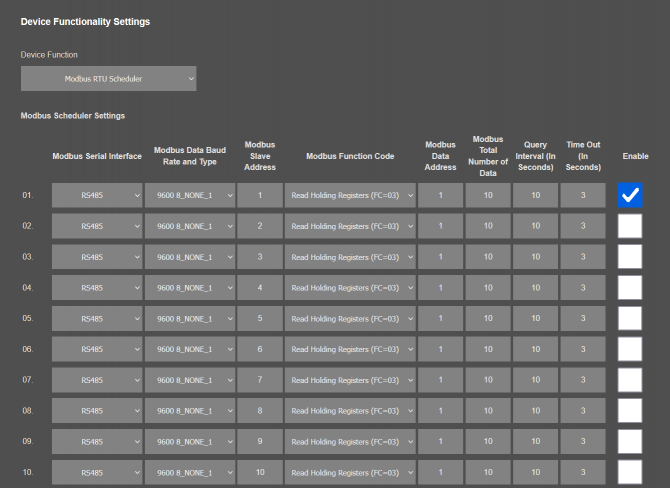

NOTE: Up to 64 commands can be activated in TLM Series LoRaWAN EndNode Modems. User can read many registers with 1 command. If the command response length exceeds maximum allowed payload then TLM splits the Modbus package, store it and send split packages 1 by 1 according to duty cycle limitations.
If Device Operating Mode is Client and "Device Function" is set as "Modbus TCP Scheduler", following settings will be shown.
Users may enter Modbus TCP Scheduler details including TCP/IP parameters and Modbus TCP command settings and query intervals.
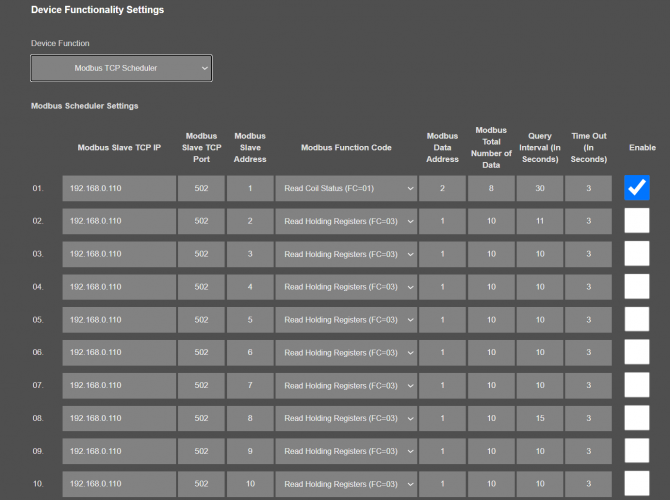

NOTE: Up to 64 commands can be activated in TLM Series LoRaWAN EndNode Modems. User can read many registers with 1 command. If the command response length exceeds maximum allowed payload then TLM splits the Modbus package, store it and send split packages 1 by 1 according to duty cycle limitations.
TLM has smart mechanism to manage TCP sockets and TLM will use up to 10 sockets to connect remote/local Modbus TCP devices. If all commands send to 1 TCP IP and port then 1 socket will be used, if there are more than 10 TCP IP address in list, then TLM will use next free socket to connect the next device.
Once the setting has been changed, “Save Configuration” button will be enabled.
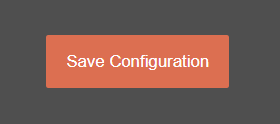
After clicking button system will tell if the settings applied successfully or not.
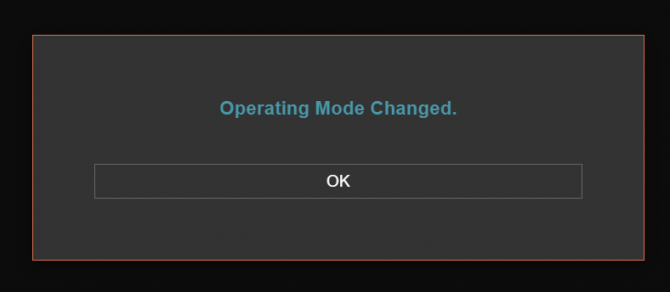

NOTE 1: TLM Series LoRaWAN EndNode Modems can keep configuration of 2 different modes in its memory and once the configuration enabled, its already saved settings will be applied. Device can act as Server or Client at a time.

NOTE 2: Settings will be applied once the device is rebooted from web interface or repowered manually.
From this menu user may change the network settings of the device.

NOTE:
Device synchronize time with LoRaWAN Server as well after first succesfull connection and it has higher priority than NTP time synchronization. NTP is only used to syncronize device time after a manual or system triggered restarts and it only takes place if NTP time is available and device time difference from NTP time is + or - 24 Hours.
If Transparent Device Function is selected, following options will also be available:
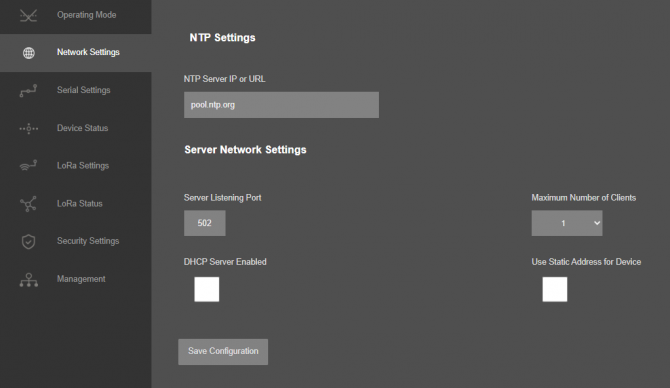
"Listening Port": TCP Port that TLM uses for incoming connections. Remote devices can use TLM IP and this port to connect to TLM for Radio communication. Not available if "Modbus RTU Scheduler" is selected as "Device Function".
"Maximum Number of Clients": Maximum numbers of incoming connections accepted. TLM can accept up to 10 simultaneous connection and all devices can send TCP data to Radio network. Not available if "Modbus RTU Scheduler" is selected as "Device Function".
"Use Static Address for Device": Set a static TCP IP for TLM from this part. Enable and enter network settings and TLM will be available to connect from this static IP locally or remotely (gateway must be set properly for remote WAN connection).
Following parameters available if “DHCP Server” setting is enabled. This is used if DHCP server is needed in network. TLM can distribute IP to field devices connected to it in this way.
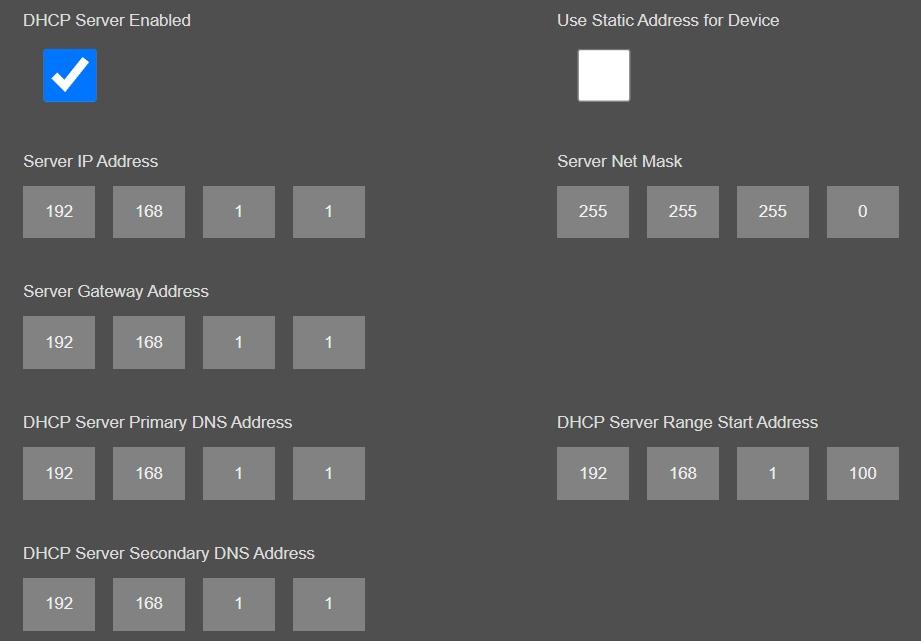
Also if the device has Broadband Power Line (BPL) option:
User can select operating mode of BPL either MASTER or NODE.

NOTE: Standard firmware of REDZ BPL supports up to 10 hops and 1000 nodes. Only 1 device can be MASTER in same network.
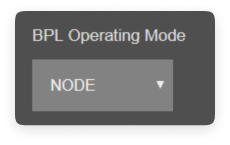
Once the setting has been changed, “Save Configuration” button will be enabled.
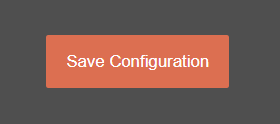
After clicking button system will tell if the settings applied successfully or not.
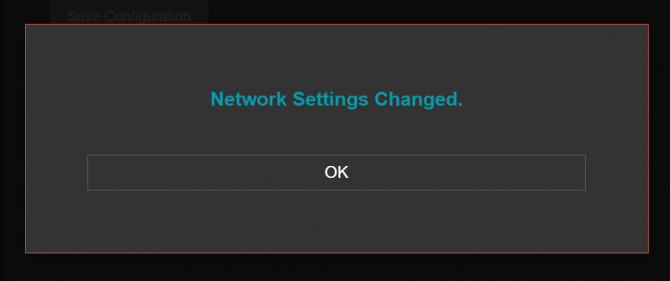

NOTE 1: TLM Series LoRaWAN EndNode Modems can keep configuration of 2 different modes in its memory and once the configuration enabled, its already saved settings will be applied. Device can act as Server or Client at a time.

NOTE 2: Settings will be applied once the device is rebooted from web interface or repowered manually.

NOTE 3: If "LoRaWAN Transparent Modem" is selected as "Device Function" and if one of the Serial connections is enabled, the device will act as Serial to LoRaWAN Transparent Gateway and only following menu items will be available.
Same options are available when Device Function is set to Modbus RTU Scheduler as well.

From this menu user may change the network settings of the device.

NOTE:
Device synchronize time with LoRaWAN Server as well after first succesfull connection and it has higher priority than NTP time synchronization. NTP is only used to syncronize device time after a manual or system triggered restarts and it only takes place if NTP time is available and device time difference from NTP time is + or - 24 Hours.
If Transparent Device Function is selected:
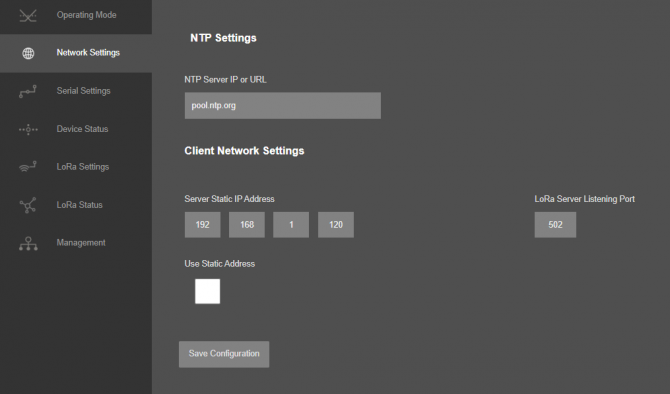
"Server Static Ip Address": Remote TCP IP adress that TLM will try to connect automatically. Not available if "Modbus TCP Scheduler" is selected as "Device Function".
"Listening Port": Remote TCP Port that TLM will try to connect automatically. Not available if "Modbus TCP Scheduler" is selected as "Device Function".
"Use Static Address": Set a static TCP IP for TLM from this part. Enable and enter network settings and TLM will be available to connect from this static IP locally or remotely (gateway must be set properly for remote WAN connection).
Following parameters and static IP settings available for “Use Static IP Address” setting.
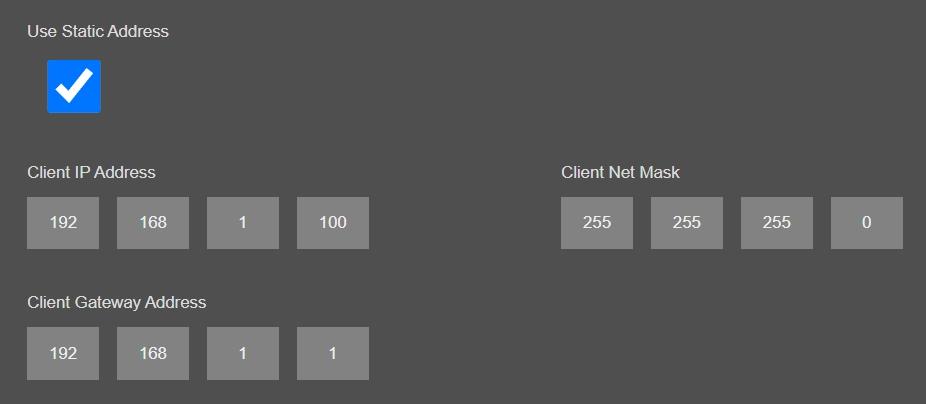
Also if the device has Broadband Power Line (BPL) option:
User can select operating mode of BPL either MASTER or NODE.

NOTE: Standard firmware of REDZ BPL supports up to 10 hops and 1000 nodes. Only 1 device can be MASTER in same network. If the device is in client mode, it is suggested to use “NODE” as setting.
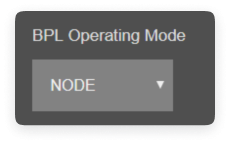
Once the setting has been changed, “Save Configuration” button will be enabled.
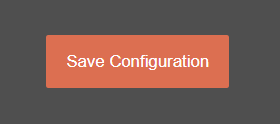
After clicking button system will tell if the settings applied successfully or not.
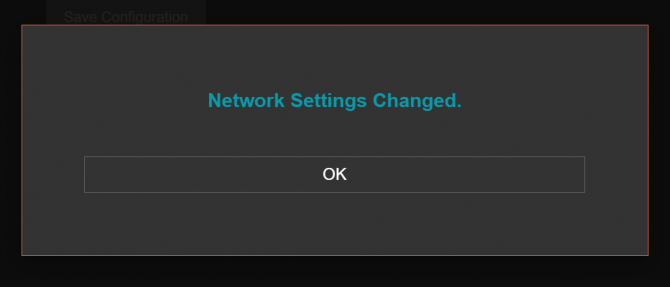

NOTE 1: TLM Series LoRaWAN EndNode Modems can keep configuration of 2 different modes in its memory and once the configuration enabled, its already saved settings will be applied. Device can act as Server or Client at a time

NOTE 2: Settings will be applied once the device is rebooted from web interface or repowered manually.

NOTE 3: If "LoRaWAN Transparent Modem" is selected as "Device Function" and if one of the Serial connections is enabled, the device will act as Serial to LoRaWAN Transparent Gateway and only following menu items will be available.
Same options are available when Device Function is set to Modbus TCP Scheduler as well.
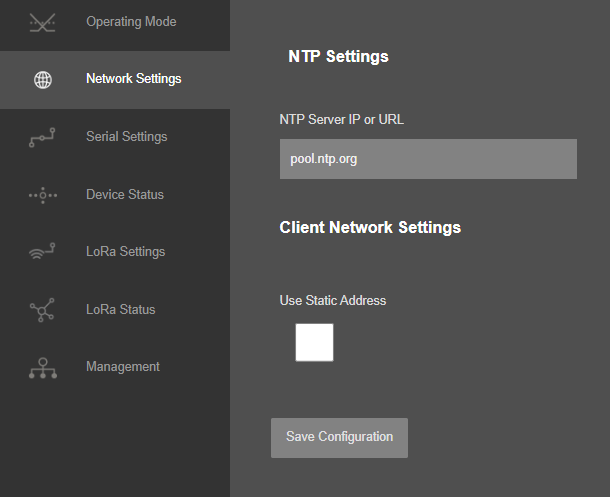
This menu is available when
Otherwise, menu item will not be available for Modbus RTU Scheduler or Modbus TCP Scheduler Device functions.
From this menu user may activate RS232 or RS485 connection. Once serial connection enabled, the device will act as Serial to LoRaWAN Transparent Gateway and some Network options will be disabled. Yet again web interface with basic network settings will be accessible.
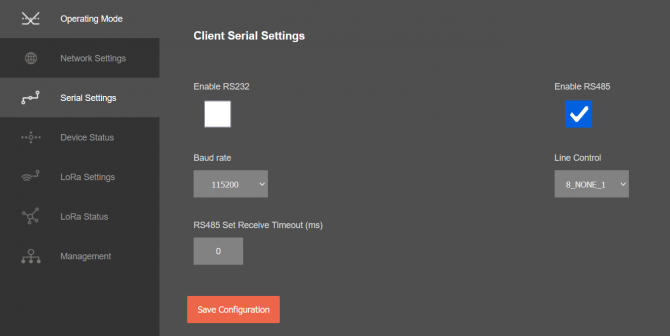
Following settings are available for serial line.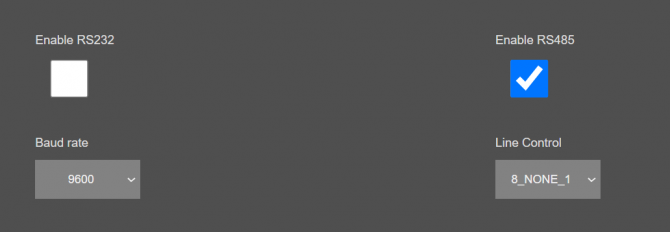
"Baud rate": Serial communication baud rate selection.
"Line Control": Serial communication data type selection in form of Data bits-Parity-Stop bits. Available options are:
7_EVEN_1 (Not used in Modbus)
8_NONE_1
9_NONE_1
8_EVEN_1
8_EVEN_2
8_ODD_1
8_ODD_2
8_NONE_2
9_NONE_2
Once the setting has been changed, “Save Configuration” button will be enabled.
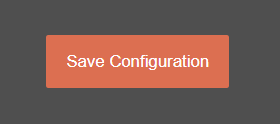
After clicking button system will tell if the settings applied successfully or not.
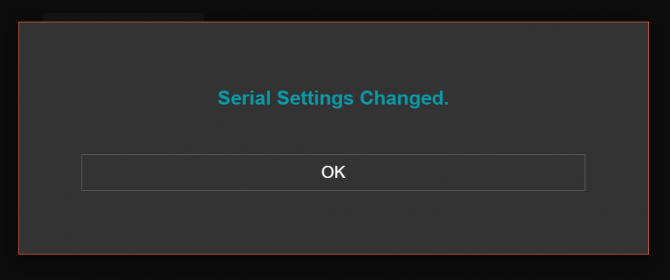

NOTE: TLM Series LoRaWAN EndNode Modems can keep configuration of 2 different modes in its memory and once the configuration enabled, its already saved settings will be applied. Device can act as Server or Client at a time. Let’s say TCP Server enabled in Server operating mode and RS232 serial line enabled in Client operating mode on same device, the device can switch between to settings simply by changing the mode.

NOTE: Settings will be applied once the device is rebooted from web interface or repowered manually.

NOTE: This page has same settings both for Server and Client operating modes. The Menu is available when Device Function is set to LoRaWAN Transparent Modem.
From this menu user may monitor device status and statistics based on operating mode of device. The page also helps users to check device health and communication details.
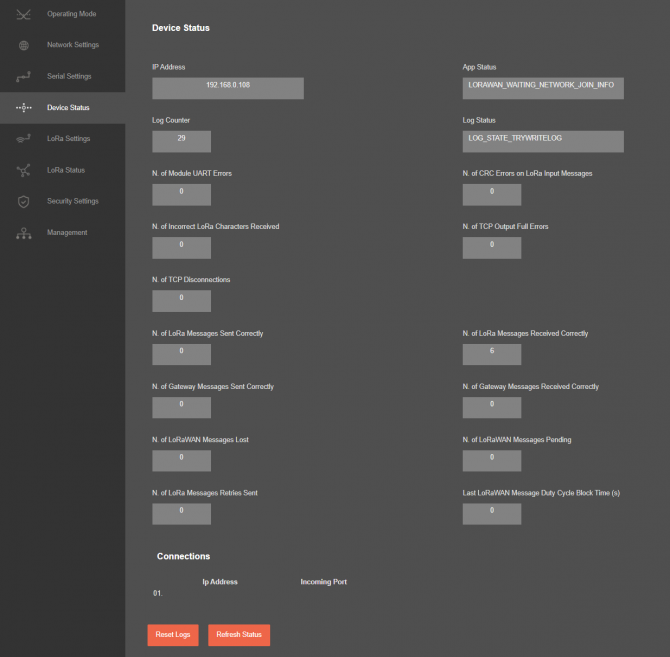
"IP Address": TCP/IP address of TLM itself.
"App Status": It shows current status of TLM application. "SERVING CONNECTIONS" means device is ready for normal operation.
"Log Status": It is only available when "Log" is enabled from "Management" menu and shows current status of TLM logging. "LOG_STATE_TRYWRITELOG" means normal operation.
"Log Counter": It is only available when "Log" is enabled from "Management" menu and shows how many log lines has been transfered till now.
"N. of Module UART Errors": Number of module uart errors. Device will enter "Reboot State" if this number is above 20.
"N. of CRC Errors on LoRa Input Messages": Number of CRC errors during getting LoRa packages.
"N. of Incorrect LoRa Characters Received": Number of Incorrect characters received during getting LoRa packages.
"N. of TCP Output Full Errors": Number of TCP output full errors during trying to send data to TCP side. Device will enter "Reboot State" if this number is above 5. Not available if one of serial line is enabled.
"N. of TCP Disconnections": Number of TCP disconnections from TLM. Not available if one of serial line is enabled.
"N. of Serial UART Errors": Number of serial uart errors. Only available if one of serial line is enabled or device set to " Modbus RTU Scheduler" Mode.
"N. of Serial UART Input Overflow Errors": Number of serial uart input overflow errors. Only available if one of serial line is enabled or device set to " Modbus RTU Scheduler" Mode.
"N. of LoRa Messages Sent Correctly": Number of LoRa packages sent to LoRaWAN Network successfully.
"N. of LoRa Messages Received Correctly": Number of LoRa packages received successfully over the LoRaWAN Network.
"N. of Gateway Messages Sent Correctly": Number of data packages sent to Serial RS232 and RS485 side or TCP side based on TLM gateway settings.
"N. of Gateway Messages Received Correctly": Number of data packages received from Serial RS232 and RS485 side or TCP side based on TLM gateway settings.
"N. of LoRa Messages Lost": Number of LoRaWAN messages lost (and failed to transmit to LoRaWAN Server) due to too much data in memory queue. User can try reduce data query interval from field device in that case.
"N. of LoRaWAN Messages Pending": Number of LoRaWAN messages pending in the memory of device.

NOTE: Up to 64 Modbus commands can be entered and TLM stores last Modbus packages for Modbus queries in Modbus Scheduler Modes. TLM can store up to 64 last messages in its memory queue in Transparent mode.
TLM can also automatically blocks data sending based on duty cycle and continues to send back again when duty cycle block time is over. TLM will try to send oldest message first.
"N. of LoRa Messages Retries Sent": Number of message send trials due to some error or module busy conditions. Device will enter "Reboot State" if this number is above 50.
"Last LoRaWAN Message Duty Cycle Block Time (s)": Duty Cycle Block Time shows how much device will wait after last message sent to LoRaWAN Server due to Duty Cycle Limitations.
In "Modbus RTU Master Status" part (Available when "Device Function" is Set to "Modbus RTU scheduler":
Device will show 10 lines in this part for connecting up to 64 devices described in command list.
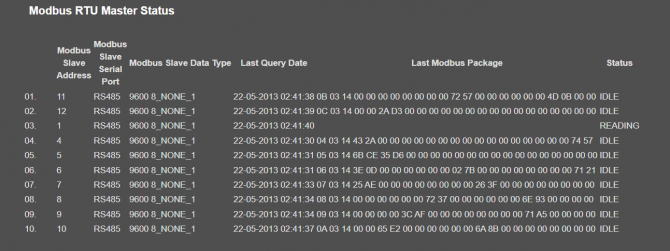
"Modbus Slave Address": Is the Modbus Slave address for defined command that is executed.
"Modbus Slave Serial Port": Is the port defined for command that is executed.
"Modbus Slave Data Type": Is the serial data baud rate and data type defined for command that is executed.
"Last Query Date": Is the last time the command executed.
"Last Modbus Package": Is the last modbus frame received for the command executed.
"Status": Is the status for command execution.
Device will also show new status item
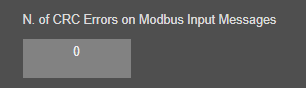
"N. of CRC Errors on Modbus Input Messages": Number of CRC errors during getting Modbus RTU packages.
In "Connections" part (Available is "Device Function is Set to "LoRaWAN Transparent Modem":
Device can show up to 10 lines in this part based on "Maximum Number of Clients" setting under "Network Settings" Menu.
"Ip Address": Is the TCP IP address of client connected to TLM.
"Incoming Port": Is the TCP Port of socket used by client connected to TLM.
After clicking “Refresh Status” button, system will reload data only and will not reload page. Button will be disabled during reload for an instance. If timeout occurs during the reload, the button will be enabled again with warning of timeout. In normal operation reload of status data will be done immediately. "Reset Logs" button will reset device status parameres.

NOTE1: "Connections" list will not be visible if one of the serial lines is activated when device will act as Serial to LoRaWAN Server Transparent Modem.

NOTE 2: "Client Operation Mode" has similar status menu. In client configuration TLM will connect remote TCP IP and port of device if "Device Function" is set to "LoRaWAN Transparent Modem", thus status menu will have extra item to show remote IP of the target TCP device.
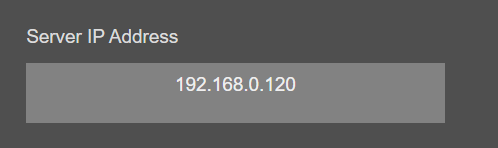
if "Device Function" is set to "Modbus TCP Scheduler", menu will show "Modbus TCP Master Status" list.
Device will show 10 lines in this part for connecting up to 64 devices described in command list.
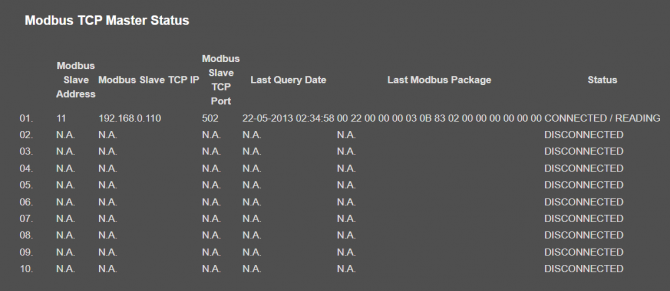
"Modbus Slave Address": Is the Modbus Slave address for defined command that is executed.
"Modbus Slave TCP IP": Is the TCP IP defined for command that is executed.
"Modbus Slave TCP Port": Is the TCP Port defined for command that is executed.
"Last Query Date": Is the last time the command executed.
"Last Modbus Package": Is the last modbus frame received for the command executed.
"Status": Is the status for command execution.
From this menu user may change LoRaWAN parameters.
TLM uses Semtech’s LoRa proprietary spread spectrum modulation technique. This modulation, in contrast to conventional modulation techniques, permits an increase in link budget and increased immunity to in-band interference. It achieves sensitivities 8 dB better than FSK modulation.
LoRa also provides significant advantages in both blocking and selectivity, solving the traditional design compromise between range, interference immunity and energy consumption.
Tx Power Level EIGRP is calculated as following:
Max. EIRP = MIN (Max. allowed EIRP, Max. RF Power + RF Gain + 2.15dB)
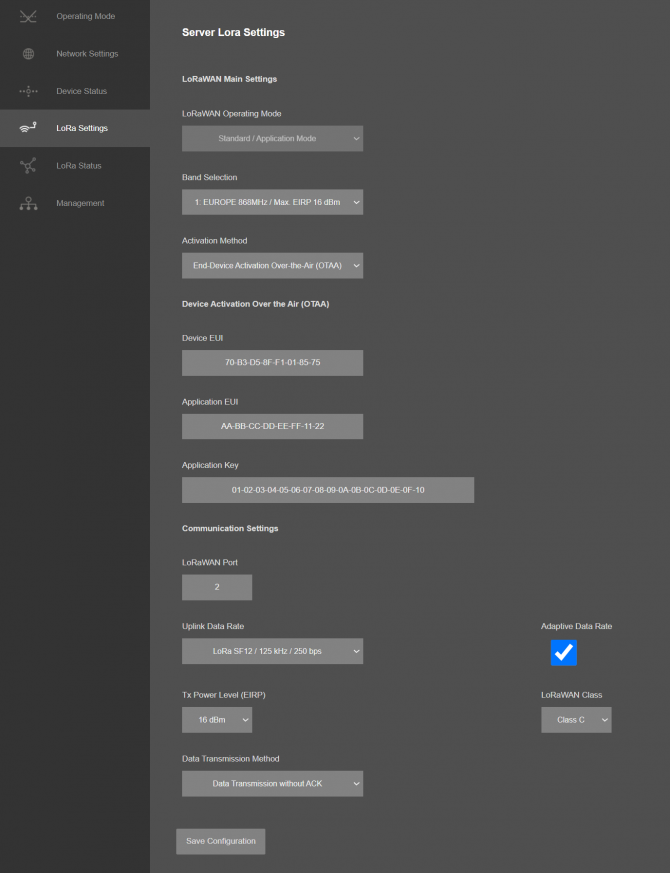
If ABP is selected, following settings will be available:
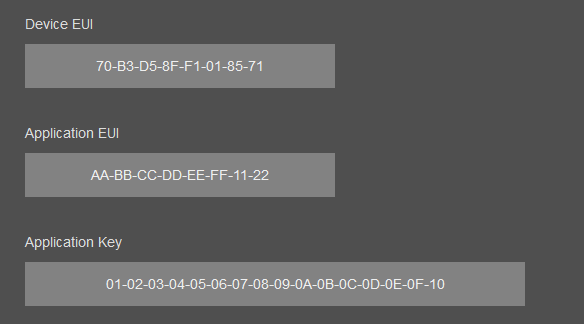
Sub-Band Mask 1 and Sub-Band Mask 2 values also available in this screen for US915 models

The details of how data sent to LoRaWAN Server and payload formatting is described in Chapter 12 "Read Modbus Data and send to LoRaWAN Server - Configuration Example for latest Payload Decoders" with example application.

NOTE 1: The Status Messages is sent in every connection to LoRaWAN Server.
Status Message - Device Status
Message sent to LoRaWAN Port number 1 in every connection to LoRaWAN Server
4 Bytes: TLM unique Device Id
1 Byte: Frame Type (Lower 4 bits) and Package Number (Upper 4 bits). If Package Number is 1 or more that means the package splitted.
0x00 : means status package for device status and package is the first package
1 Byte: Number of Modbus devices configured to be read
1 Byte: LoRaWAN Port of the response package
4 Bytes: RTC Time
3 Bytes: TLM Device firmware version
N Bytes (maximum 22): TLM Device name configured by user

NOTE 2: Modbus message sent to LoRaWAN configured Port (default is 3) and minimum send interval defined in command settings.
4 Bytes: TLM unique Device Id
1 Byte: Frame Type (Lower 4 bits) and Package Number (Upper 4 bits). If Package Number is 1 or more that means the package splitted.
0x01: means Modbus RTU Payload and this is the first package
1 Byte: Modbus Slave Device Address
1 Byte: Modbus Function Code
2 Bytes: Modbus Data Start Address
2 Bytes: Modbus Data Total Registers
1 Byte: Total Data Size in Payload
Modbus Data Frames are shared afterwards based on Total Data Size in Payload
1 or 2 Bytes: Modbus Register Data
....Next data that maximum payload size allows
Once the setting has been changed, “Save Configuration” button will be enabled.
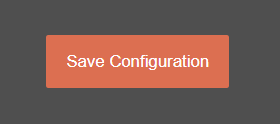
After clicking button system will tell if the settings applied successfully or not.
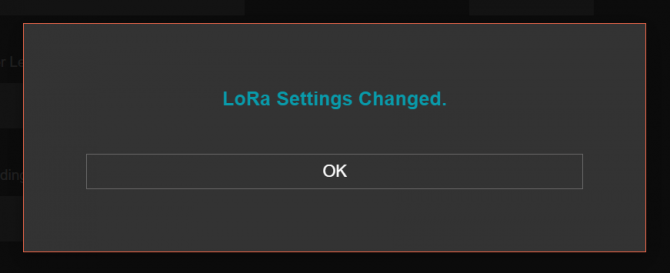

NOTE 1: TLM Series LoRaWAN EndNode Modems can keep configuration of 2 different modes in its memory and once the configuration enabled, its already saved settings will be applied. Device can act as Server or Client at a time. This way different LoRa settings can be stored in 2 different operating modes.

NOTE 2: Settings will be applied once the device is rebooted from web interface or repowered manually.

NOTE 3: This page has same settings both for Server and Client operating modes.
From this menu user may monitor LoRa status and package details. Package from gateway side comes from either TCP/IP or RS232/RS485 serial line based on operating mode of device. The page also helps users to diagnose LoRaWAN connection status.
The page has several parts.
LoRaWAN Network/Activation Status:
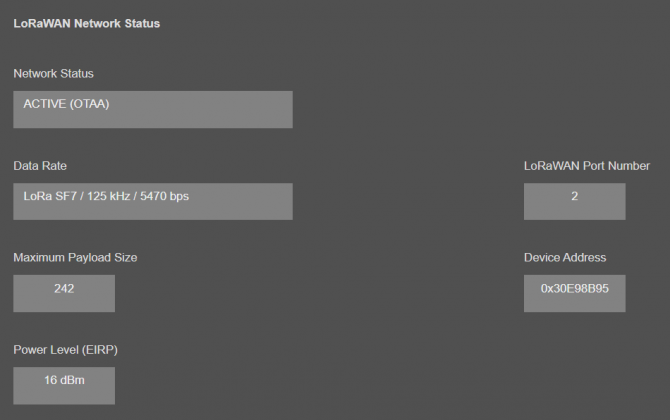
"Network Status": That part shows if the TLM is Active in LoRaWAN Network or not. Following Options are available:
Active (ABP)
Active (OTAA)
Joining (OTAA)
If the devices goes to "Active" status, the other LoRaWAN network information will be available as well.
"Data Rate": Shows current data rate used to send data packets in the next uplink.
"LoRaWAN Port Number": Shows the LoRaWAN Port Number used for sending data packets in the next uplink.
"Maximum Payload Size": Shows maximum payload size allowed in LoRaWAN Network.
"Device Address": Shows unique 32-Bit device address that is used for sending data packets in LoRaWAN Network.
"Power Level (EIRP)": Shows current configured transmit power level.
Latest Sent and Received LoRaWan Data Message Details:
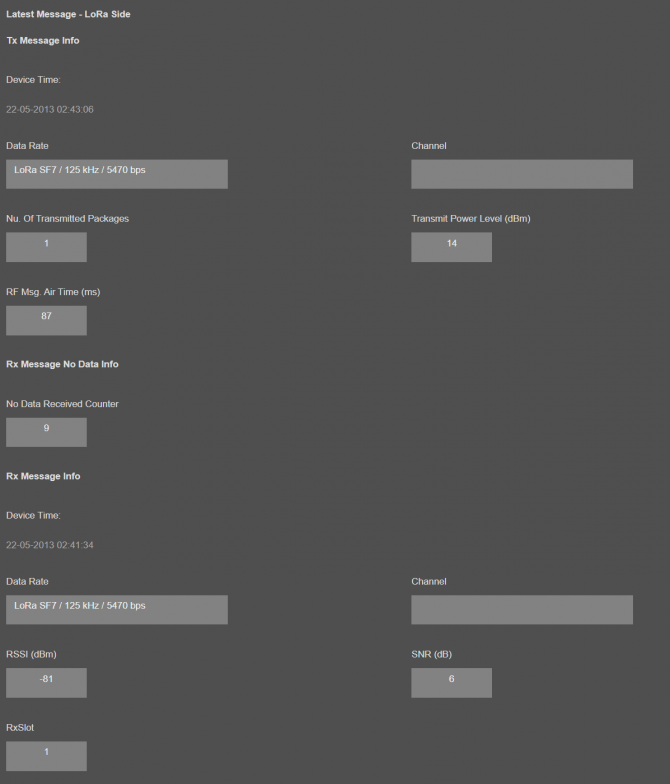
"Device Time": Shows the system time when latest LoRaWAN message sent.
"Data Rate": Shows the data rate of latest LoRaWAN message sent.
"Channel": Shows the channel of latest LoRaWAN message sent.
"Nu. Of Transmitted Packages": Shows the number of radio packages used for latest LoRaWAN message sent.
"Transmit Power Level (dBm)": Shows the transmit power level in dBm of latest LoRaWAN message sent.
"RF Msg. Air Time (ms)": Shows the airtime in miliseconds of latest LoRaWAN message sent.
"No Data Received Counter": Shows the numbe rof LoRaWAN messages received without any data.
"Device Time": Shows the system time when latest LoRaWAN message received.
"Data Rate": Shows the data rate of latest LoRaWAN message received.
"Channel": Shows the channel of latest LoRaWAN message received.
"RSSI (dBm)": Shows the RSSI value in dBm of latest LoRaWAN message received.
"SNR (dB)": Shows the SNR value in dB of latest LoRaWAN message received.
"RxSlot": Shows the Rx Slot value of latest LoRaWAN message received.
Latest LoRaWan and Gateway Side Message Details:
Gateway side is TCP/IP or Serial side based on user settings.
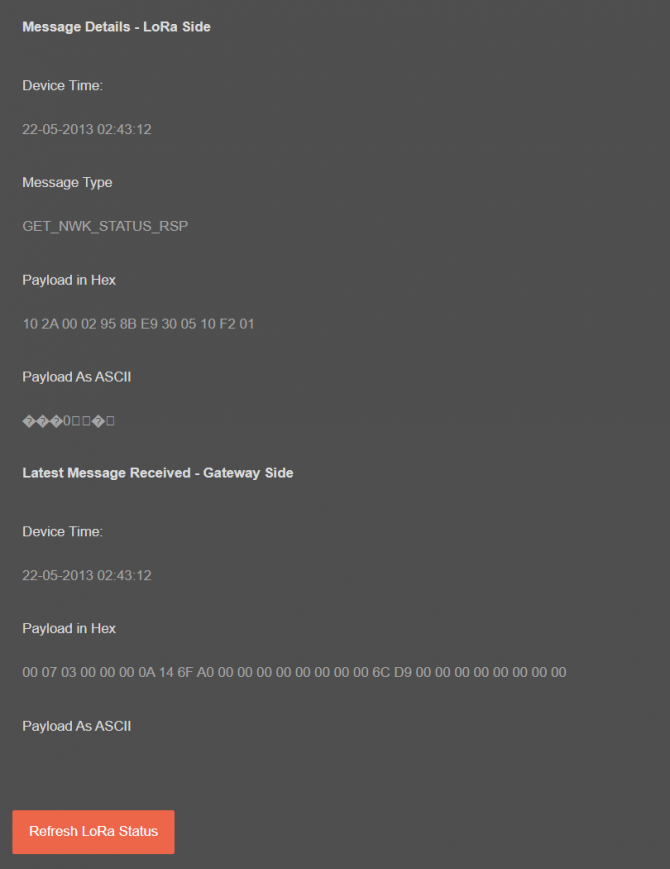
"Device Time": Shows the system time when latest LoRaWAN message received.
"Message Type": That part shows latest received LoRaWAN message type. Following Options are available:
GET_NWK_STATUS_RSP
RECV_CDATA_IND
RECV_UDATA_IND
RECV_NO_DATA_IND
SEND_CDATA_TX_IND
SEND_CDATA_RSP
SEND_UDATA_TX_IND
SEND_UDATA_RSP
JOIN_NETWORK_IND
JOIN_NETWORK_TX_IND
OTAA_JOIN_NETWORK_RSP
OTAA_SET_JOIN_PARAM_RSP
ABB_ACTIVATE_DEVICE_RSP
"Payload in Hex": Shows latest LoRaWAN message received payload in Hexadecimal format.
"Payload As ASCII": Shows latest LoRaWAN message received payload in ASCII format.
"Device Time": Shows the system time when latest Gateway side message received.
"Payload in Hex": Shows latest Gateway side message received payload in Hexadecimal format.
"Payload As ASCII": Shows latest Gateway side message received payload in ASCII format.

NOTE: This page has same options both for Server and Client operating modes.

NOTE: This menu is available only if "Device Function" is set to "LoRaWAN Transparent Modem".
This menu is available only in Server Operating mode since it filters TCP/IP connections based on IP of the devices.
From this menu user may activate TCP IP filter based on White list (accepted packages from IP Address) or Black list ( rejected packages from IP Address).
Up to 20 entry can be defined for each filter list.
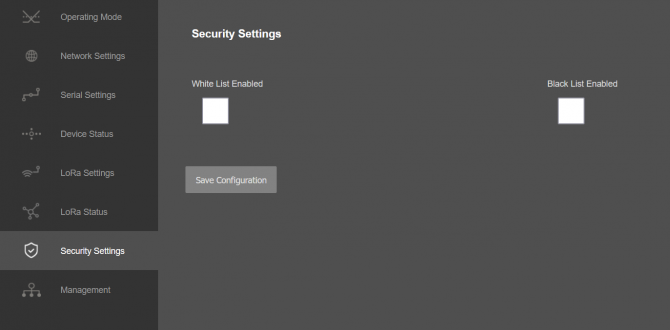
Following settings are available for any of the list.
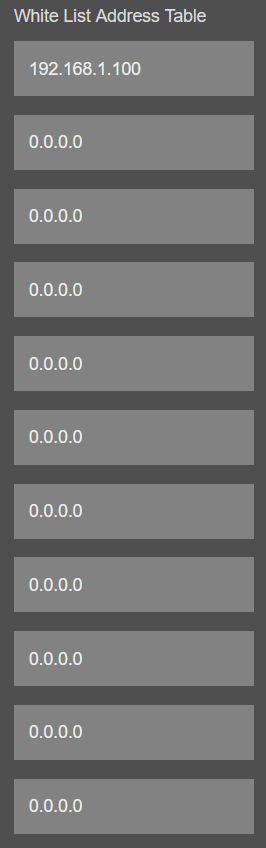

NOTE: In this page user can enter 0.0.0.0 or the exact IP value of the device. The options with 0.0.0.0 will be discarded (not filtered).
Once the setting has been changed, “Save Configuration” button will be enabled.
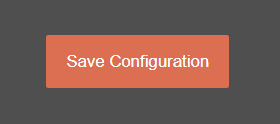
After clicking button system will tell if the settings applied successfully or not.
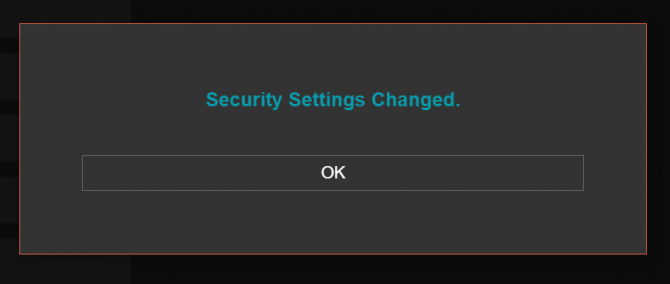

NOTE 1: Settings will be applied once the device is rebooted from web interface or repowered manually.

NOTE 2: This page is only available for Server Operating mode.
From this menu user may change parameters or send command to device
The device restarts itself every 86400 seconds (which means every 24 hours). There are also timeout restart routines in Server mode during listening clients and in Client Mode trying to connect to the server. ( both preset to 10 minutes which means device will restart system if fails to connect a server in Client mode or a client do not connect in preset time in Server mode)

NOTE:
Device synchronize time with LoRaWAN Server as well after first succesfull connection and it has higher priority than NTP time synchronization. NTP is only used to syncronize device time after a manual or system triggered restarts and it only takes place if NTP time is available and device time difference from NTP time is + or - 24 Hours.
After a firmware change old configuration will be used for minor changes. If a major change occurs system will restore to factory default configuration.
User can change the login information.
User can change the debug level of the device. REDZ TLM LoRaWAN EndNode Modems series has micro USB or USB Type-C and gives log in 115200 - 8N1 format.
Any terminal program can be used to listen the LOG over USB type-C or micro USB port of the device which is recognized as Virtual COM port in PC.
LOG to remote UDP server is also available. If set to UDP server, then TLM will send LOG data to remote UDP server device.
User can restore to factory settings and force device to reboot. Factory settings restored for Client if the device in Client mode and factory settings are restored for Server if the device in Server mode.
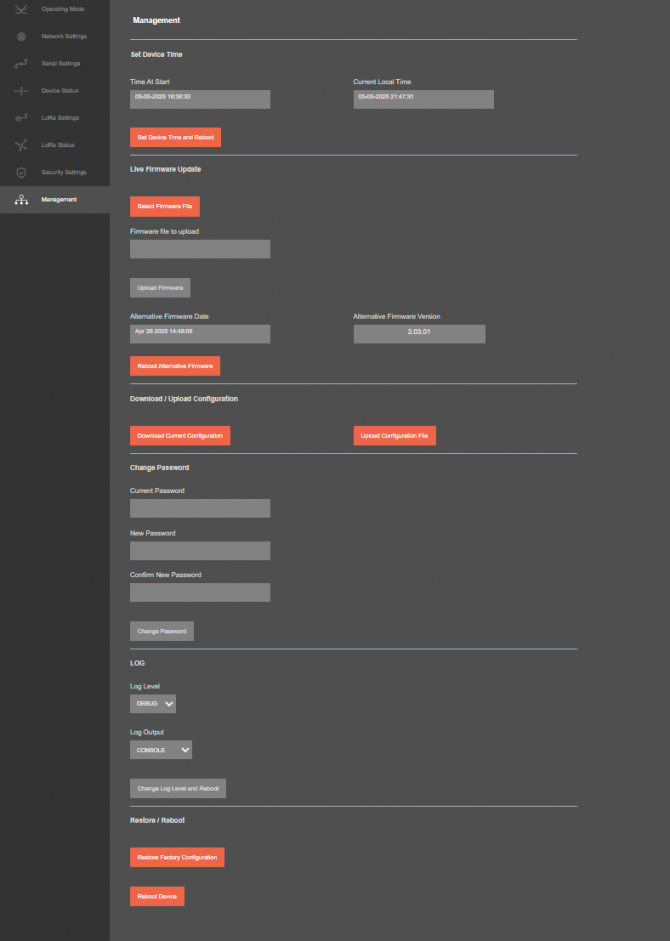
“Set Device Time” This part shows time at page load. Reload page to see updated time. Current local time shows the PC time. User can set the STG time based on shown PC time. The device sets the date and time and reboots.
In "Live Firmware Update" part:
Firmware upgrade is possible only with files that REDZ supplied. Once the file selected, TLM shows selected file:

Then “Upload Firmware” button must be clicked. TLM will start to upload file and show status on pop up screen.
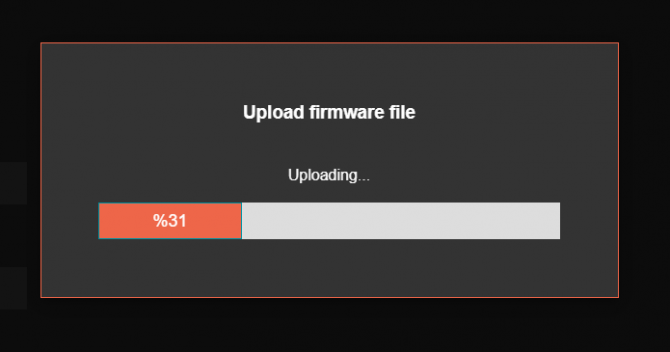
Click "Close" when finished. If somehow LKM fails to upload, refresh webpage and try again please.
After successful upload, TLM will show "Alternative Firmware Date" and "Alternative Firmware Version" data.

Click "Reboot Alternative Firmware" and TLM will reboot with new firmware and show status on screen.
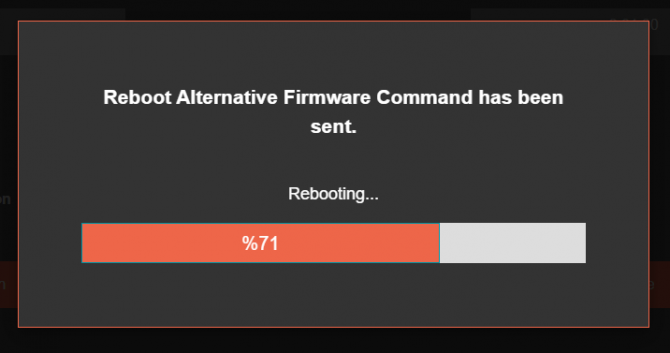
Check firmware details from upper part of main screen please if the update firmware procedure finalized properly

NOTE 1: User must refresh cache of their browser by clicking CTRL+F5 after a succesfull firmware change so that it will force browser to reload web interface (with latest updates/changes).

NOTE 2: In major updates user must also reset device to factory settings.
In "Download / Upload Configuration" part:
User download current configuration of the device to a file or restore a previously defined configuration to device from file.
"Download Current Configuration": Downloads the configuration to a file. It uses "Device Name" for file name and the extensions will be "*.zcfg".
"Download Configuration File": Uploads the configuration from "*.zcfg" file.
In "Log" part:
User may activate Logging and see details of operation. There are different levels of Log with different amount of data.
"None": Logging is closed
"Error": Only errors in systems will be logged
"Info": General info and errors will be logged
"Debug": All details regarding device operation will be logged
If "Console" is selected as output of Log, then micro USB or USB Type-C port of device will be used for logging. Proper cable must be connected and a teminal should be used to receive Log data. As an example "RealTerm" tool can be used.
Simply select COM port and set baud rate 115200 and data type 8N1 and then click open. Device will send log data.
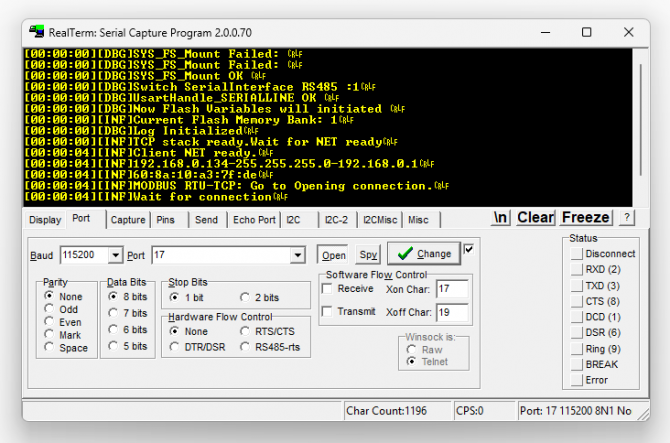
If "UDP Server" is selected as output of Log, then proper tool must be used to get log data. User must set "UDP Server IP" and "UDP Server Port". Device will send Log to that address. As an example "Package Sender" tool can be used.
Click "File" and then "Settings". Enable "UDP Server" and set the port. Device will send Log data to UDP server.
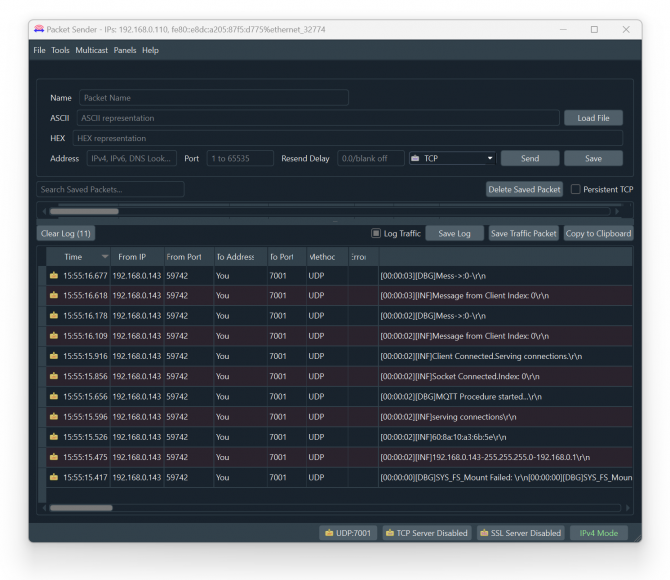
Here is a video example to enable UDP log and receive data via UDP Server software. Video is created with CKL series but applies to all series.

NOTE: This page has same settings both for Server and Client operating modes.
This section gives example how TLM Series LoRaWAN EndNode Modems can be used to read field Modbus RTU device and send data to LoRaWAN server.
Used devices:
As a first step user should select under Operating Mode page device Configuration and Device Function. For this example we set Server Operating Mode and Device Function as Modbus RTU Scheduler.
If field device is Modbus TCP, user should select Client Operating Mode and Device Function as Modbus TCP Scheduler.
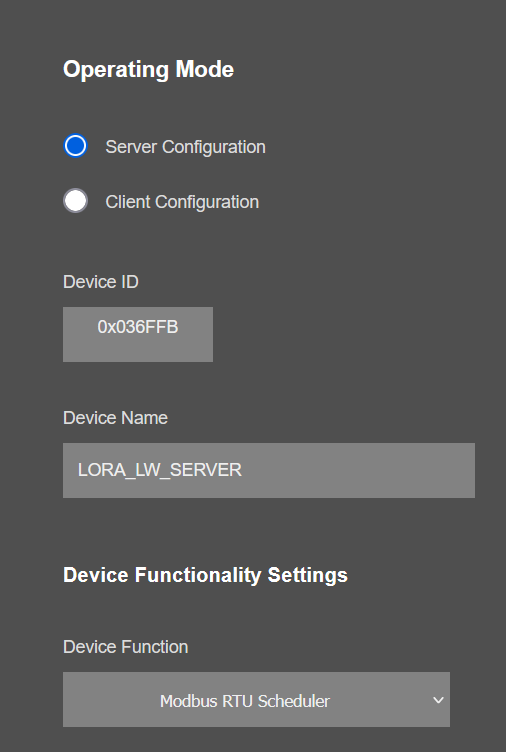
Once the device function is set, a list with maximum 64 entries will be shown on Operating Mode page.
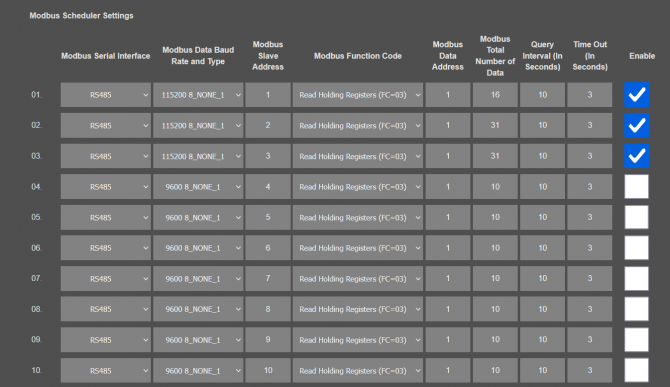
In our example TLM connected to field device and field device (STG Series Wireless MBus – Modbus RTU Converter) supports 3 different clients.
Modbus Serial Interface: Field device is connected to RS485 serial port. GND connection should be done.
Data Baud Rate and Type: Must be configured based on field Modbus device serial settings.
Modbus Slave Address: For each query, user should enter unique Modbus Slave address. TLM will query those slaves.
Function Code: Function Code of the entry should be configured based on field Modbus device. Following Modbus Function Codes are available:
Read Coil Status (FC=01)
Read Input Status (FC=02)
Read Holding Registers (FC=03)
Read Input Registers (FC=04)
Data Address and Total Number of Data: Modbus Command details should be configured based on field Modbus device. Data Address of first register and total number of data.
Query Interval and Timeout Value: Modbus Command minimum query interval and timeout value for that specific command.
Each entry is queried 1 by 1 and timeout value is valid if there is no response, so actual query intervals changes depending on number of enabled entries and query details of that entries in real application.
Usually, it is good idea to enter longer query intervals to save data usage.
Enable Query: Option to enable or disable entry. We need to query 3 slaves so that we enabled 3 entries only.
Click Save Configuration when all settings are done.
Next step will be making the settings for LoRaWAN server.
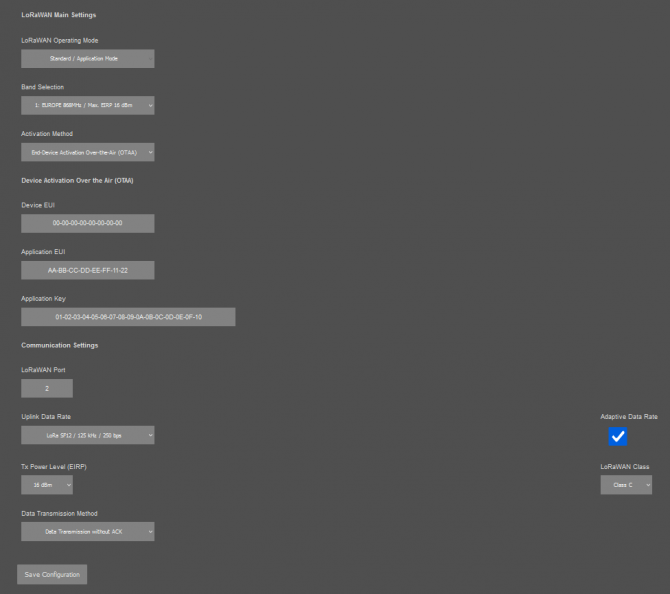
Activation Method: We selected End-Device Activation Over-the-Air (OTAA) method for this example. Activation by Personalization (ABP) can also be selected if needed.
Also, device is defined in Loriot LoRaWAN Server with this specific Device EUI 70-B3-D5-8F-F0-03-8A-E6
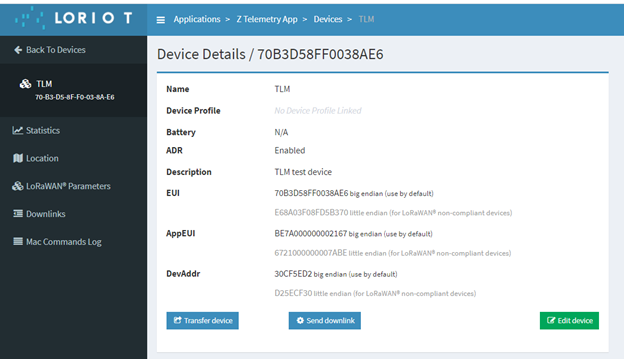
Application Key and Aplication EUI: Values entered based on values in Loriot LoRaWAN Server.
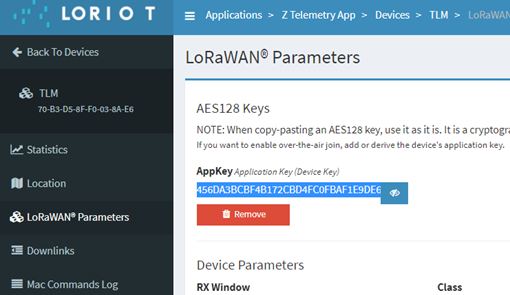
LoRaWAN Port: Port is selected for this Application. Port 1 is used by TLM Status info, so any number between 2 and 255 can be entered here based on Application needs.
Data Rate and Other Settings: We selected Adaptive data rate so that TLM can arrange automatically the Uplink Data Rate based on LoRaWAN server side. Other settings are available based on Application needs. In this example LoRaWAN Class C is used.
Click Save Configuration when all settings are done and Restart device with command under Management menu.
LoRaWAN device activation can be monitored from TLM LoRa Status page.
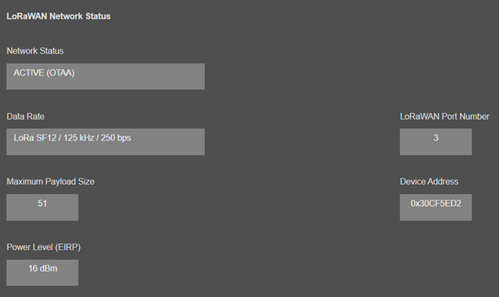
Once the device is Active, it will start reading field Modbus devices.
If Activation takes longer than expected, user can also activate device LOG and try check details over console or UDP server log.
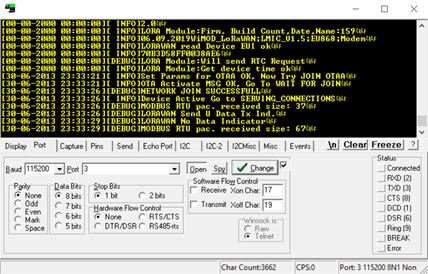
Reading of Modbus devices can be monitored from Device Status page.
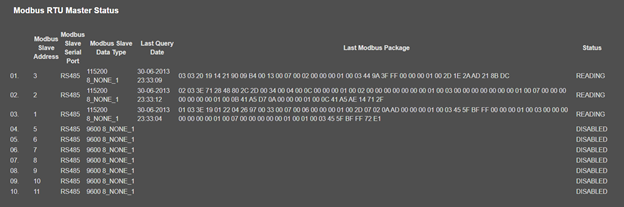
In this example all 3 queries are ok and we can see last messages from field device under Last Modbus Package column.
When the device is Active, it will send status information to the server. Status information is always sent to LoRaWAN Port 1.
Status Frame has n bytes of data (max 28 bytes )
Here is example message and its structure:
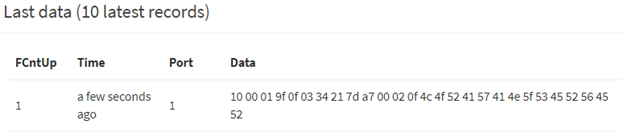
|
Number |
Byte Count | Data | Explanation | Example (Hex) |
| 1 | 1 Byte | Frame Type | Gives detail of frame and used protocol 0x10: status frame and Modbus RTU target protocol 0x11: status frame and Modbus TCP target protocol 0x12: status frame and transparent protocol |
10 |
| 2 | 4 Bytes | Device ID | Unique ID of the device that is shown on Operating Mode page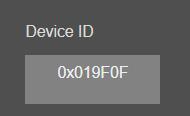 |
00 01 9F 0F |
| 3 | 1 Byte | Target Port | LoraWan Port that will be used to send data | 03 |
| 4 | 4 Bytes | Device Date Time | Here are sample codes to get Date Time Details #define RTC_GET_SECONDS(t) ((t) & 0x3F) #define RTC_GET_MINUTES(t) (((t) >> 6) & 0x3F) #define RTC_GET_MONTHS(t) (((t) >> 12) & 0x0F) #define RTC_GET_HOURS(t) (((t) >> 16) & 0x1F) #define RTC_GET_DAYS(t) (((t) >> 21) & 0x1F) #define RTC_GET_YEARS(t) ((((t) >> 26) & 0x3F) + 2000) |
34 21 7D A7 |
| 5 | 3 Bytes | Firmware Version | Firmware version of TLM used | 00 02 0F |
| 6 | Remaining Bytes (max 15) | Device Name | TLM Device Name that is shown on Operating Mode page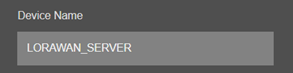 |
4c 4f 52 41 57 41 4e 5f 53 45 52 56 45 52 |
After status frame, TLM Series LoRaWAN EndNode Modem will send read Modbus data in special frame. Frame changes based on Modbus TCP or Modbus RTU reading.
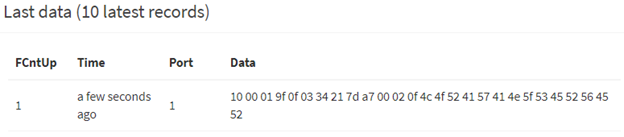
Remaining Bytes Device Name of TLM: Device Name that is shown on Operating Mode page.
MODBUS RTU Frame:
Modbus RTU Data Frame has n bytes of data (Allowed by Maximum Payload Size which is also shown in LoRa Status Page)
Here is example data read by TLM and shown in Device Status page:

Here is how it is shown in Loriot LoRaWAN server:

| Number | Byte Count | Data | Explanation | Example (Hex) |
| 1 | 1 Byte | Frame Type | Gives detail of frame and used protocol 0x00: data frame and Modbus RTU target protocol 0x01: data frame and Modbus TCP target protocol 0x02: data frame and transparent protocol |
00 |
| 2 | 1 Byte | Slave ID | Field Modbus Device Slave ID | 03 |
| 3 | 1 Byte | Modbus Function Code | Modbus Function Code used to read that Field Modbus Device | 03 |
| 4 | 2 Bytes | Modbus Start Register Value | Modbus Start Register value that query is done | 00 00 |
| 5 | 2 Bytes | Total Registers Queried | Modbus Command Total Register Value queried | 00 10 |
| 6 | 1 Byte | Total Numbers of Data Bytes | Shows how many data bytes will follow after this byte | 20 |
| 7 | N Bytes | Data | Data itself. Total Frame length will be less than or equal to Maximum Payload Size allowed User should parse data based on their own application |
19 14 21 90 09 b4 00 13 00 07 00 02 00 00 00 01 00 03 44 9a 3f ff 00 00 00 01 00 2d 36 2c ad 21 |
MODBUS TCP Frame:
Modbus TCP Data Frame has n bytes of data (Allowed by Maximum Payload Size which is also shown in LoRa Status Page)
Here is example data read by TLM and shown in Device Status page:

Here is how it is shown in Loriot LoRaWAN server:

| Number | Byte Count | Data | Explanation | Example (Hex) |
| 1 | 1 Byte | Frame Type | Gives detail of frame and used protocol 0x00: data frame and Modbus RTU target protocol 0x01: data frame and Modbus TCP target protocol 0x02: data frame and transparent protocol |
01 |
| 2 | 4 Bytes | Field Device TCP IP | TCP IP Value of field Modbus Device 192.168.0.119 in this example |
C0 A8 00 77 |
| 3 | 2 Bytes | Field Device TCP Port | TCP Port Value of field Modbus Device 502 in this example |
01 F6 |
| 4 | 1 Byte | Slave ID | Field Modbus Device Slave ID | 0F |
| 5 | 1 Byte | Modbus Function Code | Modbus Function Code used to read that Field Modbus Device | 01 |
| 6 | 2 Bytes | Modbus Start Register Value | Modbus Start Register value that query is done | 00 01 |
| 7 | 2 Bytes | Total Registers Queried | Modbus Command Total Register Value queried | 00 08 |
| 8 | 1 Byte | Total Numbers of Data Bytes | Shows how many data bytes will follow after this byte | 01 |
| 9 | N Bytes | Data | Data itself. Total Frame length will be less than or equal to Maximum Payload Size allowed User should parse data based on their own application |
00 |
TLM Series LoRaWAN EndNode Modems has unique feature to resize frames for LoRaWAN and also unique feature to calculate duty cycles based on LoRaWAN duty cycle limitations. Users do not need to worry on query interval or response size, TLM Series LoRaWAN EndNode Modems automatically splits and send read data.
Here is example reading command from TLM Modbus RTU Scheduler settings:

Here is example reading status from TLM Modbus RTU Scheduler settings:
![]()
Example Modbus response is 67 bytes, and based on Modbus RTU frame, Data is 62 bytes ( 31 registers):
02 03 3E 71 28 48 80 2C 2D 00 34 00 04 00 0C 00 00 00 01 00 02 00 00 00 00 00 00 00 01 00 03 00 00 00 00 00 00 00 01 00 07 00 00 00 00 00 00 00 01 00 0B 41 AD EB 85 00 00 00 01 00 0C 41 B0 3D 70 DB 3E
Maximum Payload size can be seen in LoRa Status page which is 51 bytes in this example:
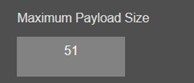
TLM automatically divides data and send to LoRaWAN Server split messages and wait to send next part until duty cycle is available.
Here is device console LOG for the long Modbus frame and information regarding package split and duty cycle wait.
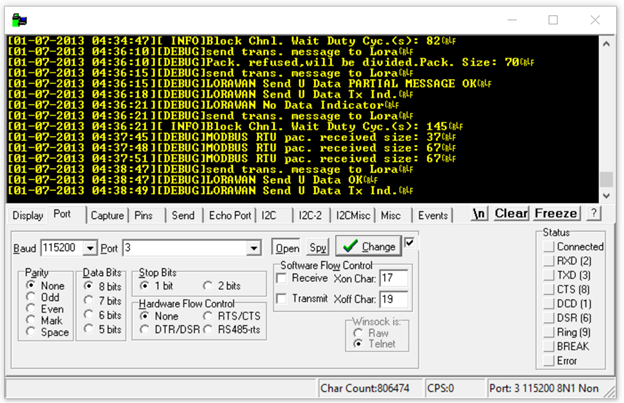
Here is how data is shown in Loriot LoRaWAN Server:
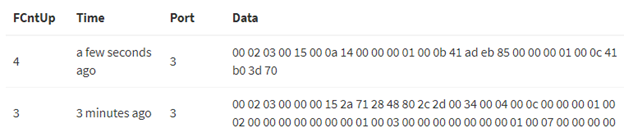
First Message
| Number | Byte Count | Data | Explanation | Example Value (Hex) |
| 1 | 1 Byte | Frame Type | 0x00: data frame and Modbus RTU target protocol | 00 |
| 2 | 1 Byte | Slave ID | Field Modbus Device Slave ID | 02 |
| 3 | 1 Byte | Modbus Function Code | Modbus Function Code used to read that Field Modbus Device | 03 |
| 4 | 2 Bytes | Modbus Start Register Value | Modbus Start Register value that query is done | 00 00 |
| 5 | 2 Bytes | Total Registers Queried |
Modbus Command Total Register Value queried TLM automatically divides based on available Payload size |
00 15 |
| 6 | 1 Byte | Total Numbers of Data Bytes |
Shows how many data bytes will follow after this byte |
2A |
| 7 | 42 Bytes | Data | Split Data | 71 28 48 80 2c 2d 00 34 00 04 00 0c 00 00 00 01 00 02 00 00 00 00 00 00 00 01 00 03 00 00 00 00 00 00 00 01 00 07 00 00 00 00 |
LOG shows that TLM waited 145 seconds after first message, then sent next part of split message.
Second Message
| Number | Byte Count | Data | Explanation | Example Value (Hex) |
| 1 | 1 Byte | Frame Type | 0x00: data frame and Modbus RTU target protocol | 00 |
| 2 | 1 Byte | Slave ID | Field Modbus Device Slave ID | 02 |
| 3 | 1 Byte | Modbus Function Code | Modbus Function Code used to read that Field Modbus Device | 03 |
| 4 | 2 Bytes | Modbus Start Register Value | Modbus Start Register value that query is done is now start from Register 31 since first 30 of them queried and result shared in first message | 00 15 |
| 5 | 2 Bytes | Total Registers Queried |
Modbus Command Total Register Value queried Total 31 ( 0x1F) registers, 0x15 already shared now remaining 0x0A ( 10 registers) will be shared |
00 0A |
| 6 | 1 Byte | Total Numbers of Data Bytes | Shows how many data bytes will follow after this byte 0x14 equals to 20 bytes for remaining 10 registers |
14 |
| 7 | 20 Bytes | Data | Split Data | 00 00 00 01 00 0b 41 ad eb 85 00 00 00 01 00 0c 41 b0 3d 70 |
TLM Series LoRaWAN EndNode Modems can be used to read field Modbus RTU (or Modbus TCP) devices and send modbus data to LoRaWAN server.
We used The "Things Network" as LoRaWAN Server in this application and Modbus Simulator software.
The payload decoder explained in this example applies to versions v2.02.02 and above.
As a first step user should select under Operating Mode page device Configuration and Device Function. For this example we set Server Operating Mode and Device Function as Modbus RTU Scheduler.
If field device is Modbus TCP, user should select Client Operating Mode and Device Function as Modbus TCP Scheduler.
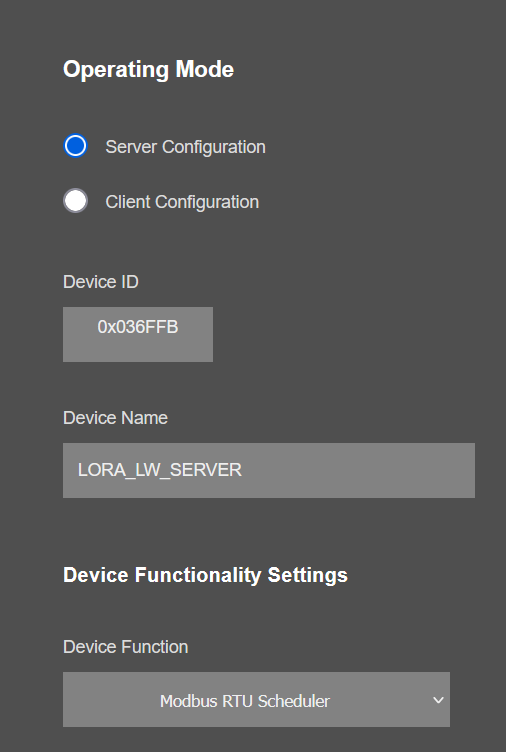
Once the device function is set, a list with maximum 64 entries will be shown on Operating Mode page.
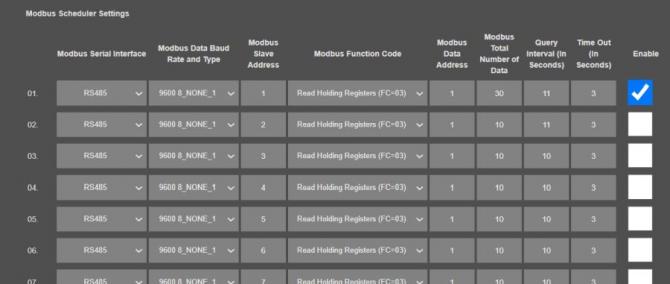
In our example TLM connected to Modbus simulator software and there will be 1 slave device.
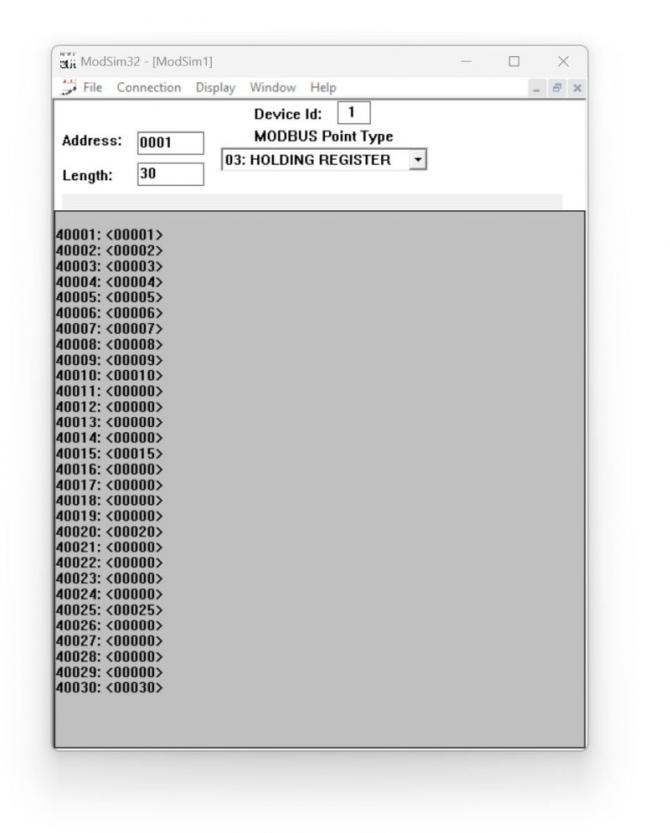
Modbus Serial Interface: Field device is connected to RS485 serial port. GND pin is prefered to be connected.
Data Baud Rate and Type: Must be configured based on field Modbus device serial settings. In this example it is 9600 8N1.
Modbus Slave Address: For each query, user should enter unique Modbus Slave address. TLM will query those slaves. In this example there is one slave and adress is 1.
Function Code: Function Code of the entry should be configured based on field Modbus device. Following Modbus Function Codes are available:
Read Coil Status (FC=01)
Read Input Status (FC=02)
Read Holding Registers (FC=03)
Read Input Registers (FC=04)
In this example we use : Read Holding Registers (FC=03)
Data Address and Total Number of Data: Modbus Command details should be configured based on field Modbus device. Data Address of first register and total number of data. In this example register start at adress 1 and there are total 30 registers to be read.
Query Interval and Timeout Value: Modbus Command minimum query interval and timeout value for that specific command.
Each entry is queried 1 by 1 and timeout value is valid if there is no response, so actual query intervals changes depending on number of enabled entries and query details of that entries in real application.
Usually, it is good idea to enter longer query intervals to save data usage.
In this example we use query interval 11 seconds and timeout is 3 seconds.
Enable Query: Option to enable or disable entry. We need to query 3 slaves so that we enabled 3 entries only.
Click Save Configuration when all settings are done.
Clicl "LoRa Settings" menu item to define LoRaWAN settings.
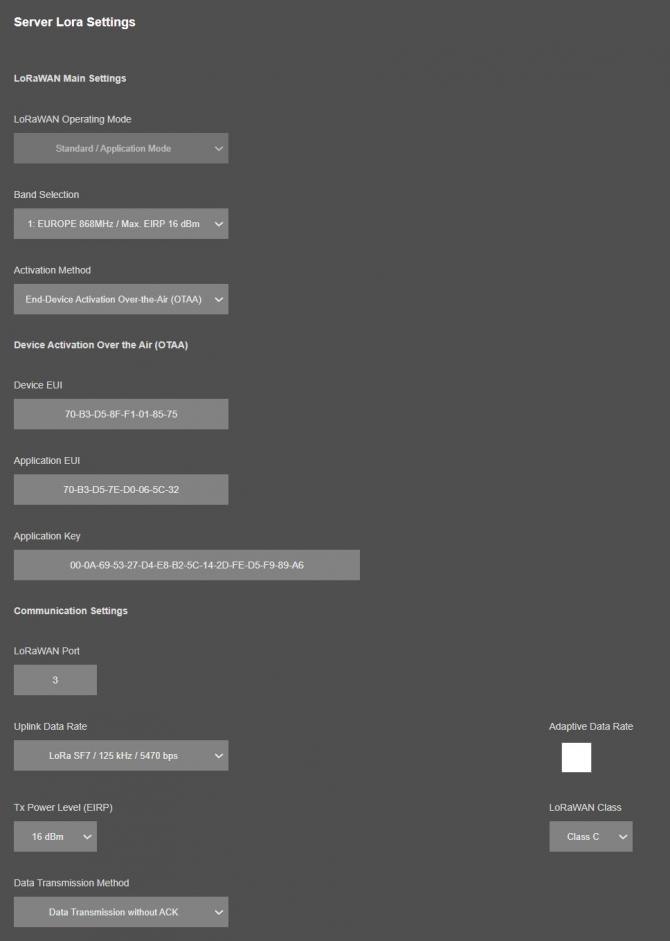
Activation Method: We selected End-Device Activation Over-the-Air (OTAA) method for this example. Activation by Personalization (ABP) can also be selected if needed.
Also, device is defined in The Things Network LoRaWAN Server with this specific Device EUI 70-B3-D5-8F-F1-01-85-75
Application Key and Aplication EUI: Values entered based on values in The Things NetworkLoRaWAN Server.
LoRaWAN Port: Port is selected for this Application.
Port 1 is used by TLM Device Status info
Port 3 is used to send Modbus Read data as default however any number between 3 and 255 can be entered here based on Application needs.
Data Rate and Other Settings: We selected SF7 data rate so that TLM can send with fastest Uplink Data Rate to LoRaWAN server side. Other settings are available based on Application needs. In this example LoRaWAN Class C is used.
Click Save Configuration when all settings are done and Restart device with command under Management menu.
In The Things Network LoRaWAN Server website, click "+ Register end device" and select "Enter end device specifics manually" and select following options:

Specify Join EUI and click confirm. This must be unique number for joining LoRaWAN Server.
Then enter the Device EUI 70-B3-D5-8F-F1-01-85-75 in this example and generate AppKey.
Click "Register end device" once finished.
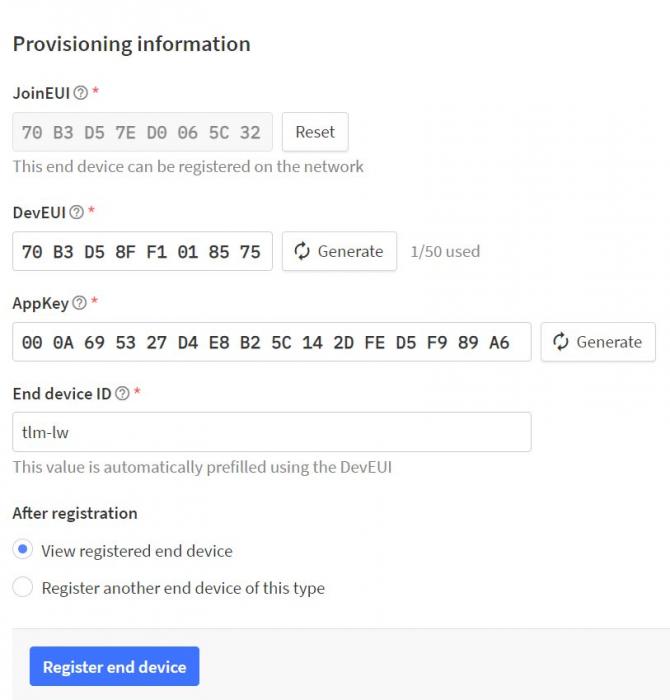
Created device will be shown on screen.
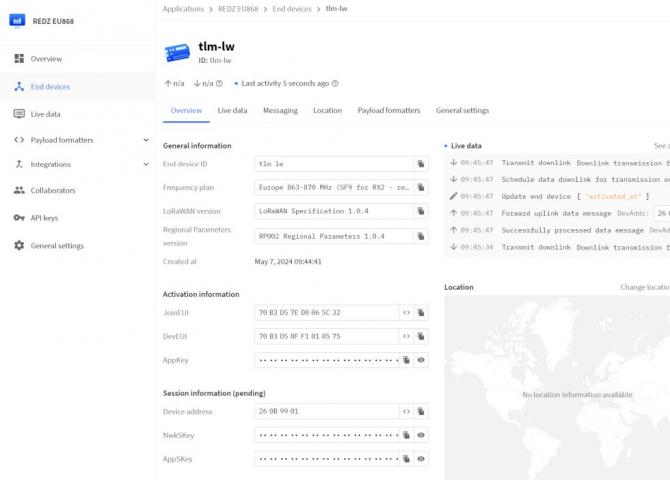
TLM now can send data to LoRaWAN Server.
In The Things Network LoRaWAN Server website, click "+ Register end device" and select "Select the end device in the LoRaWAN Device Repository". Then search for REDZ brand and select it as follows.
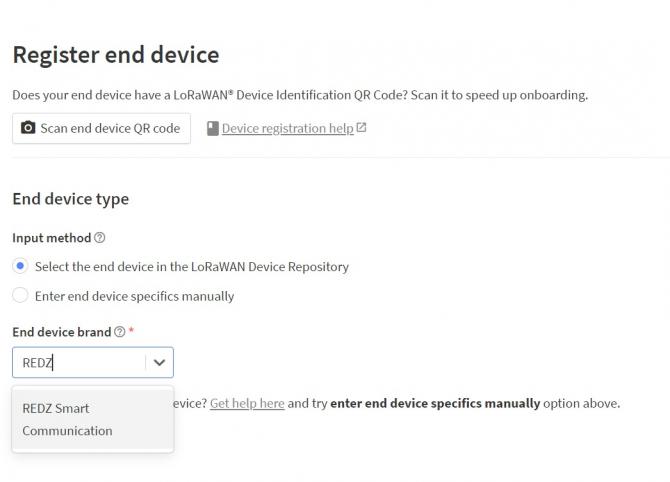
Select the model, hardware version, firmware version, profile and frequency plan:
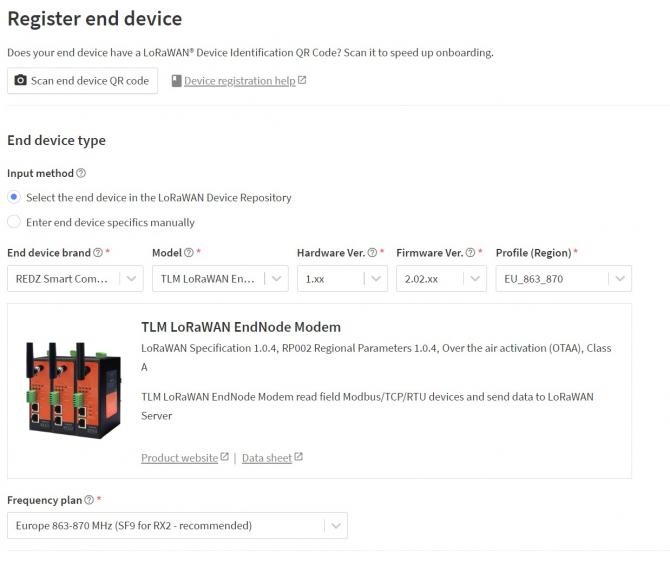
Specify Join EUI and click confirm. This must be unique number for joining LoRaWAN Server.
Then enter the Device EUI 70-B3-D5-8F-F1-01-85-75 in this example and generate AppKey.
Click "Register end device" once finished.
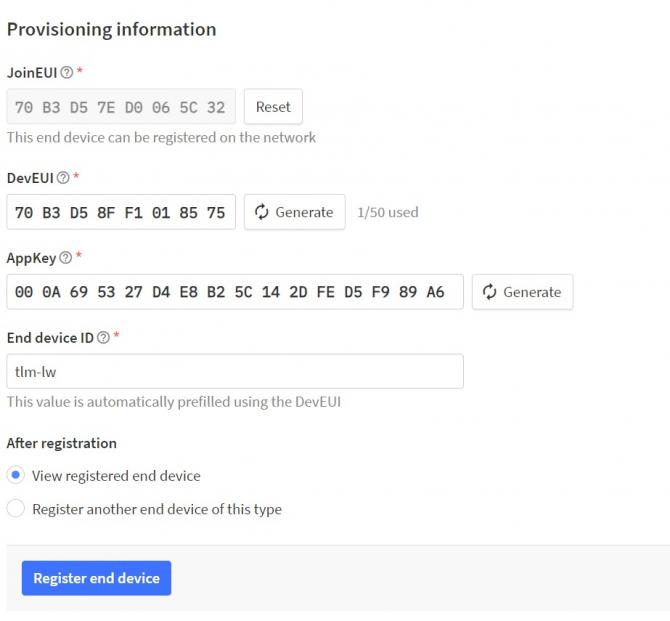
Created device will be shown on screen.
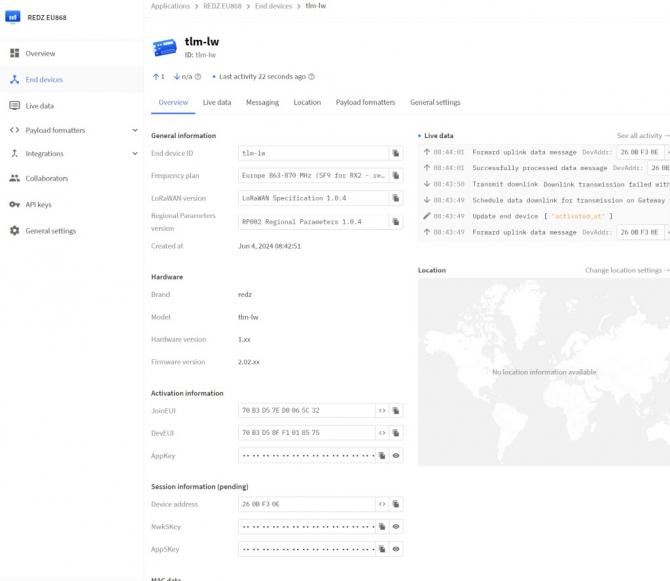
TLM now can send data to LoRaWAN Server.
LoRaWAN device activation can be monitored from TLM LoRa Status page.
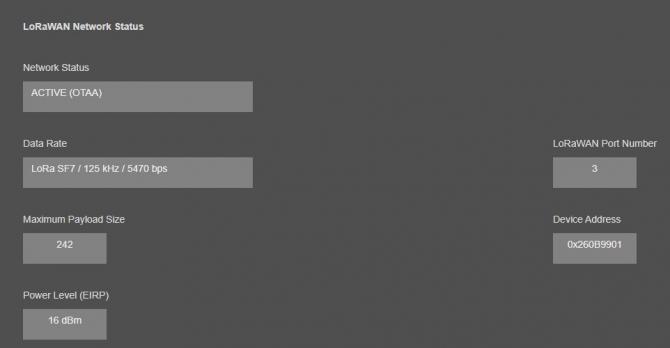
Once the device is Active, it will start reading field Modbus devices and send data to LoRaWAN Server.
If Activation takes longer than expected, user can also activate device LOG and try check details over console or UDP server log.
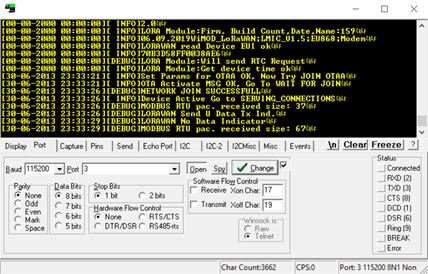
The Things Network LoRaWAN Server website "Live Data" can also be checked if TLM is sending data or not.
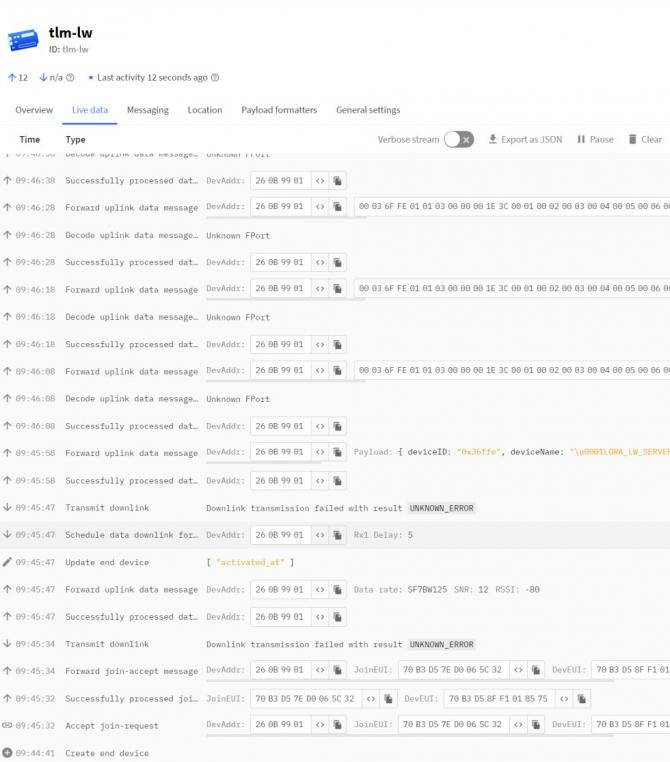
Go to "Device Status" and check if Modbus devices are responding by checking "Last Modbus Package" data in "Modbus RTU Master Status" list.
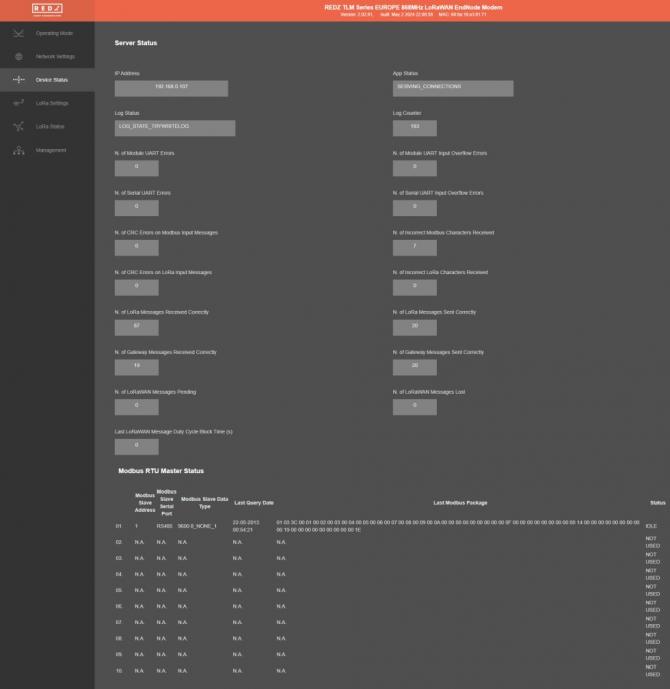
The Status Messages is sent in every connection to LoRaWAN Server.
Status Message - Device Status
Message sent to LoRaWAN Port number 1 in every connection to LoRaWAN Server
4 Bytes: TLM unique Device Id
1 Byte: Frame Type (Lower 4 bits) and Package Number (Upper 4 bits). If Package Number is 1 or more that means the package splitted.
0x00 : means status package for device status and package is the first package
1 Byte: Number of Modbus devices configured to be read
1 Byte: LoRaWAN Port of the response package
4 Bytes: RTC Time
3 Bytes: TLM Device firmware version
N Bytes (maximum 22): TLM Device name configured by user
Here is an example byte can be received by Server side:
00036FFE 00 01 03 60555496 020201 4C4F52415F4C575F534552564552
|
Number |
Byte Count | Data | Explanation | Example (Hex) |
| 1 | 4 Bytes | Device ID |
Unique ID of the device that is shown on Operating Mode page |
00036FFE |
| 2 | 1 Byte | Frame Details |
Gives detail of frame and frame counter
0x0X: Frame counter, this is first frame |
00 |
| 3 | 1 Byte | Number of Modbus devices Configured to be read |
1 Modbus device is being read by TLM |
01 |
| 4 | 1 Byte | Target Port | LoraWan Port that will be used to send meter data | 03 |
| 5 | 4 Bytes | Device Date Time |
Device date time, sampel function to parse this data is given in Payload Formatter part.
|
60555496 |
| 6 | 3 Bytes | Firmware Version |
Firmware version of TLM used It is "02.02.01" |
020201 |
| 7 | Remaining Bytes (max 15) | Device Name |
TLM Device Name that is shown on Operating Mode page It is "LORA_LW_SERVER" |
4C4F52415F4C575F534552564552 |
Here is example screen from The Things Network LoRaWAn Server website:
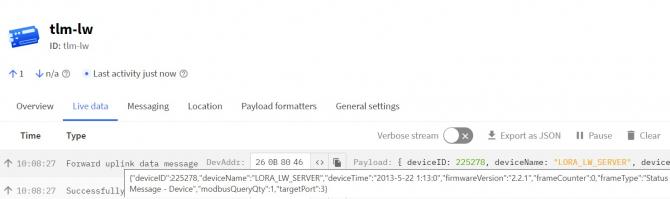
Modbus Data Message
Message sent to LoRaWAN configured Port (default is 3) and minimum send interval defined in command settings.
4 Bytes: TLM unique Device Id
1 Byte: Frame Type (Lower 4 bits) and Package Number (Upper 4 bits). If Package Number is 1 or more that means the package splitted.
0x01: means Modbus RTU Payload and this is the first package
1 Byte: Modbus Slave Device Address
1 Byte: Modbus Function Code
2 Bytes: Modbus Data Start Address
2 Bytes: Modbus Data Total Registers
1 Byte: Total Data Size in Payload
Modbus Data Frames are shared afterwards based on Total Data Size in Payload
1 or 2 Bytes: Modbus Register Data
....Next data that maximum payload size allows
Here is an example byte can be received by Server side:
00036FFE 01 01 03 0000 001E 3C 000100020003000400050006000700080009000A0000000000000000000F00000000000000000014000000000000000000190000000000000000001E
|
Number |
Byte Count | Data | Explanation | Example (Hex) |
| 1 | 4 Bytes | Device ID |
Unique ID of the device that is shown on Operating Mode page |
00036FFE |
| 2 | 1 Byte | Frame Details |
Gives detail of frame and frame counter
0x0X: Frame counter, this is first frame |
01 |
| 3 | 1 Byte | Modbus Slave Device Address |
Modbus Address that the reading belongs to. it is "1" |
01 |
| 4 | 1 Byte | Modbus Function Code |
Modbus Function Code that the reading belongs to. it is Read Holding Registers (FC=03) |
03 |
| 5 | 2 Bytes | Modbus Data Start Address |
Start register address of the data sent to LoRaWAN Server. it is "0" |
0000 |
| 6 | 2 Bytes | Modbus Data Total Registers |
Total registers queried of the data sent to LoRaWAN Server. it is "30" |
001E |
| 7 | 1 Byte | Total Bytes Count |
Total bytes of the data sent to LoRaWAN Server. it is "60". Each register is 2 bytes, so there are 30 registers available. |
3C |
| 8 | 2 Bytes | Modbus Data: 1 |
it is Decimal "1" |
0001 |
| 9 | 2 Bytes | Modbus Data: 2 |
it is Decimal "2" |
0002 |
| ....... | ....... | ....... |
Every Modbus data parsed in same way |
....... |
| 37 | 2 Bytes | Meter Data: 30 |
it is Decimal "30" |
001E |
Here is example screen from The Things Network LoRaWAn Server website:
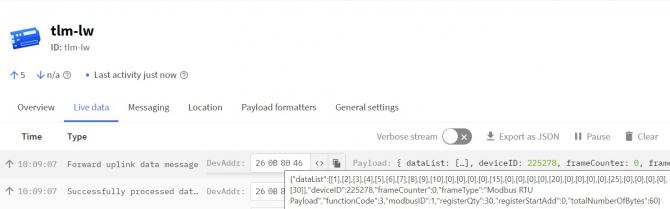
TLM Series LoRaWAN EndNode Modems has unique feature to resize frames for LoRaWAN and also unique feature to calculate duty cycles based on LoRaWAN duty cycle limitations. Users do not need to worry on query interval or response size, TLM Series LoRaWAN EndNode Modems automatically splits and send read data.
Here is example Modbus Package
00036FFE 01 01 03 0000 001E 3C 000100020003000400050006000700080009000A0000000000000000000F00000000000000000014000000000000000000190000000000000000001E
Here is how data is splitted:
Message 1:
00036FFE 01 01 03 0000 0013 26 000100020003000400050006000700080009000A0000000000000000000F0000000000000000
|
Number |
Byte Count | Data | Explanation | Example (Hex) |
| 1 | 4 Bytes | Device ID |
Unique ID of the device that is shown on Operating Mode page |
00036FFE |
| 2 | 1 Byte | Frame Details |
Gives detail of frame and frame counter
0x0X: Frame counter, this is first frame |
01 |
| 3 | 1 Byte | Modbus Slave Device Address |
Modbus Address that the reading belongs to. it is "1" |
01 |
| 4 | 1 Byte | Modbus Function Code |
Modbus Function Code that the reading belongs to. it is Read Holding Registers (FC=03) |
03 |
| 5 | 2 Bytes | Modbus Data Start Address |
Start register address of the data sent to LoRaWAN Server. it is "0" |
0000 |
| 6 | 2 Bytes | Modbus Data Total Registers |
Total registers queried of the data sent to LoRaWAN Server. it is "19" |
0013 |
| 7 | 1 Byte | Total Bytes Count |
Total bytes of the data sent to LoRaWAN Server. it is "38". Each register is 2 bytes, so there are 19 registers available. |
26 |
| 8 | 2 Bytes | Modbus Data: 1 |
it is Decimal "1" |
0001 |
| 9 | 2 Bytes | Modbus Data: 2 |
it is Decimal "2" |
0002 |
| ....... | ....... | ....... |
Every Modbus data parsed in same way |
....... |
| 26 | 2 Bytes | Meter Data: 19 |
it is Decimal "0" |
0000 |
Here is example screen from The Things Network LoRaWAn Server website:
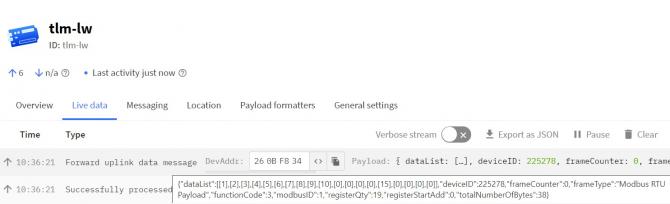
Message 2:
00036FFE 11 01 03 0013 000B 16 0014000000000000000000190000000000000000001E
|
Number |
Byte Count | Data | Explanation | Example (Hex) |
| 1 | 4 Bytes | Device ID |
Unique ID of the device that is shown on Operating Mode page |
00036FFE |
| 2 | 1 Byte | Frame Details |
Gives detail of frame and frame counter
0x1X: Frame counter, this is second frame |
11 |
| 3 | 1 Byte | Modbus Slave Device Address |
Modbus Address that the reading belongs to. it is "1" |
01 |
| 4 | 1 Byte | Modbus Function Code |
Modbus Function Code that the reading belongs to. it is Read Holding Registers (FC=03) |
03 |
| 5 | 2 Bytes | Modbus Data Start Address |
Start register address of the data sent to LoRaWAN Server. it is "19" |
0013 |
| 6 | 2 Bytes | Modbus Data Total Registers |
Total registers queried of the data sent to LoRaWAN Server. it is "11" |
000B |
| 7 | 1 Byte | Total Bytes Count |
Total bytes of the data sent to LoRaWAN Server. it is "22". Each register is 2 bytes, so there are 11 registers available. |
16 |
| 8 | 2 Bytes | Modbus Data: 20 |
it is Decimal "20" |
0014 |
| 9 | 2 Bytes | Modbus Data: 21 |
it is Decimal "0" |
0000 |
| ....... | ....... | ....... |
Every Modbus data parsed in same way |
....... |
| 18 | 4 Bytes | Meter Data: 30 |
it is Decimal "30" |
001E |
Here is example screen from The Things Network LoRaWAn Server website:
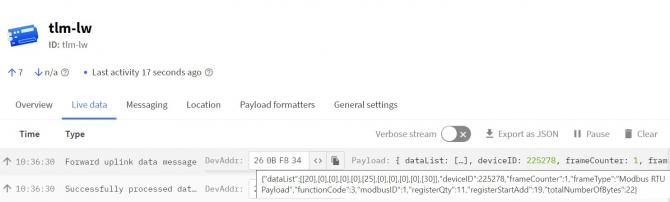
Here is code for payload formatter used in The Things Network:
###############Code Start###############
function decodeUplink(input) {
switch (input.fPort) {
case 1:
return {
// Decoded data
data: {
deviceID: ((input.bytes[0] << 24) + (input.bytes[1] << 16) + (input.bytes[2] << 8) + (input.bytes[3])),
frameType: getFrameType(input.bytes[4] & 0x0F),
frameCounter: ((input.bytes[4] >> 4) & 0x0F),
modbusQueryQty: input.bytes[5],
targetPort: input.bytes[6],
deviceTime: get_status_time((input.bytes[7] << 24) + (input.bytes[8] << 16) + (input.bytes[9] << 8) + (input.bytes[10])),
firmwareVersion: `${input.bytes[11]}` +'.' + `${input.bytes[12]}` +'.' + `${input.bytes[13]}`,
deviceName: getStringData(input.bytes, 14)
},
};
case 3://Modbus
return {
// Decoded data
data: {
deviceID: ((input.bytes[0] << 24) + (input.bytes[1] << 16) + (input.bytes[2] << 8) + (input.bytes[3])),
frameType: getFrameType(input.bytes[4] & 0x0F),
frameCounter: ((input.bytes[4] >> 4) & 0x0F),
modbusID: input.bytes[5],
functionCode: input.bytes[6],
registerStartAdd: ((input.bytes[7] << 8) + (input.bytes[8])),
registerQty: ((input.bytes[9] << 8) + (input.bytes[10])),
totalNumberOfBytes: input.bytes[11],
dataList: getDataList(input.bytes)
},
};
case 4://Transparent
return {
// Decoded data
data: {
deviceID: ((input.bytes[0] << 24) + (input.bytes[1] << 16) + (input.bytes[2] << 8) + (input.bytes[3])),
frameType: getFrameType(input.bytes[4] & 0x0F),
frameCounter: ((input.bytes[4] >> 4) & 0x0F),
dataList: getStringData(input.bytes, 5)
},
};
default:
return {
errors: ['unknown FPort'],
};
}
}
function getFrameType(byte) {
var frameTypes = ['Status Message - Device', 'Modbus RTU Payload', 'Modbus TCP Payload', 'Transparent Payload - Serial', 'Transparent Payload - TCP'];
var frameTypeQty = frameTypeQty;
if(byte >=0 && byte <=4)
return frameTypes[byte];
else
return 'Unknown Frame';
}
function getStringData(bytes, startIndex) {
var deviceNameS="";
for(var i=startIndex;i<bytes.length;i++)
deviceNameS = deviceNameS + String.fromCharCode(bytes[i]);
return deviceNameS;
}
function get_status_time(hex){
var hour= (((hex) >> 16) & 0x1F);
var min= (((hex) >> 6) & 0x3F);
var sec = ((hex) & 0x3F);
var year= ((((hex) >> 26) & 0x3F) + 2000);
var mon= (((hex) >> 12) & 0x0F);
var day= (((hex) >> 21) & 0x1F);
var time = year +'-'+ mon +'-'+ day +' '+ hour +':'+ min +':'+ sec;
return time;
}
function getDataList(bytes) {
var dataLst = [];
var data=0;
var byteQuantity = 2;
var byteCounter=0;
for(var i=12;i<bytes.length;i++)
{
byteCounter++;
data = data + (bytes[i] << (8 * (byteQuantity-byteCounter)));
if(byteCounter === byteQuantity)
{
dataLst.push([data]);
byteCounter = 0;
data=0;
}
}
return dataLst;
}
###############Code End###############
This code can be used as custom payload formatter in The Things Network LoRaWAn Server website.
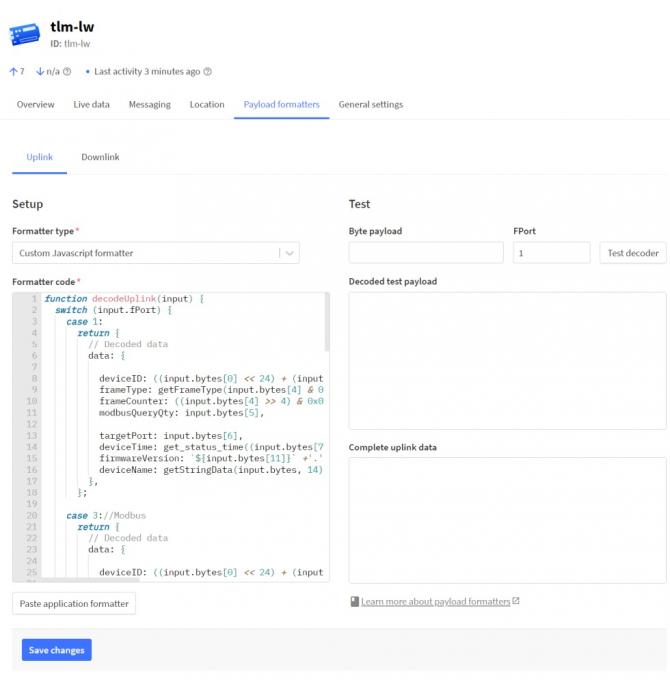
TLM Series LoRaWAN EndNode Modems can read field Modbus RTU devices based on its Modbus RTU Scheduler and can send data to LoRaWAN server. TLM can automatically arrange data send interval and package size based on LoRaWAN regulations, user do not need to make calculations to fit to duty cycle, TLM can do it automatically for AS923 and EU868 Models. If package size is more than available payload size or if there are many packages in the queue, TLM can split/store in its memory until next available interval.
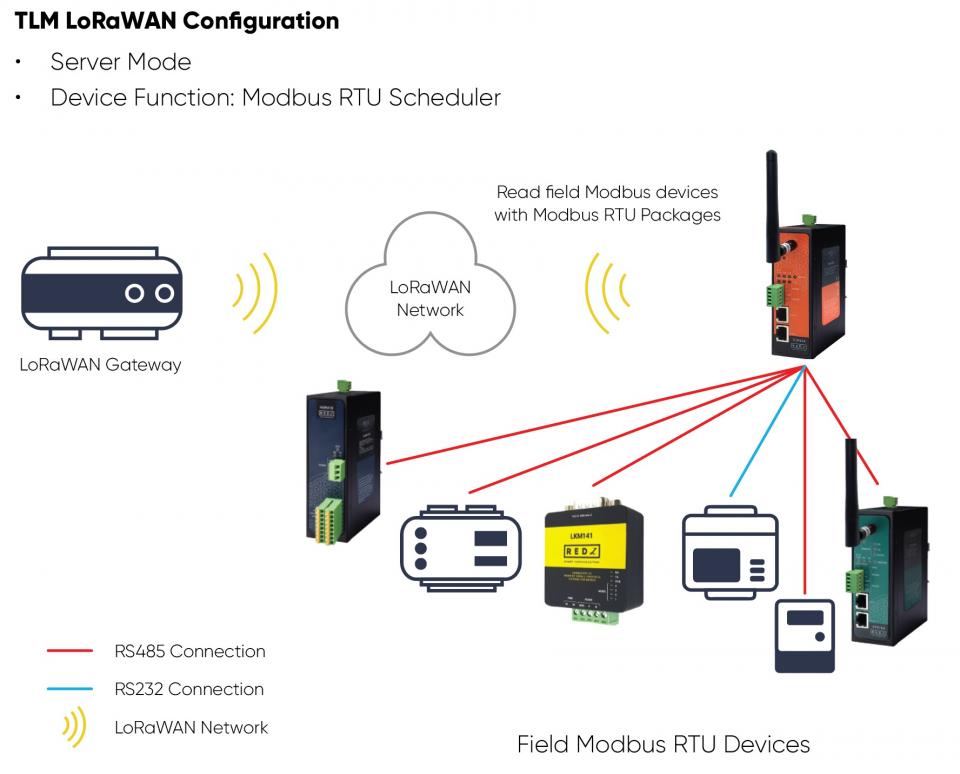
TLM Series LoRaWAN EndNode Modem set to Server Mode and device function set to Modbus RTU Scheduler. TLM can be individually connected to RS232 device and RS485 device, both serial interface can be active at same time. Field Modbus RTU devices such as protocol converters, energy analyzers, PLCs and remote IO devices can be read by TLM Series LoRaWAN EndNode Modem and their data can be send to LoRaWAN Server automatically.
Here is an example video for 868MHz version of TLM Series LoRaWAN EndNode Modem that reads Modbus registers over simulator software.
TLM Series LoRaWAN EndNode Modems can be used to read field Modbus RTU (or Modbus TCP) devices and send modbus data to LoRaWAN server. Meanwhile TLM Series LoRaWAN EndNode Modems can also be used send data to field devices as well.
We used "The Things Network" as LoRaWAN Server in this application and HUR series Modbus RTU remote IO device:
HUR Series Modbus RTU Remote I/O Devices can be connected to Digital field devices and Field Control or Central Software Control System can write parameters such as Turn ON a light or Turn on a valve. Communication protocol will be Modbus RTU. Outputs will be 5-275V AC-DC, 100mA Digital Optocoupler Output or 5Amperes 250VAC/30VDC Relay Output. Following devices can be used for this application:
HUR118 and HUR218 with 8 Channel 5-275V AC-DC, 100mA Digital Optocoupler Output
HUR128 and HUR228 with 8 Channel Digital 5Amps 250VAC/30VDC Relay Output

As a first step user should create connection between TLM Series LoRaWAN EndNode Modems and LoRaWAN Server. Please follow setps descrivbed in Chapter 12: "Read Modbus Data and send to LoRaWAN Server - Configuration Example for latest Payload Decoders" ( or Chapter 11 based on your device version) and create connection.
Check field device Modbus definition, in this example, here are supported funciton codes:
HUR118 and HUR218 with 8 Channel 5-275V AC-DC, 100mA Digital Optocoupler Output
Uses Function Code 0x01: Read Coil Status to read status of output values
Uses Function Code 0x03: Read Holding Registers to read device parameters and status of monitoring values
Uses Function Code 0x05: Force Single Coil to set value of individual output values
Uses Function Code 0x06: Preset Single Register to set value of individual device parameter values
Uses Function Code 0x0F: Force Multiple Coils to set value of all output values at once
We will use FC:1 to read values and FC:5 to write values in this example based on following details
Request
This command is requesting the ON/OFF status of discrete outputs # 01 to 08
from the slave device with address 1.
01 01 0001 0008 6C0C
01: The Slave Address (01 hex = address 1 )
01: The Function Code 1 (read Coil Status)
0001: The Data Address of the first output to read.
( 0001 hex = 01)
0008: The total number of outputs requested. (08hex = 8)
6C0C: The CRC (cyclic redundancy check) for error checking.
Response
01 01 01 19 9042
01: The Slave Address (01 hex = address 1 )
01: The Function Code 1 (read Coil Status)
01: The number of data bytes to follow (8 Outputs / 8 bits per byte = 1 byte)
19: Outputs 1 - 8 (0001 1001)
9042: The CRC (cyclic redundancy check).
The more significant bits contain the higher output variables. This shows that outputs 8-7-6 is off (0) and 5-4 is on (1), outputs 3-2 is off (0) and 1 is on (1).
Request
This command is writing the contents of discrete output # 7 to ON in the slave device with address 1.
01 05 0006 FF00 6C3B
01: The Slave Address (01 hex = address 1 )
05: The Function Code 5 (Force Single Coil)
0006: The Data Address of the coil. (output# 7 = 7 hex)
( 0007 hex = 7 = output # 7 )
FF00: The value to write ( FF00 = ON, 0000 = OFF )
4E8B: The CRC (cyclic redundancy check) for error checking.
Response
The normal response is an echo of the query, returned after the coil has been written.
01 05 0006 FF00 6C3B
01: The Slave Address (01 hex = address 1 )
05: The Function Code 5 (Force Single Coil)
0006: The Data Address of the coil. (output# 7 - 1 = 6 = 06 hex)
FF00: The status written ( FF00 = ON, 0000 = OFF )
4E8B: The CRC (cyclic redundancy check) for error checking.
Here is TLM Series LoRaWAN EndNode Modem configuration to read HUR Modbus RTU Remote I/O device:
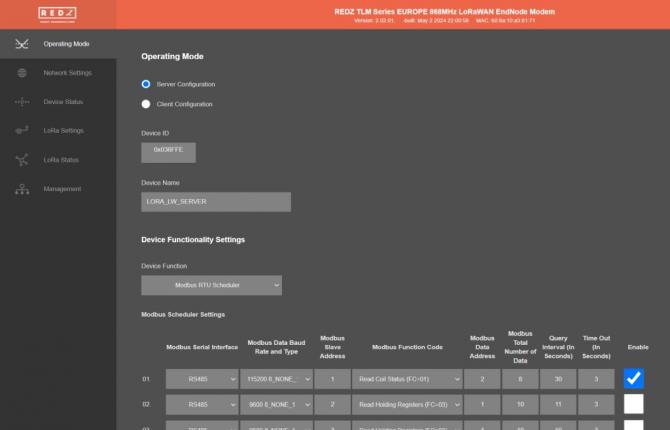
Here is live data in "The Things Network" as LoRaWAN Server:
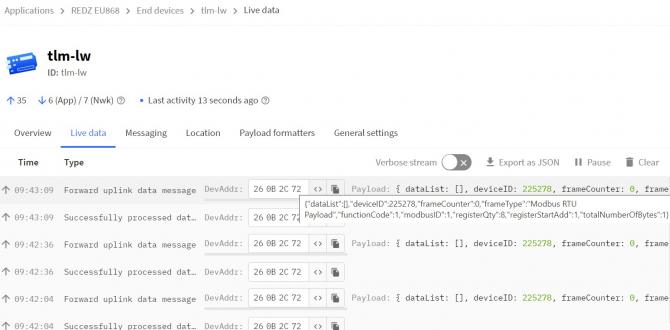
TLM Series LoRaWAN EndNode Modems can be used send data to field devices. Sending data from LoRaWAN Server to field device will occur only during receiving data from field data device to LoRaWAN Server

NOTE: Downlink only possible during uplink. User should configure sending intervals and LoRaWAN connection settings based on that.
Go to "Messaging" tab under end device in "The Things Network" LoRaWAN Server and select "Downlink". Enter payload as Modbus RTU message. Here are some examples for the HUR device used:
Digital out 1 OFF: 01 05 00 01 00 00 9C 0A
Digital out 1 ON: 01 05 00 01 FF 00 DD FA
Digital out 2 OFF: 01 05 00 02 00 00 6C 0A
Digital out 2 ON: 01 05 00 02 FF 00 2D FA
Digital out 3 OFF: 01 05 00 03 00 00 3D CA
Digital out 3 ON: 01 05 00 03 FF 00 7C 3A
Digital out 4 OFF: 01 05 00 04 00 00 8C 0B
Digital out 4 ON: 01 05 00 04 FF 00 CD FB
Digital out 5 OFF: 01 05 00 05 00 00 DD CB
Digital out 5 ON: 01 05 00 05 FF 00 9C 3B
Digital out 6 OFF: 01 05 00 06 00 00 2D CB
Digital out 6 ON: 01 05 00 06 FF 00 6C 3B
Digital out 7 OFF: 01 05 00 07 00 00 7C 0B
Digital out 7 ON: 01 05 00 07 FF 00 3D FB
Digital out 8 OFF: 01 05 00 08 00 00 4C 08
Digital out 8 ON: 01 05 00 08 FF 00 0D F8
For example to Turn On Digital Out 8, send Modbus RTU Hex message: 01 05 00 08 FF 00 0D F8 as follows and click "Schedule downlink".
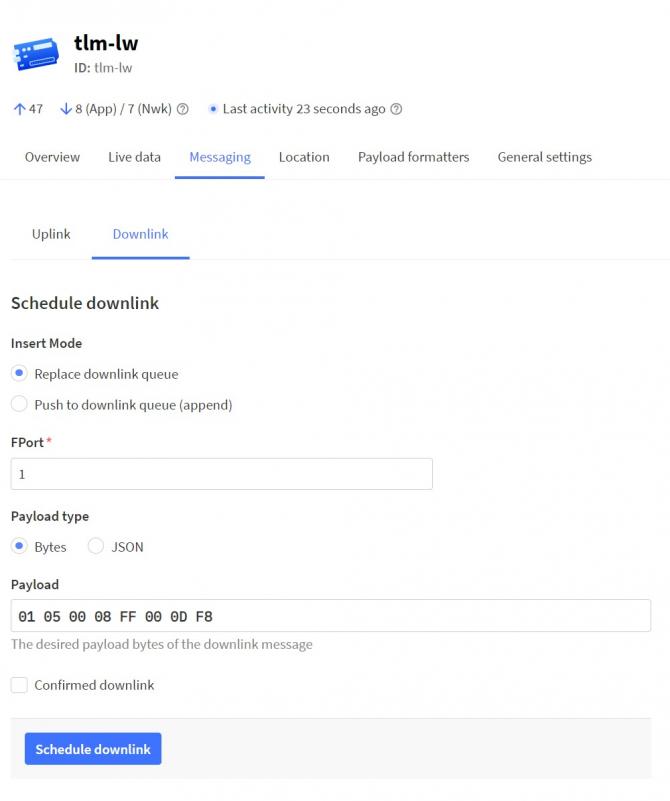
During next upload this command will be sent through TLM Series LoRaWAN EndNode Modems to Modbus RTU field device which is HUR series Modbsu RTU Digital Output device and will Turn On out 8.

NOTE: User can send any command to field Modbsu RTU device in this way just like using device through RS485 cable. All sent commands must be supported by field device.
Here is video for same application:
Here is the physicall implementation of same example:
TLM344: 865MHz LoRaWAN EndNode Modem with Modbus TCP/RTU Scheduler, 2x 10/100 T(x) ETH ports, 1 x RS232 & 1 x RS485, 5-48V (max. 60V) DC Power Input
TLM444: 865MHz LoRaWAN EndNode Modem with Modbus TCP/RTU Scheduler, 2x 10/100 T(x) ETH ports, 1 x RS232 & 1 x RS485, 100 - 240V AC (120 – 370V DC), 50Hz to 60Hz AC Power Input
TLM745: 865MHz LoRaWAN EndNode Modem with Modbus TCP/RTU Scheduler, 2x 10/100 T(x) ETH ports + 1 x BPL (Broadband Power Line) Link, 1 x RS232 & 1 x RS485, 3 Phase AC Power Input, 110V–240V/50-60Hz
TLM354: 868MHz LoRaWAN EndNode Modem with Modbus TCP/RTU Scheduler, 2x 10/100 T(x) ETH ports, 1 x RS232 & 1 x RS485, 5-48V (max. 60V) DC Power Input
TLM454: 868MHz LoRaWAN EndNode Modem with Modbus TCP/RTU Scheduler, 2x 10/100 T(x) ETH ports, 1 x RS232 & 1 x RS485, 100 - 240V AC (120 – 370V DC), 50Hz to 60Hz AC Power Input
TLM755: 868MHz LoRaWAN EndNode Modem with Modbus TCP/RTU Scheduler, 2x 10/100 T(x) ETH ports + 1 x BPL (Broadband Power Line) Link, 1 x RS232 & 1 x RS485, 3 Phase AC Power Input, 110V–240V/50-60Hz
TLM364: 915MHz LoRaWAN EndNode Modem with Modbus TCP/RTU Scheduler, 2x 10/100 T(x) ETH ports, 1 x RS232 & 1 x RS485, 5-48V (max. 60V) DC Power Input
TLM464: 915MHz LoRaWAN EndNode Modem with Modbus TCP/RTU Scheduler, 2x 10/100 T(x) ETH ports, 1 x RS232 & 1 x RS485, 100 - 240V AC (120 – 370V DC), 50Hz to 60Hz AC Power Input
TLM765: 915MHz LoRaWAN EndNode Modem with Modbus TCP/RTU Scheduler, 2x 10/100 T(x) ETH ports + 1 x BPL (Broadband Power Line) Link, 1 x RS232 & 1 x RS485, 3 Phase AC Power Input, 110V–240V/50-60Hz
TLM374: 923MHz LoRaWAN EndNode Modem with Modbus TCP/RTU Scheduler, 2x 10/100 T(x) ETH ports, 1 x RS232 & 1 x RS485, 5-48V (max. 60V) DC Power Input
TLM474: 923MHz LoRaWAN EndNode Modem with Modbus TCP/RTU Scheduler, 2x 10/100 T(x) ETH ports, 1 x RS232 & 1 x RS485, 100 - 240V AC (120 – 370V DC), 50Hz to 60Hz AC Power Input
TLM775: 923MHz LoRaWAN EndNode Modem with Modbus TCP/RTU Scheduler, 2x 10/100 T(x) ETH ports + 1 x BPL (Broadband Power Line) Link, 1 x RS232 & 1 x RS485, 3 Phase AC Power Input, 110V–240V/50-60Hz
| Model | Operating Frequency | 5-48V (max.60V) DC Power Input | 100 - 240V AC (120 – 370V DC), 50Hz to 60Hz AC Power Input | 3 Phase AC Power input, 110V–240V/50-60Hz AC Power Input | 2 x 10/100 T(x) ETH Ports | 1 x RS232 and 1 x RS485 Serial Ports | BPL (Broadband Power Line) Link |
| TLM344 | 865MHz | X | X | X | |||
| TLM444 | 865MHz | X | X | X | |||
| TLM745 | 865MHz | X | X | X | X | ||
| TLM354 | 868MHz | X | X | X | |||
| TLM454 | 868MHz | X | X | X | |||
| TLM755 | 868MHz | X | X | X | X | ||
| TLM364 | 915MHz | X | X | X | |||
| TLM464 | 915MHz | X | X | X | |||
| TLM764 | 915MHz | X | X | X | X | ||
| TLM374 | 923MHz | X | X | X | |||
| TLM474 | 923MHz | X | X | X | |||
| TLM775 | 923MHz | X | X | X | X |
THIS SITE USES COOKIES
Various types of cookies are used on our website (and on all other digital platforms including mobile applications).
View our new THE INFORMATIVE TEXT ON LPPD AND PRIVACY here.
Google Analytics
Analytical cookies help us to improve our website by collecting and reporting information on its usage.
Google AdWords and Remarketing
We use marketing cookies to help us improve the relevancy of advertising campaigns you receive.
I have read the above articles