Various types of cookies are used on our website (and on all other digital platforms including mobile applications). View our new THE INFORMATIVE TEXT ON LPPD AND PRIVACY here. Google Analytics Analytical cookies help us to improve our website by collecting and reporting information on its usage. Google AdWords ve Remarketing We use marketing cookies to help us improve the relevancy of advertising campaigns you receive.
I have read the above articles

LKM Series Electricity Meter Protocol to Modbus Protocol Gateways are designed for industrial-grade communication with Energy Meters and particularly for facilities of rugged industry and infrastructure. LKM Series Electricity Meter Protocol to Modbus Protocol Gateways are tailored to perform various features such as wide temperature range, wide power input range and several connectivity ports. Thus, LKM Series Electricity Meter Protocol to Modbus Protocol Gateways are the best choice for all applications that require reading IEC62056-21 Meters and convert its data to Modbus Protocol.
REDZ Broadband Power Line (BPL) link allows device to communicate with full transparent TCP/IP standard over Low Voltage power lines and allows easy connection between TCP/IP based terminals without use of extra cables.
LKM Series Electricity Meter Protocol to Modbus Protocol Gateways can read IEC62056-21 Energy Meters and convert its data to Modbus Registers so that field devices or remote applications can meter data via Modbus TCP. Meter data can also be sent to MQTT Server simultaneously. OBIS codes of read meters are fully definable by end user. Typical applications: Automated Meter reading, Telemetry, Energy Management…

LKM Series 868MHz LoRaWAN Meter Reader with Electricity Meter Protocol to Modbus Protocol Gateways can read IEC62056-21 Energy Meters and convert its data to Modbus Registers so that field devices or remote applications can meter data via Modbus TCP. Meter data will be sent to LoRaWAN Server through LoRaWAN Gateway in user defined periods. Meter data can also be sent to MQTT Server simultaneously. OBIS codes of read meters are fully definable by end user.
Typical applications: Automated Meter reading, Telemetry, Energy Management…
LKM Series Electricity Meter Protocol to Modbus Protocol Gateways have the versions with and without BPL (Broadband Power Line) Link.
Each device has a Din-Rail kit on rear panel. The Din-Rail kit helps device to fix on the Din-Rail. Slant the switch and mount the metal spring to Din-Rail.

Then Push the switch toward the Din-Rail until you heard a “click” sound.





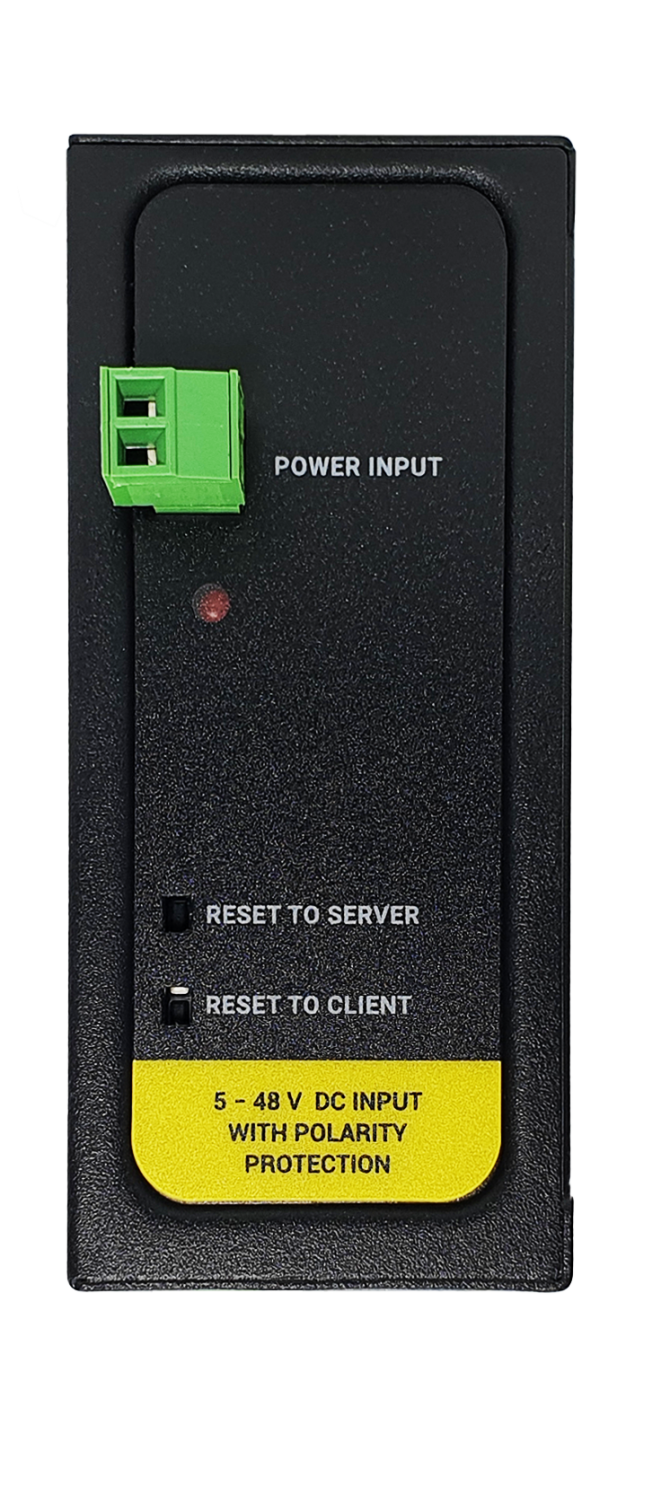
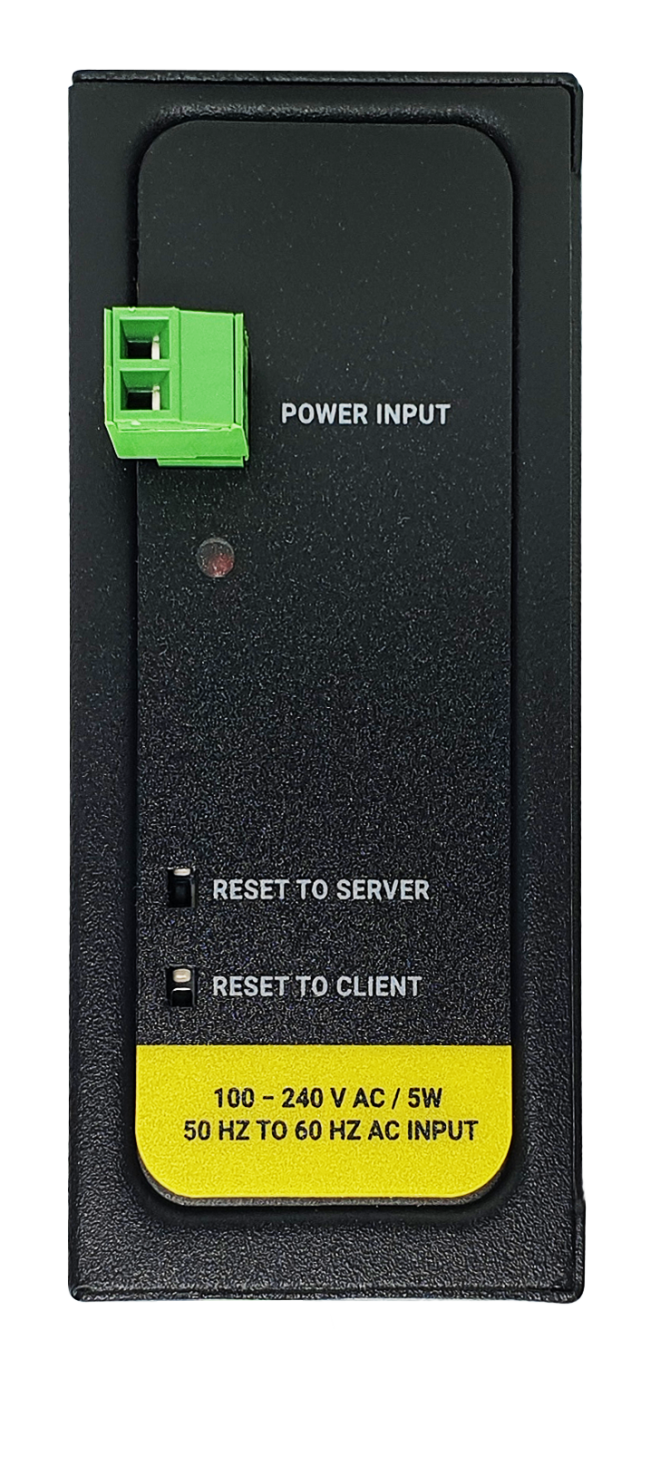


NOTE1 : BPL Model can be purchased in 2 versions:
1. P-N Model: Phase to neutral model (Standart Model). That version gets power from terminal pins 1 and 2 from phase and neutral. It can also transmit data from that pins and other pins usage is optionAl (Ex: Master can be connected to all phases and slaves can be connected to relevant phases)
2. P-P Model: Phase to phase model. That version also gets power from terminal pins 1 and 2 from phase and neutral. Data transmission only done through terminal pins 3 and 4. Phase to phase connection can be done to data transmission pins for better performance.
If not used then phase and neutral can still be connected for data transmission for terminal pins 3 and 4.

NOTE2: BPL Model can be purchased in DC model as well:
This model will be same as "P-P Model"( Phase to phase model) on data connection and gets 9-36V DC power from terminal pins 1 and 2. Data transmission only done through terminal pins 3 and 4.
LKM Series Electricity Meter Protocol to Modbus Protocol Gateways have standard Ethernet ports. According to the link type, the switches use CAT 3, 4, 5, 5e UTP cables to connect to any other network device (PCs, servers, switches, routers, or hubs).
| Cable | Type | Max. Length | Connector |
| 10BASE-T | Cat. 3, 4, 5 100-ohm | UTP 100 m (328 ft) | RJ-45 |
| 100BASE-TX | Cat. 5 100-ohm UTP | UTP 100 m (328 ft) | RJ-45 |
With 100BASE-TX/10BASE-T cable, pins 1 - 2 are used for transmitting data and pins 3 - 6 are used for receiving data.
| Pin Number | Description |
| 1 | TD+ |
| 2 | TD- |
| 3 | RD+ |
| 4 | Not Used |
| 5 | Not Used |
| 6 | RD- |
| 7 | Not Used |
| 8 | Not Used |
| CAT5 Based System | BPL Link Based System | |
| Media | CAT5 | Power Line |
| Bandwidth | 100Mbps | Up to 30Mbps |
| Re-Wire | Yes | No, Using existing Power Line |
| Span | <100m | <600m |
| Multiple Nodes | N/A | Up to 10 hops/1000 nodes |
| Encryption | Yes, but difficult to configure | Yes, Plug & Play |
| Installment | Difficult | Easy, simply user power line |
| Installment Cost | High | Low |
| Total Cost | High | Low |

NOTE1 : BPL Model can be purchased in 2 versions:
1. P-N Model: Phase to neutral model (Standart Model). That version gets power from terminal pins 1 and 2 from phase and neutral. It can also transmit data from that pins and other pins usage is optionAl (Ex: Master can be connected to all phases and slaves can be connected to relevant phases)
2. P-P Model: Phase to phase model. That version also gets power from terminal pins 1 and 2 from phase and neutral. Data transmission only done through terminal pins 3 and 4. Phase to phase connection can be done to data transmission pins for better performance.
If not used then phase and neutral can still be connected for data transmission for terminal pins 3 and 4.

NOTE2: BPL Model can be purchased in DC model as well:
This model will be same as "P-P Model"( Phase to phase model) on data connection and gets 9-36V DC power from terminal pins 1 and 2. Data transmission only done through terminal pins 3 and 4.
LKM Series Electricity Meter Protocol to Modbus Protocol Gateways have 1 x RS232 and 1 xRS485 port. Serial line can be connected energy meters directly or over REDZ KMK114- RS485 Optical Probe.

1. Terminal connector for 3 wire Tx-Rx-GND RS232 data transmission
| Pin Number | Description |
| 1 | GND |
| 2 | Rx |
| 3 | Tx |

1. Terminal Connector for 2 wire RS485 connection and GND (if needed)
| Pin Number | Description |
| 1 | A |
| 2 | B |
| 3 | GND (Suggested to use) |
LKM Series Electricity Meter Protocol to Modbus Protocol Gateways can be used in different scenarios. Usages are not limited to that examples and user may create their own usage scenario.
LKM Series Electricity Meter Protocol to Modbus Protocol Gateways support up to 20 meters reading on RS485 Bus and RS232 and converts up to 48 OBIS codes to Modbus registers for each meter in reading list.
LKM Series 868MHz LoRaWAN Meter Reader with Electricity Meter Protocol to Modbus Protocol Gateway version can also send meter data to LoRaWAN Server.
LKM Series Electricity Meter Protocol to Modbus Protocol Gateways can be connected to RS485 or RS232 of meter and read IEC62056-21 Protocol. Remote or local Data Acquisition Server can read meter data via Modbus TCP.
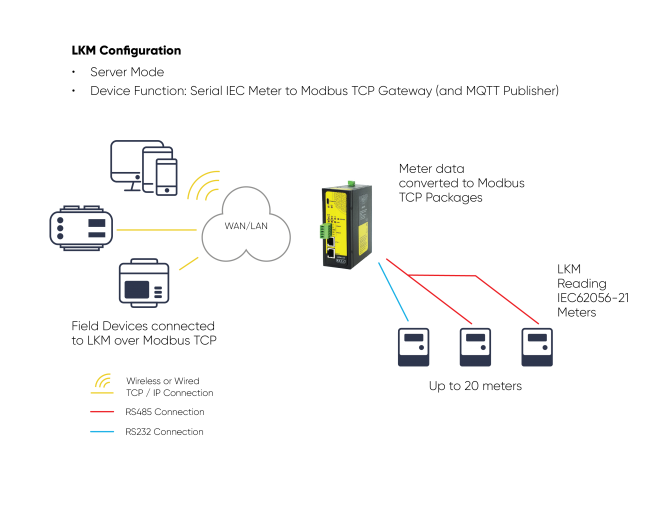
LKM Series Electricity Meter Protocol to Modbus Protocol Gateways can be connected to optical interface of meter and read IEC62056-21 Protocol with auto baud change. Remote or local Data Acquisition Server can read meter data via Modbus TCP.
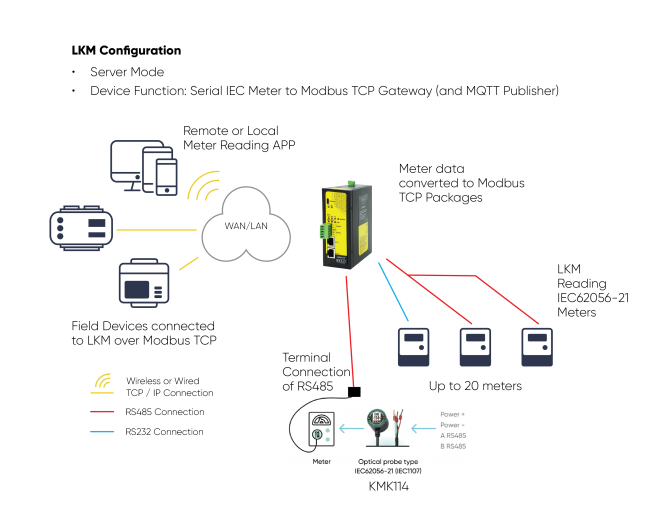
LKM Series Electricity Meter Protocol to Modbus Protocol Gateways can also be connected to TCP/IP meters and read IEC62056-21 Protocol. Remote or local Data Acquisition Servers or field devices can read meter data via Modbus RTU in this case over serial lines.
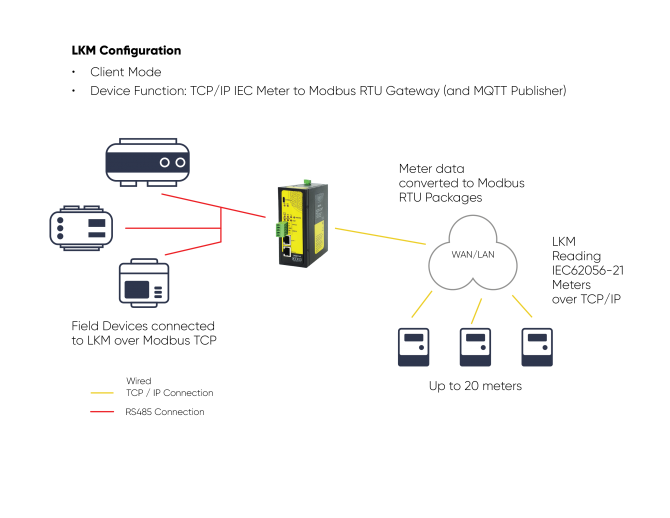
LKM Series Electricity Meter Protocol to Modbus Protocol Gateways can be connected to energy meters and read IEC62056-21 Protocol. All read data can be sent to MQTT server for web based applications.
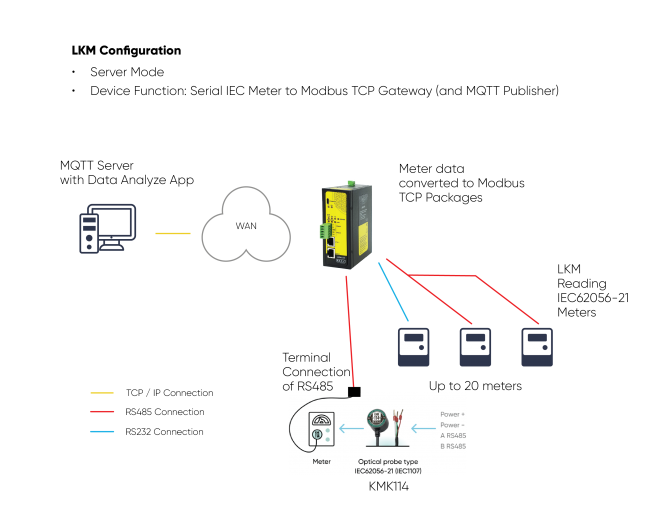

NOTE: LKM can read energy meters, convert their data to Modbus TCP and send their data to MQTT Server simultaneously.
Thus, same LKM can be used for reading meter data over Modbus TCP and getting meter data from MQTT Server.
LKM Series 868MHz LoRaWAN Meter Reader wit Electricity Meter Protocol to Modbus Protocol Gateways can be connected to energy meters and read IEC62056-21 Protocol. All read data can be sent to LoRaWAN server for web based applications through a LoRaWAN Gateway.
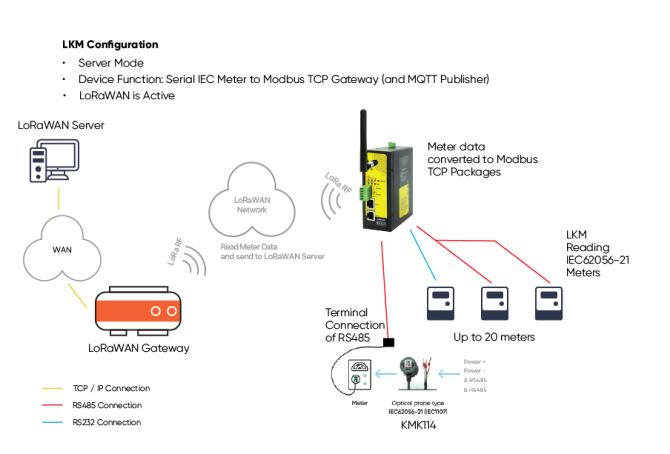

NOTE: Sending data to LoRaWAN applies only for LoRaWAN Meter Reader models.
LKM can read energy meters, convert their data to Modbus TCP and send their data to MQTT Server and send data to LoRaWAN Server simultaneously.
Thus, same LKM can be used for reading meter data over Modbus TCP and getting meter data from MQTT Server and sending data to LoRaWAN Server.
LKM Series Electricity Meter Protocol to Modbus Protocol Gateways can be configured over web interface.
Device will get IP from DHCP client when connected to a network. User can use discovery tool to see IP of the device.
Once the IP of the device is set, user may login the device by simply typing the Ip address of device.
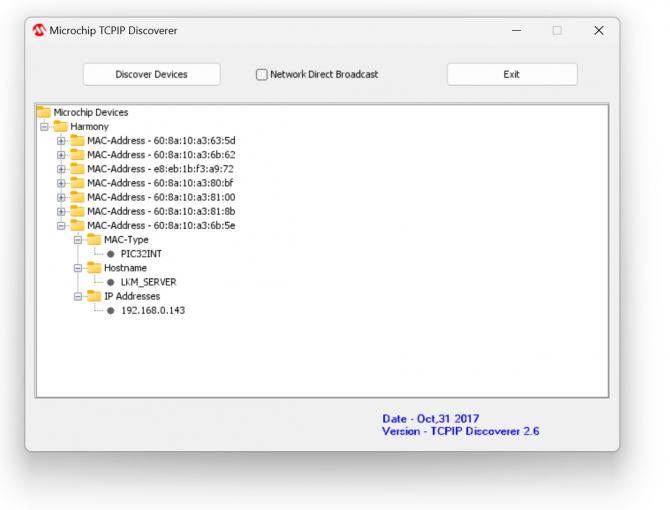

NOTE 1: LKM default firmware runs with DHCP off and expects an IP lease. If user needs static IP or prefers DHCP on during start up, it can easily be configured from the the web interface.

NOTE 2: If there is no DHCP server in LAN, REDZ device will get default 192.168.1.1 IP if it is set as Server Mode. It will get default 192.168.1.100 IP if it is set as Client mode.
Simply write IP of the device to the http client. Google Chrome is suggested to use. Login screen will pop up.
Default user name: admin
Default password: admin
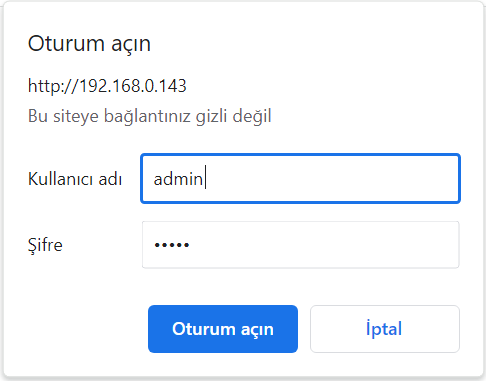
Main screen of device will appear with following information:
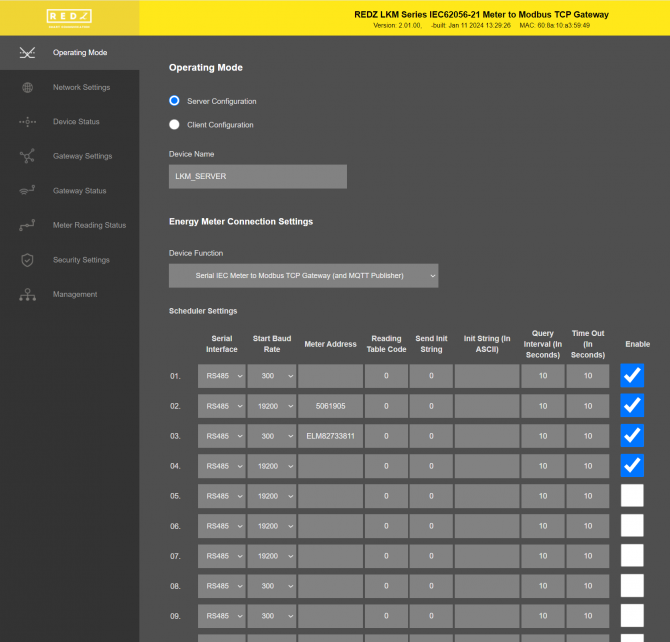
Firmware Info, MAC details and Device Name on top
Menu Items on left
Menu Item details in center
From this menu user may select the operating mode of the device and enter meter reading details.
There are 2 different Gateway Operating Modes:
Serial IEC Meter to Modbus TCP Gateway with MQTT Publisher
TCP/IP IEC Meter to Modbus RTU Gateway with MQTT Publisher
“Device Name” field is used to identify device.
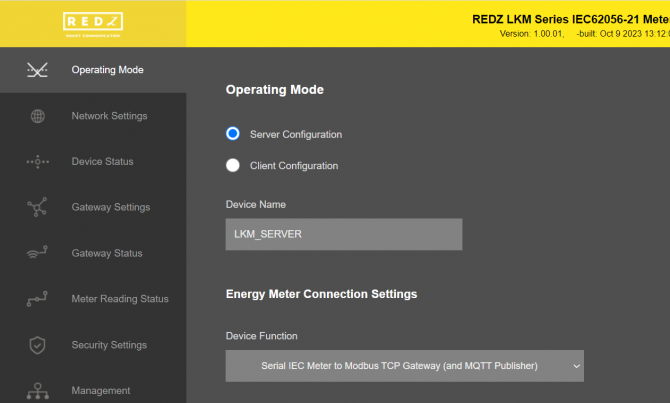
When LKM is set to “Server Configuration” and Device Function "Serial IEC Meter to Modbus TCP Gateway with MQTT Publisher" is selected, Scheduler Settings will show a list to enter details regarding meter reading
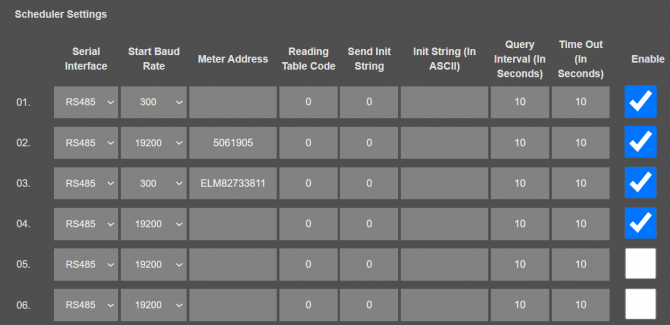
There are up to 20 rows in this list, means LKM can read up to 20 meters.
"Serial Interface": Select serial interface from which the meter be connected to LKM.
"Start Baud Rate": IEC 62056-21 Mode C Communication start baud rate should be selected. LKM will switch over target baud rate automatically based on meter response.
"Meter Address": IEC 62056-21 Mode C Communication meter address. Must be entered if there are more than 1 meters on RS485 bus, otherwise the data can mix between meters.
"Reading Table Code": IEC 62056-21 Mode C Communication request message contains information regarding read out table. User can change this table number to read other tables such as Service Table.
"Send Init String": This is option to send initial string to send meter before IEC 62056-21 Mode C Communication. This is usually used to "wake up" meter. This number indicates how many times the initial string will be sent to meter.
"Init String (in ASCII)": Maximum 16 character long, initializationstring in ASCII notation. Device will add <CR> and <LF> characters at end of this string automatically. String can be letters, numbers and characters '/', '.'.
"Query Interval (In Seconds)": Minimum time interval to read the defined meter. LKM can read meter only after reading the other meters in defined list. So reading interval may change based on actual meter quantity in RS485 bus and data available in read out list of meter in query.
"Time Out (In Seconds)": Maximum time to wait until meter responses to initial request message.
"Enable": Enables row and adds this details for meter reading queue.
When LKM is set to “Client Configuration” and Device Function "TCP/IP IEC Meter to Modbus RTU Gateway with MQTT Publisher" is selected, Scheduler Settings will show another list to enter details regarding meter reading
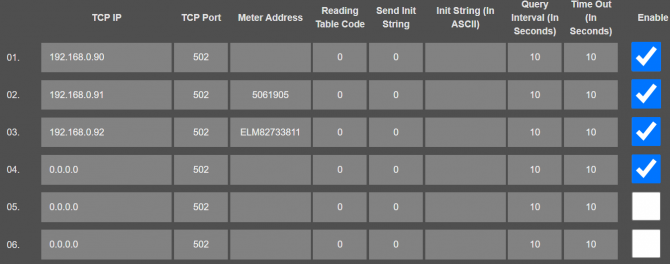
There are 2 different settings here, different than "Server Configuration"
"TCP IP": TCP/IP address of the meter be connected and read by LKM.
"TCP Port": TCP/IP port of the meter be connected and read by LKM.
Rest settings are same and as decribed above in "Server Configuration" part.
When all settings done, click "Save Configuration" to save settings.
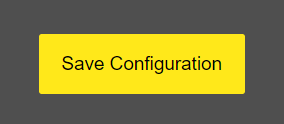
After clicking button system will tell if the settings applied successfully or not.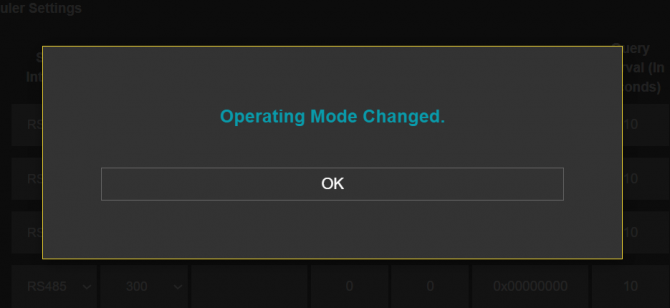

NOTE 1: LKM Series Electricity Meter Protocol to Modbus Protocol Gateways can keep configuration of 2 different modes in its memory and once the configuration enabled, its already saved settings will be applied. Device can act as Server or Client at a time.

NOTE 2: Settings will be applied once the device is rebooted from web interface or repowered manually.
From this menu user may change the network settings of the device.
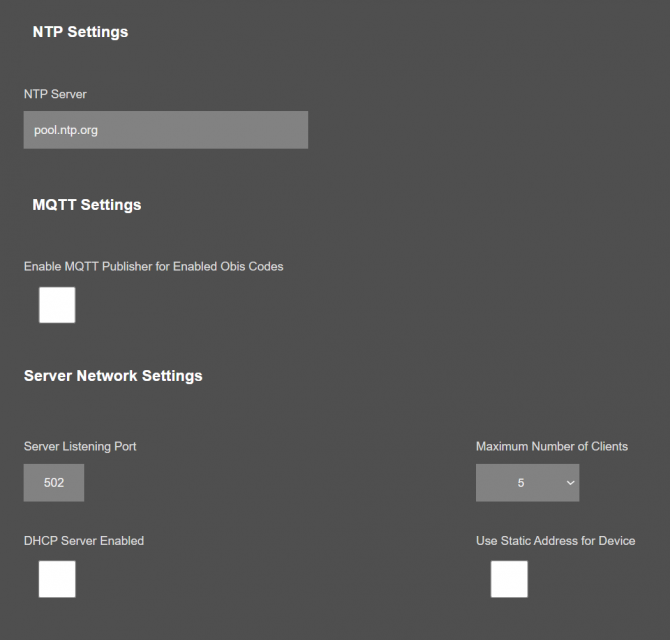
"NTP Server": NTP Server address that used in MQTT data transmission.
"Enable MQTT Publisher for Enabled Obis Codes": Click to enable MQTT Publisher. LKM will send data read from meters for enabled OBIS codes ( there are up to 48 available) to MQTT Server
If "Enable MQTT Publisher for Enabled Obis Codes" is checked, following settings will be shown.
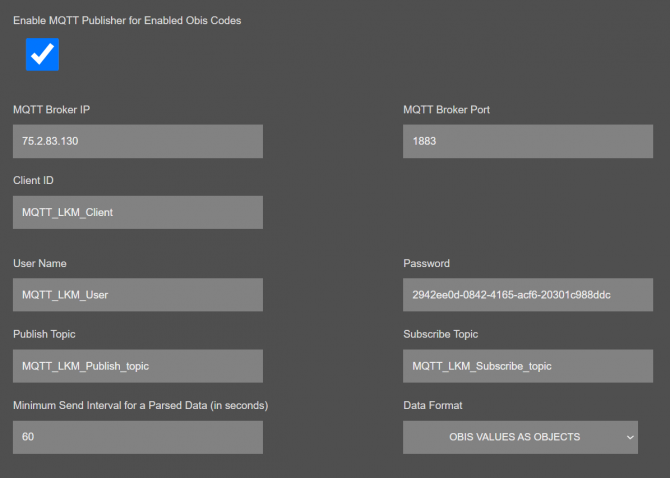
"MQTT Broker IP": TCP IP of the MQTT Server. User must enter IP value
Ex: 75.2.83.130 is for "https://tago.io/" web address
"MQTT Broker Port": TCP Port of the MQTT Server.
Ex: 1883 is for "https://tago.io/" web address
"Client ID": MQTT Publisher client ID. Default is MQTT_LKM_Client.
Maximum length for this field is 32.
"User Name": MQTT Publisher user name. This must be entered based on MQTT server settings.
Maximum length for this field is 64.
"Password": MQTT Publisher password. This must be entered based on MQTT server settings.
Maximum length for this field is 48.
"Publish Topic": MQTT Publisher topic value. Default is MQTT_LKM_Publish_topic.
Maximum length for this field is 32.
"Subscribe Topic": MQTT Publisher subscribe topic value. Default is MQTT_LKM_Subscribe_topic.
Maximum length for this field is 32.
"Minimum Send Interval for a Parsed Data (in seconds)": Minimum value to send meter data to MQTT Server. This time may be longer due to meter quantity in reading queue.
"Data Format": Options for how data is shared by LKM with MQTT server. There are 2 options:
OBIS Values as Data Objects
OBIS Values as Modbus Frame
When selected as "OBIS Values as Data Objects", LKM will share data as follows
Device Name, Meter Adress, Meter Number in Reading List, Data itself in pairs OBIS Code and Matched Value in ASCII readable format
Here is an example:
"F.F" OBIS code is the first one and not read, which is shown as "-"
Next is "0.9.1" OBIS code which is "225418"
Next values can be seen in same manner.
When selected as "OBIS Values as Modbus Frame", LKM will share data as follows
Device Name, Meter Adress, Meter Number in Reading List, Data itself in hexadecimal format just like a Modbus query response. First byte will show data bytes count and rest is the data itself. For 48 OBIS Codes, there will be 192 bytes.
Here is an example:
C0 in beginning is hexadecimal equivalent for 192 data bytes count
Next is "F.F" OBIS code is not read as shown above which is "0000000"
Next is "0.9.1" OBIS code which is "00037287" which is 225927 in decimal.
Next values can be seen in same manner.
Following parameters and static IP settings available for “Server Network Settings” part.
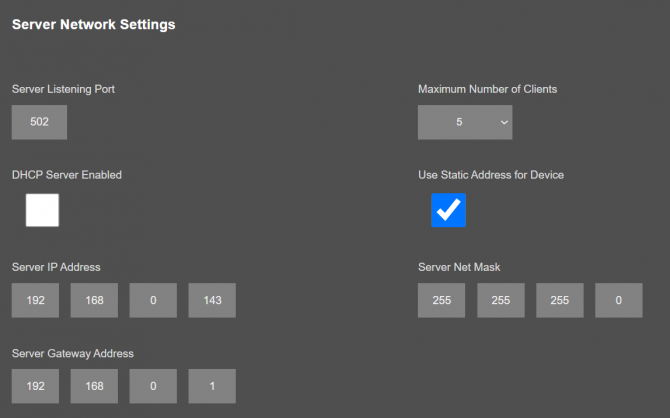
"Listening Port": TCP Port that LKM uses for incoming connections. Remote devices can use LKM IP and this port to connect to LKM for Modbus TCP query.
"Maximum Number of Clients": Maximum numbers of incoming connections accepted. LKM can accept up to 10 simultaneous connection and all devices can query Modbus TCP.
"Use Static Address for Device": Set a static TCP IP for LKM from this part. Enable and enter network settings and LKM will be available to connect from this static IP locally or remotely (gateway must be set properly for remote WAN connection).
Following parameters available if “DHCP Server” setting is enabled. This is used if DHCP server is needed in network. LKM can distribute IP to field devices connected to it in this way.
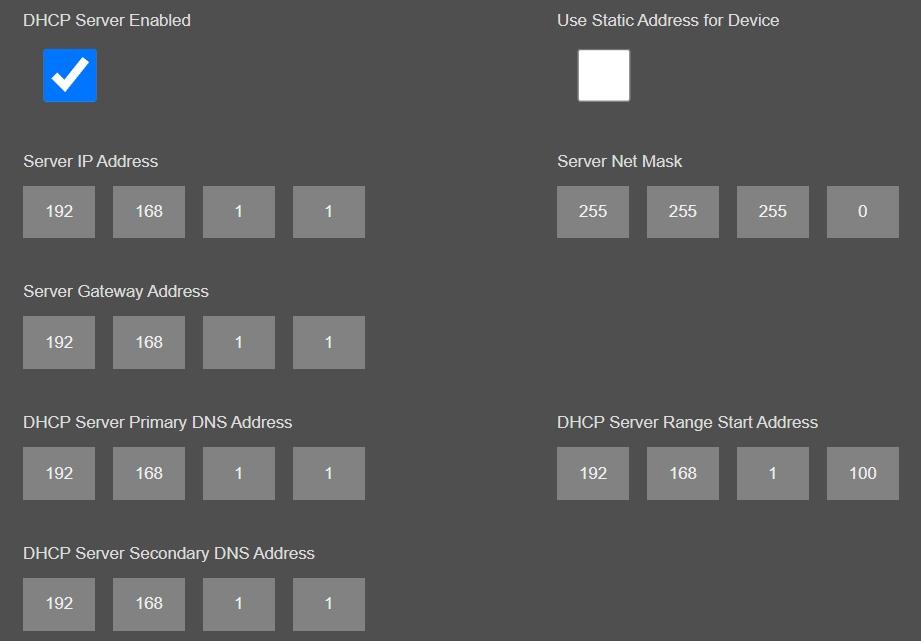
Also if the device has Broadband Power Line (BPL) option:
User can select operating mode of BPL either MASTER or NODE.

NOTE: Standard firmware of REDZ BPL supports up to 10 hops and 1000 nodes. Only 1 device can be MASTER in same network.
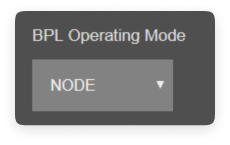
Once the setting has been changed, “Save Configuration” button will be enabled.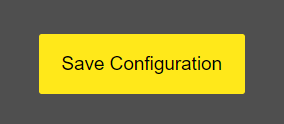
After clicking button system will tell if the settings applied successfully or not.
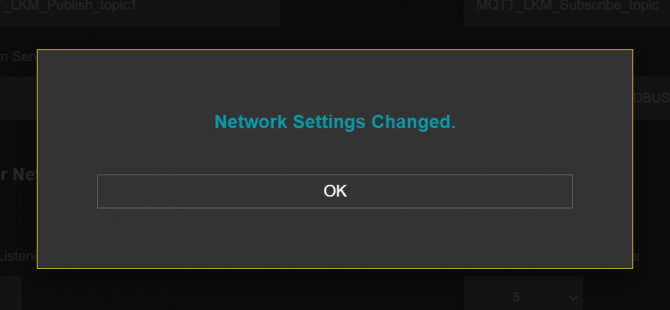

NOTE 1: LKM Series Electricity Meter Protocol to Modbus Protocol Gateways can keep configuration of 2 different modes in its memory and once the configuration enabled, its already saved settings will be applied. Device can act as Server or Client at a time.

NOTE 2: Settings will be applied once the device is rebooted from web interface or repowered manually.
From this menu user may change the network settings of the device.
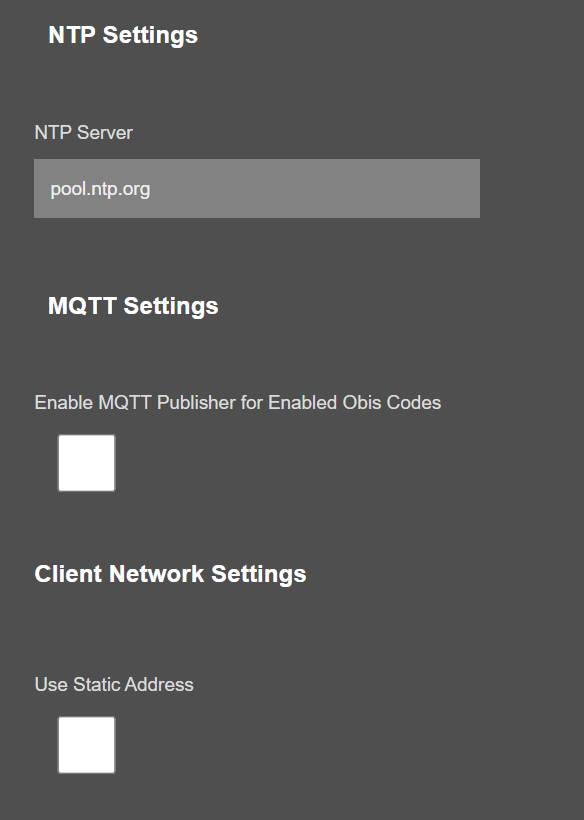
"NTP settings", "MQTT Settings" and "Client Network Settings" are done in same way like in "Network Settings" for "Server Configuration" explained in item 10.3.
Also if the device has Broadband Power Line (BPL) option:
User can select operating mode of BPL either MASTER or NODE.

NOTE: Standard firmware of REDZ BPL supports up to 10 hops and 1000 nodes. Only 1 device can be MASTER in same network. If the device is in client mode, it is suggested to use “NODE” as setting.
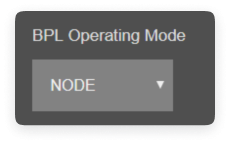
Once the setting has been changed, “Save Configuration” button will be enabled.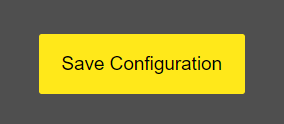
After clicking button system will tell if the settings applied successfully or not.
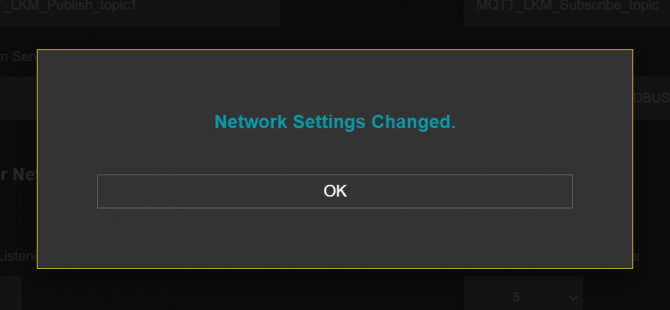

NOTE 1: LKM Series Electricity Meter Protocol to Modbus Protocol Gateways can keep configuration of 2 different modes in its memory and once the configuration enabled, its already saved settings will be applied. Device can act as Server or Client at a time.

NOTE 2: Settings will be applied once the device is rebooted from web interface or repowered manually.
This menu is shown only if LKM is set “Client Configuration” and Device Function "TCP/IP IEC Meter to Modbus RTU Gateway with MQTT Publisher" is selected to read IEC62056-21 Meters from TCP/IP Network and convert data to Modbus RTU and/or send meter data to MQTT Server.
From this menu user may select RS232 or RS485 connection for Modbus RTU communication.
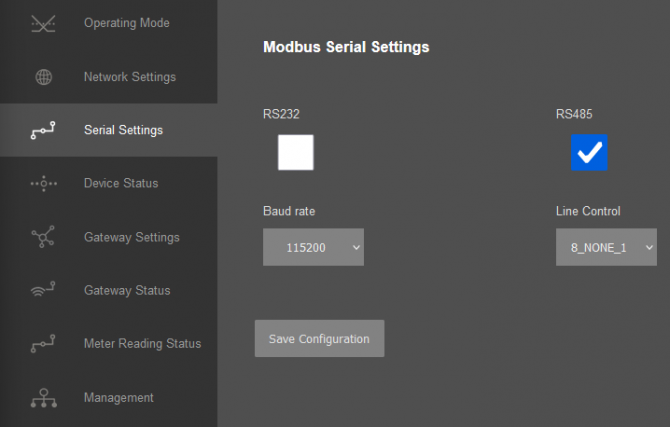
"Baud rate": Serial communication baud rate selection.
"Line Control": Serial communication data type selection in form of Data bits-Parity-Stop bits. Available options are:
8_NONE_1
9_NONE_1
8_EVEN_1
8_EVEN_2
8_ODD_1
8_ODD_2
8_NONE_2
9_NONE_2
Once the setting has been changed, “Save Configuration” button will be enabled.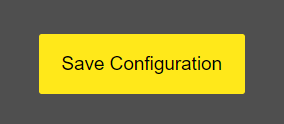
After clicking button system will tell if the settings applied successfully or not.
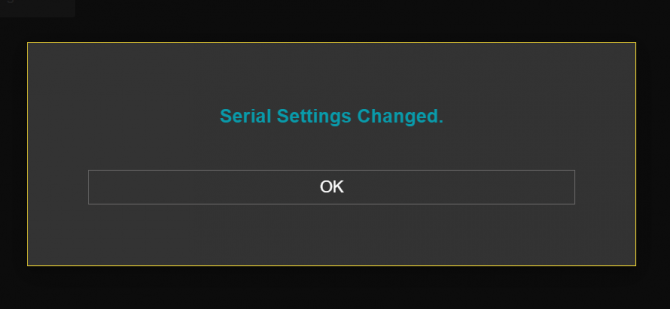

NOTE 1: Settings will be applied once the device is rebooted from web interface or repowered manually.

NOTE 2: This page is only available for Client Operating mode.
From this menu user may monitor device status and statistics based on operating mode of device. The page also helps users to check meter reading and modbus communication status.
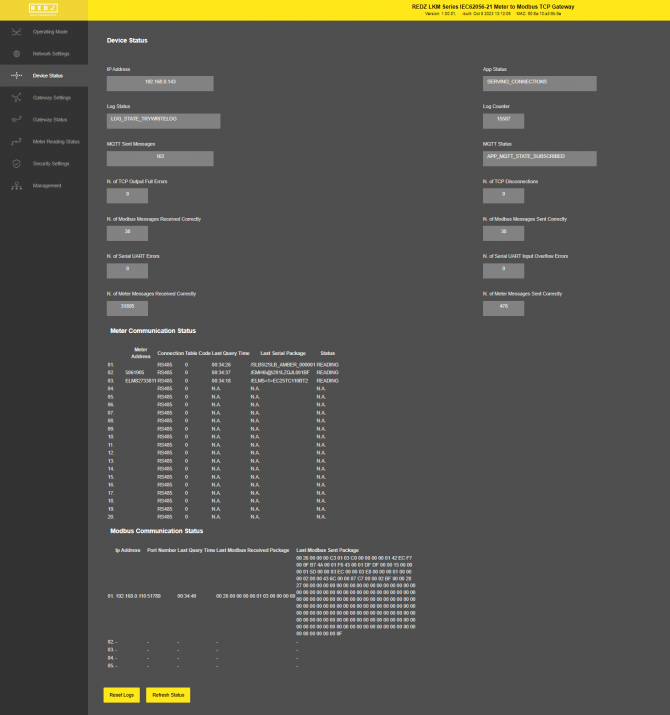
In "Device Status" part:
"IP Address": TCP/IP address of LKM itself.
"App Status": It shows current status of LKM application. "SERVING CONNECTIONS" means device is ready for normal operation.
"Log Status": It is only available when "Log" is enabled from "Management" menu and shows current status of LKM logging. "LOG_STATE_TRYWRITELOG" means normal operation.
"Log Counter": It is only available when "Log" is enabled from "Management" menu and shows how many log lines has been transfered till now.
"MQTT Sent Messages": It is only available when "MQTT" is enabled from "Network Settings" menu and shows how many MQTT messages has been transfered till now.
"MQTT Status": It is only available when "MQTT" is enabled from "Network Settings" menu and shows current status of LKM MQTT Publisher. "APP_MQTT_STATE_SUBSCRIBED" means MQTT publisher is ready for normal operation.
"N. of TCP Output Full Errors": Number of TCP output full errors during trying to send data to TCP client. Device will enter "Reboot State" if this number is above 5.
"N. of TCP Disconnections": Number of TCP disconnections from LKM.
"N. of Modbus Messages Received Correctly": Number of Modbus messages received by LKM.
"N. of Modbus Messages Sent Correctly": Number of Modbus messages sent by LKM.
"N. of Serial UART Errors": Number of Serial side uart errors both on RS232 and RS485. Device will enter "Reboot State" if this number is above 20.
"N. of Serial UART Input Overflow Errors": Number of Serial side input overflow errors both on RS232 and RS485.
"N. of Meter Messages Received Correctly": Number of Serial data packages received from meters both on RS232 and RS485 lines.
"N. of Meter Messages Sent Correctly": Number of Serial data packages sent to meters both on RS232 and RS485 lines.
In "Meter Communication Status" part:
"Meter Address": Is the configured meter address, shown for ease of monitoring.
"Connection": Is the configured serial line used to read meter, shown for ease of monitoring.
"Table Code": Is the configured meter table code to read, shown for ease of monitoring.
"Last Query Time": Is the last time this meter is tried to read. Time is shown starting from device repower/reset.
"Last Serial Package": Is the last response from this meter to request message sent by LKM.
"Status": Is the status of meter reading.
In "Modbus Communication Status" part:
"Ip Address": Is the TCP IP address of client connected to LKM.
"Port Number": Is the TCP Port number of client connected to LKM.
"Last Query Time": Is the last time this client queried LKM with a Modbus TCP message. Time is shown starting from device repower/reset.
"Last Modbus Received Package": Is the last Modbus TCP query message from this client received by LKM.
"Last Modbus Sent Package": Is the last Modbus TCP response message for this client sent by LKM.
After clicking “Refresh Status” button, system will reload data only and will not reload page. Button will be disabled during reload for an instance. If timeout occurs during the reload, the button will be enabled again with warning of timeout. In normal operation reload of status data will be done immediately. "Reset Logs" button will reset device status parameres.

NOTE 1: LKM Series 868MHz LoRaWAN Meter Reader with Electricity Meter Protocol to Modbus Protocol Gateways have slightly different menu and will have following extra items:
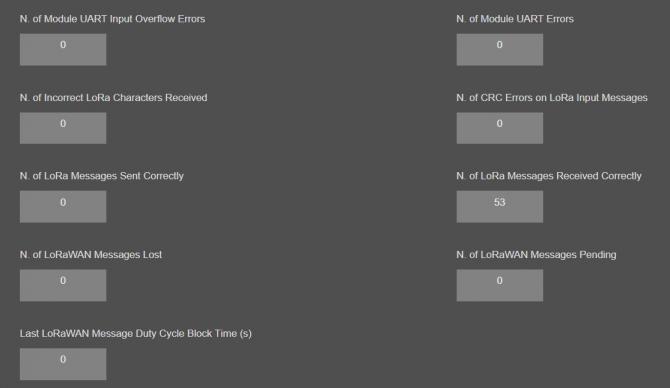
"N. of Module UART Input Overflow Errors": Number of module input overflow errors.
"N. of Module UART Errors": Number of module uart errors. Device will enter "Reboot State" if this number is above 20.
"N. of Incorrect LoRa Characters Received": Number of Incorrect characters received during getting LoRa packages.
"N. of CRC Errors on LoRa Input Messages": Number of CRC errors during getting LoRa packages.
"N. of LoRa Messages Sent Correctly": Number of LoRa packages sent to LoRaWAN Network successfully.
"N. of LoRa Messages Received Correctly": Number of LoRa packages received successfully over the LoRaWAN Network.
"N. of LoRa Messages Lost": Number of LoRaWAN messages lost (and failed to transmit to LoRaWAN Server) due to too much data in memory queue. User can try reduce data query interval from field device in that case.
"N. of LoRaWAN Messages Pending": Number of LoRaWAN messages pending in the memory of device.
NOTE 2: Device can store 1 message for each meter defined in device and data will not be renewed untill it is sent to LoRaWAN Server.
"Last LoRaWAN Message Duty Cycle Block Time (s)": Duty Cycle Block Time shows how much device will wait after last message sent to LoRaWAN Server due to Duty Cycle Limitations.

NOTE 3: "Modbus Communication Status" will list based on "Maximum Number of Clients" set in "Network Settings" menu.

NOTE 4: "Client Operation Mode" has similar status menu. In client configuration LKM will read remote TCP IP meters and convert data to Modbus RTU.
Thus in client version the serial status will show data for Modbus RTU and TCP status will show data for meter in query.
From this menu user may change LKM gateway parameters.
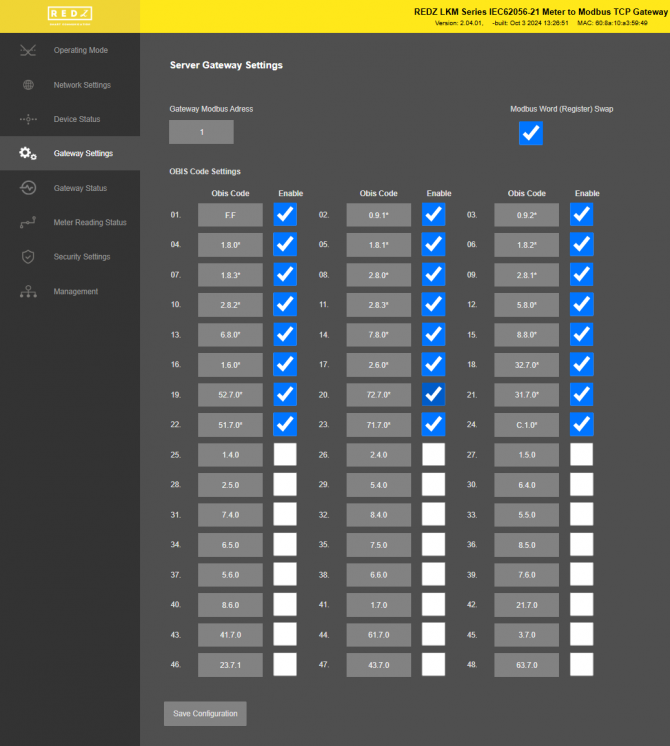
"Gateway Modbus Adress": Is the Modbus address of LKM.
"Modbus Word (Register) Swap": Is the option for Modbus data format. LKM can send meter data in Modbus frame with word swap.
As an example if data is "1234 ABCD" and this option is selected, LKM will send as "ABCD 1234".
"Obis Code": OBIS code itself. User may change one by one based on read out list of meter in query.

NOTE: An easy way to change OBIS codes based on read ot list is to open 2 webpages side by side for same LKM. First will show "Gateway Settings" and second will show "Meter Reading Status", so that user can see the read out data and change OBIS code needed easily.
"Enable": If any of OBIS code is enabled, that will be searched for during meter reading and will be mapped in Mdobus registers.
After clicking “Refresh Status” button, system will reload data only and will not reload page. Button will be disabled during reload for an instance. If timeout occurs during the reload, the button will be enabled again with warning of timeout. In normal operation reload of status data will be done immediately.
Once the setting has been changed, “Save Configuration” button will be enabled.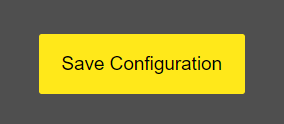
After clicking button system will tell if the settings applied successfully or not.
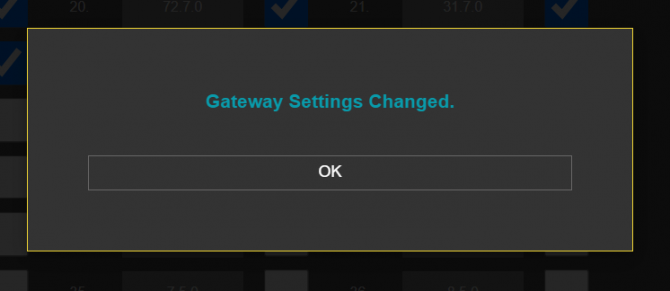
From this menu user may change LoRaWAN parameters.
LKM uses Semtech’s LoRa proprietary spread spectrum modulation technique. This modulation, in contrast to conventional modulation techniques, permits an increase in link budget and increased immunity to in-band interference. It achieves sensitivities 8 dB better than FSK modulation.
LoRa also provides significant advantages in both blocking and selectivity, solving the traditional design compromise between range, interference immunity and energy consumption.
Tx Power Level EIGRP is calculated as following:
Max. EIRP = MIN (Max. allowed EIRP, Max. RF Power + RF Gain + 2.15dB)
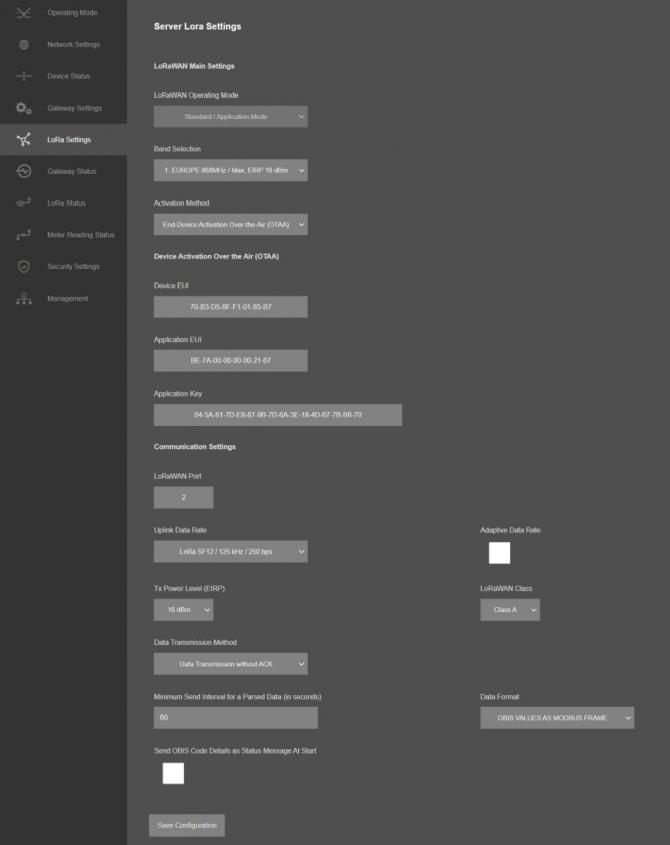
If ABP is selected, following settings will be available:
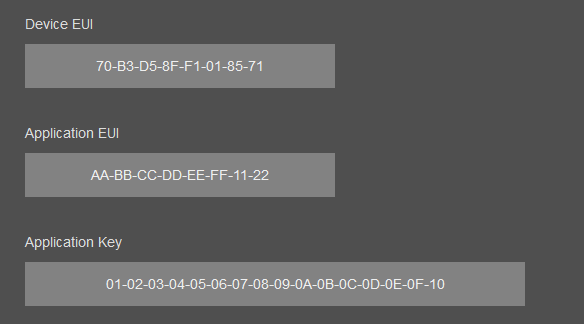
LKM Series 868MHz LoRaWAN Meter Reader with Electricity Meter Protocol to Modbus Protocol Gateways can send data to LoRaWAN Server in user defined periods.
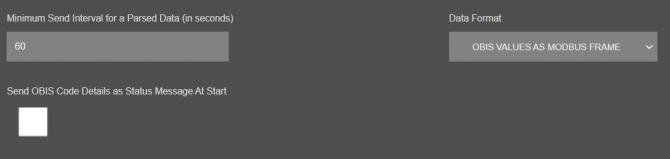
"Minimum Send Interval for a Parsed Data (in seconds)": Minimum value to send meter data to MQTT Server. This time may be longer due to meter quantity in reading queue.
"Data Format": Options for how data is shared by LKM with LoRaWAN server. There is 1 option for now:
Parsed Data as Modbus Frame
"Send OBIS Code Details as Status Message At Start": If enabled, LKM will send status message for enabled/configured OBIS codes in system to LoRaWAN Server. If not needed, it can be disabled.
The details of how data sent to LoRaWAN Server and payload formatting is described in Chapter 13 "LoRaWAN Communication Example" with example application.

NOTE 1: There are 2 Status Messages available, 1 sent in every connection to LoRaWAN Server, the other is optional.
Status Message - Device Status
Message sent to LoRaWAN Port number 1 in every connection to LoRaWAN Server
4 Bytes: LKM unique Device Id
1 Byte: Frame Type (Lower 4 bits) and Package Number (Upper 4 bits). If Package Number is 1 or more that means the package splitted.
0x00 : means status package for device status and package is the first package
1 Byte: Number of Meters configured to be read
1 Byte: Number of OBIS Codes configured to be read
1 Byte: LoRaWAN Port of the response package
4 Bytes: RTC Time
3 Bytes: LKM Device firmware version
N Bytes (maximum 22): LKM Device name configured by user
Status Message - OBIS Details
Message sent to LoRaWAN Port number 1 in every connection to LoRaWAN Server if enabled by user.
4 Bytes: LKM unique Device Id
1 Byte: Frame Type (Lower 4 bits) and Package Number (Upper 4 bits). If Package Number is 1 or more that means the package splitted.
0x01 : means status package for OBIS details and package is the first package
OBIS Frames are shared 1 by 1 in following format, qty is given in Device Status message
1 Byte: OBIS Code Number in same sequence configured from web interface
1 Byte: Hexadecminal character 0x1F as seperator character
N Bytes (maximum 15): Configured OBIS Code itself like "1.8.0", each character in ASCII format
1 Byte: Hexadecminal character 0x1F as seperator character
....Next Obis Frame that maximum payload size allows.

NOTE 2: Data sent to LoRaWAN Server only if meter data is read and minimum data send interval has passed. Here is data format:
Meter Data Message - Parsed from Meter Reading
Message sent to LoRaWAN configured Port (default is 3) and minimum send interval can be configured by user
4 Bytes: LKM unique Device Id
1 Byte: Frame Type (Lower 4 bits) and Package Number (Upper 4 bits). If Package Number is 1 or more that means the package splitted.
0x02: means meter data package and package is the first package
1 Byte: Read Meter number in same sequence configured from web interface
1 Byte: Data Starting OBIS Code Number in same sequence configured from web interface
1 Byte: Total Data Size in Payload
Meter Data Frames are shared 1 by 1 in following format, each data is 4 bytes
4 Bytes: Meter Data
....Next data that maximum payload size allows
Once the setting has been changed, “Save Configuration” button will be enabled.
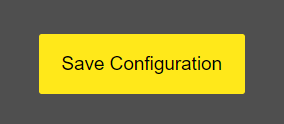
After clicking button system will tell if the settings applied successfully or not.
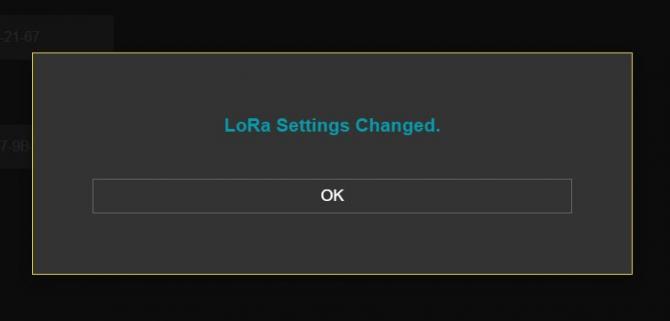

NOTE 1: LKM Series LoRaWAN EndNode Modems can keep configuration of 2 different modes in its memory and once the configuration enabled, its already saved settings will be applied. Device can act as Server or Client at a time. This way different LoRa settings can be stored in 2 different operating modes.

NOTE 2: Settings will be applied once the device is rebooted from web interface or repowered manually.

NOTE 3: This page has same settings both for Server and Client operating modes.
From this menu user may monitor gateway status and statistics. The page also helps users to check meter OBIS codes to Modbus registers mapping.
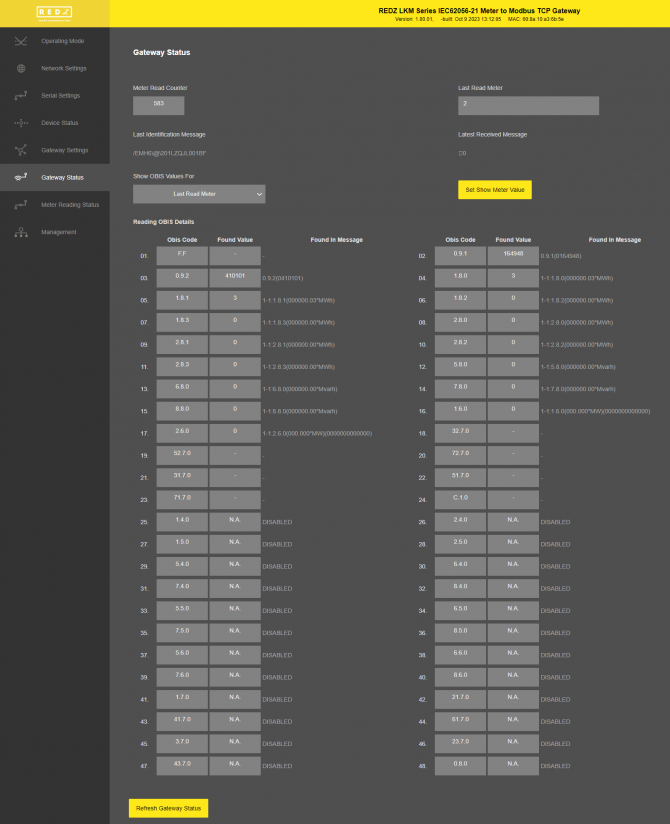
"Meter Read Counter": Number of total successfull reading of meters in list..
"Last Read Meter": The number of meter in list which is last read.
"Last Identification Message": Last Identification message received from the meter in query.
"Latest Received Message": Last data package received from the meter in query.
In "Show OBIS Values For" part:

"Show OBIS Values For": Default value is "Last Read Meter". That means when user clicks "Refresh Gateway Status", LKM will show latest OBIS codes and found values for last read meter.
If read out values of specific meter is needed, user may select the meter number in list and click "Set Show Meter Value". LKM will confirm this change with following pop up screen.
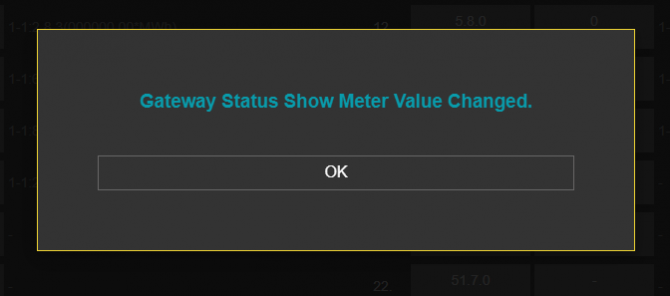
Then, "Reading OBIS Details" part will show values for selected meter in list whenever "Refresh Gateway Status" clicked.
In "Reading OBIS Details" part:
"Obis Code": Is the configured OBIS code for look for in reading, shown for ease of monitoring.
"Found Value": Is the value found for this specific OBIS code in meter read out list.

NOTE: If OBIS code not enabled, it will show N.A.
If not found it will show "-".
"Found In Message": Is the IEC62056-21 data line that the OBIS code is found during reading this specific meter.
After clicking “Refresh Status” button, system will reload data only and will not reload page. Button will be disabled during reload for an instance. If timeout occurs during the reload, the button will be enabled again with warning of timeout. In normal operation reload of status data will be done immediately.
From this menu user may monitor LoRa status and package details. Package from gateway side comes from either TCP/IP or RS232/RS485 serial line based on operating mode of device. The page also helps users to diagnose LoRaWAN connection status.
The page has several parts.
LoRaWAN Network/Activation Status:
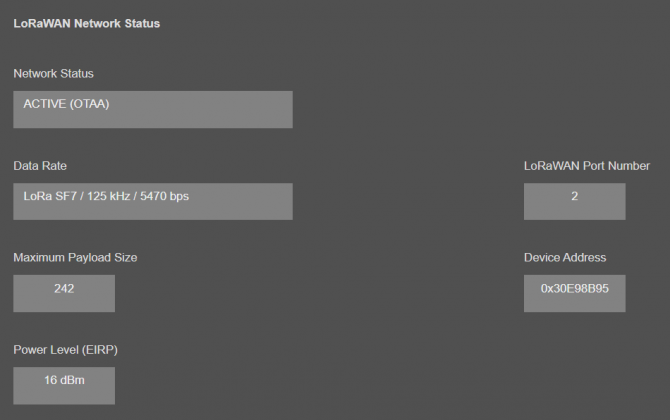
"Network Status": That part shows if the LKM is Active in LoRaWAN Network or not. Following Options are available:
Active (ABP)
Active (OTAA)
Joining (OTAA)
If the devices goes to "Active" status, the other LoRaWAN network information will be available as well.
"Data Rate": Shows current data rate used to send data packets in the next uplink.
"LoRaWAN Port Number": Shows the LoRaWAN Port Number used for sending data packets in the next uplink.
"Maximum Payload Size": Shows maximum payload size allowed in LoRaWAN Network.
"Device Address": Shows unique 32-Bit device address that is used for sending data packets in LoRaWAN Network.
"Power Level (EIRP)": Shows current configured transmit power level.
Latest Sent and Received LoRaWan Data Message Details:
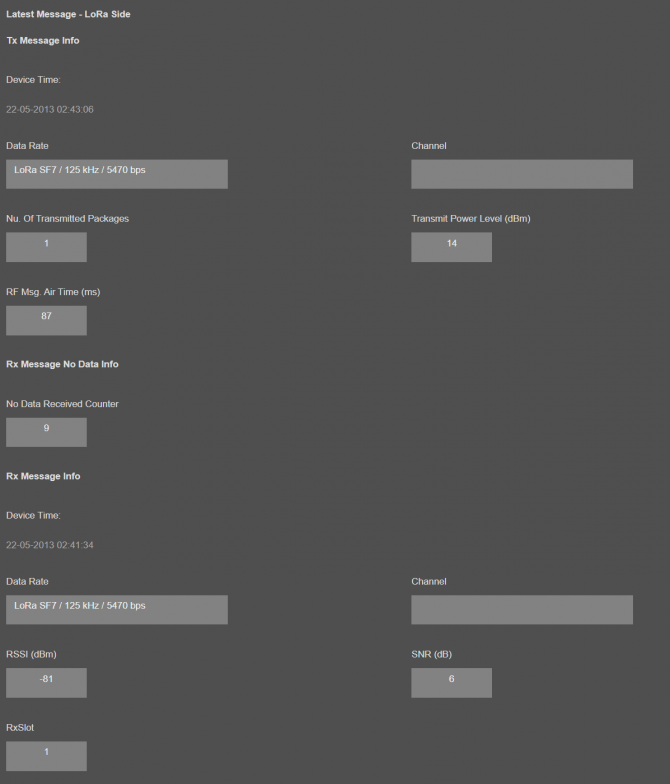
"Device Time": Shows the system time when latest LoRaWAN message sent.
"Data Rate": Shows the data rate of latest LoRaWAN message sent.
"Channel": Shows the channel of latest LoRaWAN message sent.
"Nu. Of Transmitted Packages": Shows the number of radio packages used for latest LoRaWAN message sent.
"Transmit Power Level (dBm)": Shows the transmit power level in dBm of latest LoRaWAN message sent.
"RF Msg. Air Time (ms)": Shows the airtime in miliseconds of latest LoRaWAN message sent.
"No Data Received Counter": Shows the numbe rof LoRaWAN messages received without any data.
"Device Time": Shows the system time when latest LoRaWAN message received.
"Data Rate": Shows the data rate of latest LoRaWAN message received.
"Channel": Shows the channel of latest LoRaWAN message received.
"RSSI (dBm)": Shows the RSSI value in dBm of latest LoRaWAN message received.
"SNR (dB)": Shows the SNR value in dB of latest LoRaWAN message received.
"RxSlot": Shows the Rx Slot value of latest LoRaWAN message received.
Latest LoRaWan and Gateway Side Message Details:
Gateway side is TCP/IP or Serial side based on user settings.
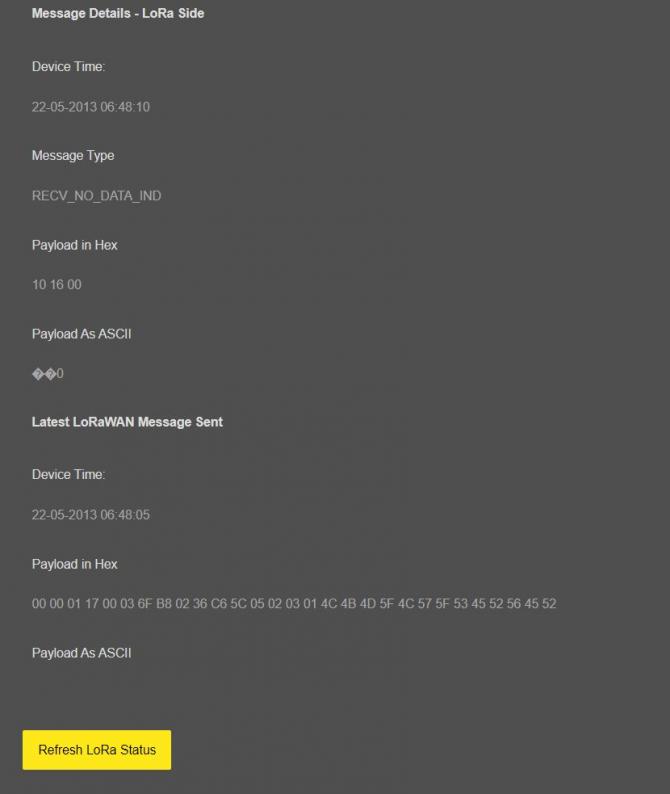
"Device Time": Shows the system time when latest LoRaWAN message received.
"Message Type": That part shows latest received LoRaWAN message type. Following Options are available:
GET_NWK_STATUS_RSP
RECV_CDATA_IND
RECV_UDATA_IND
RECV_NO_DATA_IND
SEND_CDATA_TX_IND
SEND_CDATA_RSP
SEND_UDATA_TX_IND
SEND_UDATA_RSP
JOIN_NETWORK_IND
JOIN_NETWORK_TX_IND
OTAA_JOIN_NETWORK_RSP
OTAA_SET_JOIN_PARAM_RSP
ABB_ACTIVATE_DEVICE_RSP
"Payload in Hex": Shows latest LoRaWAN message received payload in Hexadecimal format.
"Payload As ASCII": Shows latest LoRaWAN message received payload in ASCII format.
"Device Time": Shows the system time when latest Gateway side message received.
"Payload in Hex": Shows latest Gateway side message received payload in Hexadecimal format.
"Payload As ASCII": Shows latest Gateway side message received payload in ASCII format.

NOTE: This page has same options both for Server and Client operating modes.
From this menu user may monitor instantaneous meter reading status. It is helpful to check meter reading data and OBIS code settings.
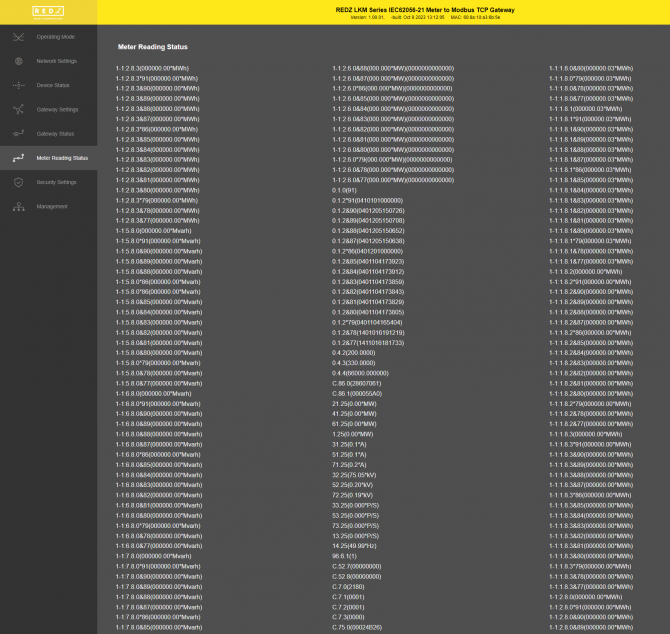
After clicking “Refresh Status” button, system will reload data only and will not reload page. Button will be disabled during reload for an instance. If timeout occurs during the reload, the button will be enabled again with warning of timeout. In normal operation reload of status data will be done immediately.
This menu is available only in Server Operating mode since it filters TCP/IP connections based on IP of the devices.
From this menu user may activate TCP IP filter based on White list (accepted packages from IP Address) or Black list ( rejected packages from IP Address).
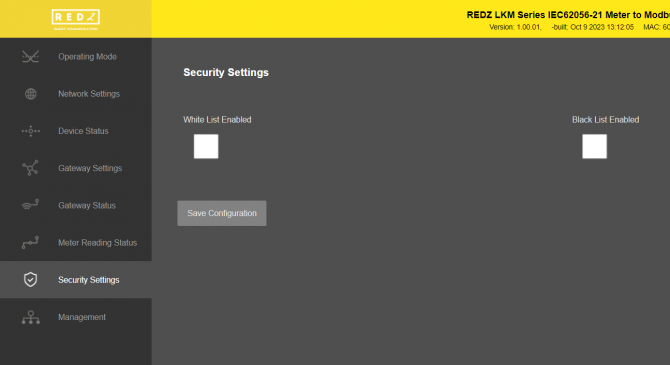
Up to 20 IPs to be filtered are available for any of the list.
Once the setting has been changed, “Save Configuration” button will be enabled.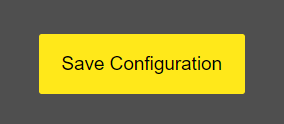
After clicking button system will tell if the settings applied successfully or not.
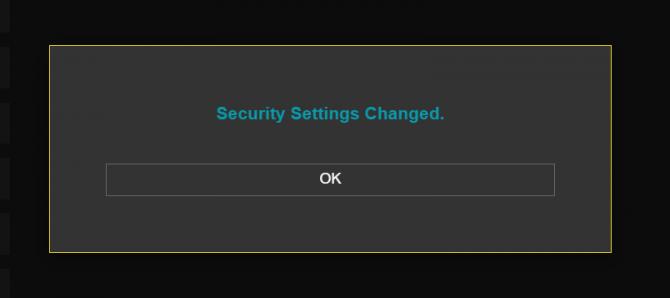

NOTE 1: Settings will be applied once the device is rebooted from web interface or repowered manually.

NOTE 2: This page is only available for Server Operating mode.
From this menu user may change parameters or send command to device
The device restarts itself every 86400 seconds (which means every 24 hours). There are also timeout restart routines in Server mode during listening clients and in Client Mode trying to connect to the server. ( both preset to 10 minutes which means device will restart system if fails to connect a server in Client mode or a client do not connect in preset time in Server mode)
After a firmware change old configuration will be used for minor changes. If a major change occurs system will restore to factory default configuration.
User can change the login information.
User can change the debug level of the device. LKM Series Electricity Meter Protocol to Modbus Protocol Gateways has micro USB or USB Type-C and gives log in 115200 - 8N1 format.
Any terminal program can be used to listen the LOG over USB type-C or micro USB port of the device which is recognized as Virtual COM port in PC.
LOG to remote UDP server is also available. If set to UDP server, then LKM will send LOG data to remote UDP server device.
User can restore to factory settings and force device to reboot. Factory settings restored for Client if the device in Client mode and factory settings are restored for Server if the device in Server mode.
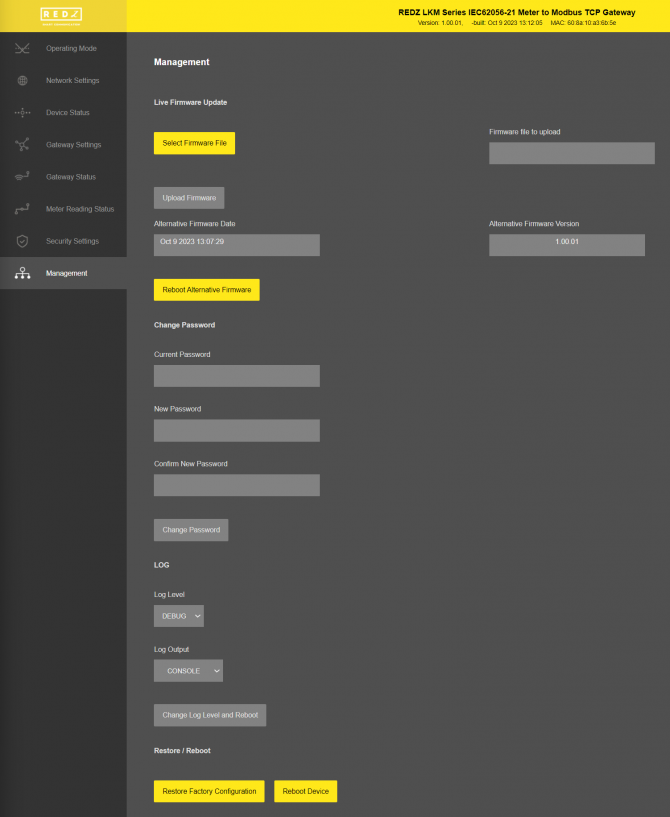
In "Live Firmware Update" part:
Firmware upgrade is possible only with files that REDZ supplied. Once the file selected, TLM shows selected file:
Then “Upload Firmware” button must be clicked. LKM will start to upload file and show status on pop up screen.
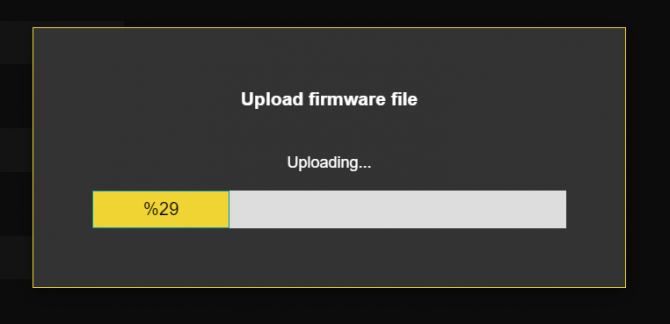
Click "Close" when finished. If somehow LKM fails to upload, refresh webpage and try again please.
After successful upload, LKM will show "Alternative Firmware Date" and "Alternative Firmware Version" data.

Click "Reboot Alternative Firmware" and LKM will reboot with new firmware and show status on screen.
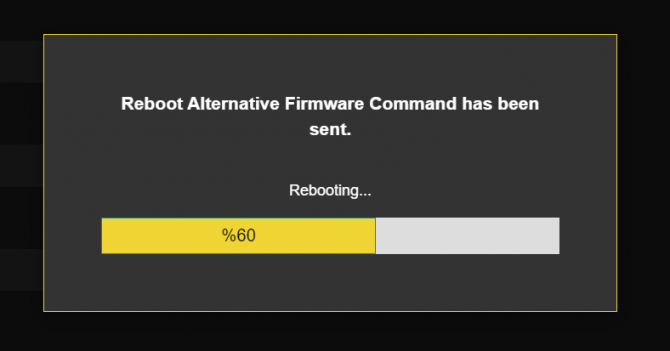
This will take 5 seconds only. Please wait .
Check firmware details from upper part of main screen please if the update firmware procedure finalized properly.

NOTE 1: User must refresh cache of their browser by clicking CTRL+F5 after a succesfull firmware change so that it will force browser to reload web interface (with latest updates/changes).

NOTE 2: In major updates user must also reset device to factory settings.
In "Download / Upload Configuration" part:
User download current configuration of the device to a file or restore a previously defined configuration to device from file.
"Download Current Configuration": Downloads the configuration to a file. It uses "Device Name" for file name and the extensions will be "*.zcfg".
"Download Configuration File": Uploads the configuration from "*.zcfg" file.
In "Log" part:
User may activate Logging and see details of operation. There are different levels of Log with different amount of data.
"None": Logging is closed
"Error": Only errors in systems will be logged
"Info": General info and errors will be logged
"Debug": All details regarding device operation will be logged
If "Console" is selected as output of Log, then micro USB or USB Type-C port of device will be used for logging. Proper cable must be connected and a teminal should be used to receive Log data. As an example "RealTerm" tool can be used.
Simply select COM port and set baud rate 115200 and data type 8N1 and then click open. Device will send log data.
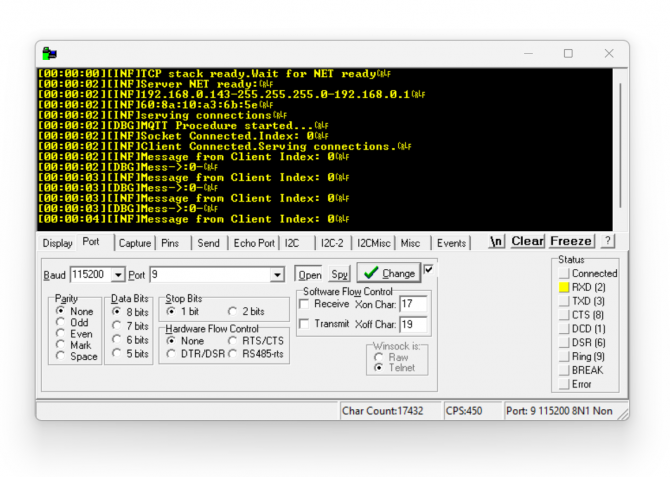
If "UDP Server" is selected as output of Log, then proper tool must be used to get log data. User must set "UDP Server IP" and "UDP Server Port". Device will send Log to that address. As an example "Package Sender" tool can be used.
Click "File" and then "Settings". Enable "UDP Server" and set the port. Device will send Log data to UDP server.
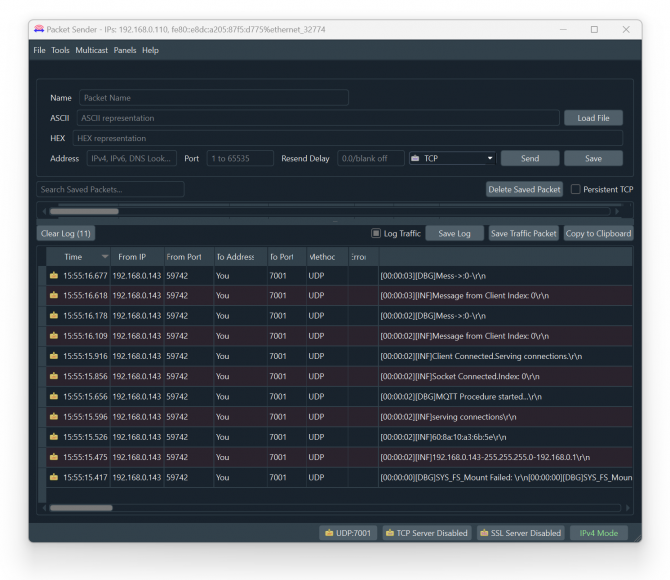
Here is a video example to enable UDP log and receive data via UDP Server software. Video is created with CKL series but applies to all series.

NOTE: This page has same settings both for Server and Client operating modes.
LKM Series Electricity Meter Protocol to Modbus Protocol Gateways reads IEC62056-21 Mode C energy meters via direct RS232 or RS485 connection or connection over optical probe or over TCP/IP. Field devices or applications can get meter data mapped to Modbus registers via Modbus TCP ( or Modbsu RTU).
LKM Series Electricity Meter Protocol to Modbus Protocol Gateways read the data table of IEC62056-21 meters and maps the following OBIS code data to following Modbus Registers:

NOTE: User can define and enable up to 48 OBIS codes that will be looked for in meter read out list. 24 of them enabled in default list and user can enable base on application needs.
User can edit any OBIS codes that will be looked for in meter read out list and change based on application needs.
| Register Number | OBIS Code | Search String | Register Name | Modbus Address (Dec) | Modbus Address (Hex) | Data Type |
| 1 | F.F | “F.F” | Error Code | 1 | 0x01 | Long Int (Int32) |
| 2 | 0.9.1 | “0.9.1” | Time | 3 | 0x03 | Long Int (Int32) |
| 3 | 0.9.2 | “0.9.2” | Date | 5 | 0x05 | Long Int (Int32) |
| 4 | 1.8.0 | "1.8.0" | Total active energy import A+ | 7 | 0x07 | Long Int (Int32) |
| 5 | 1.8.1 | "1.8.1" | Total active energy import A+, Tariff 1 | 9 | 0x09 | Long Int (Int32) |
| 6 | 1.8.2 | "1.8.2" | Total active energy import A+, Tariff 2 | 11 | 0x0B | Long Int (Int32) |
| 7 | 1.8.3 | "1.8.3" | Total active energy import A+, Tariff 3 | 13 | 0x0D | Long Int (Int32) |
| 8 | 2.8.0 | "2.8.0" | Total active energy export A- | 15 | 0x0F | Long Int (Int32) |
| 9 | 2.8.1 | "2.8.1" | Total active energy export A-, Tariff 1 | 16 | 0x11 | Long Int (Int32) |
| 10 | 2.8.2 | "2.8.2" | Total active energy export A-, Tariff 2 | 19 | 0x13 | Long Int (Int32) |
| 11 | 2.8.3 | "2.8.3" | Total active energy export A-, Tariff 3 | 21 | 0x15 | Long Int (Int32) |
| 12 | 5.8.0 | "5.8.0" | Total reactive inductive energy import (Ri+) Q1 | 23 | 0x17 | Long Int (Int32) |
| 13 | 6.8.0 | "6.8.0" | Total reactive capacitive energy import (Rc+) Q2 | 25 | 0x19 | Long Int (Int32) |
| 14 | 7.8.0 | "7.8.0" | Total reactive inductive energy export (Ri-) Q3 | 27 | 0x1B | Long Int (Int32) |
| 15 | 8.8.0 | "8.8.0" | Total reactive capacitive energy export (Rc-) Q4 | 29 | 0x1D | Long Int (Int32) |
| 16 | 1.6.0 | "1.6.0" | Total maximal average import power P+max | 31 | 0x1F | Long Int (Int32) |
| 17 | 2.6.0 | "2.6.0" | Total maximal average export power P-max | 33 | 0x21 | Long Int (Int32) |
| 18 | 32.7.0 | “32.7.0” | L1 Voltage; instantaneous value | 35 | 0x23 | Long Int (Int32) |
| 19 | 52.7.0 | “52.7.0” | L2 Voltage; instantaneous value | 37 | 0x25 | Long Int (Int32) |
| 20 | 72.7.0 | “72.7.0” | L3 Voltage; instantaneous value | 39 | 0x27 | Long Int (Int32) |
| 21 | 31.7.0 | “31.7.0” | L1 Current ; instantaneous value | 41 | 0x29 | Long Int (Int32) |
| 22 | 51.7.0 | “51.7.0” | L2 Current ; instantaneous value | 43 | 0x2B | Long Int (Int32) |
| 23 | 71.7.0 | “71.7.0” | L3 Current ; instantaneous value | 45 | 0x2D | Long Int (Int32) |
| 24 | C.1.0 | “C.1.0” | Meter number / meter ID | 47 | 0x2F | Long Int (Int32) |
User can edit any OBIS codes that will be looked for in meter read out list and change based on application needs freely from web interface. Here is screenshot for relevant menu
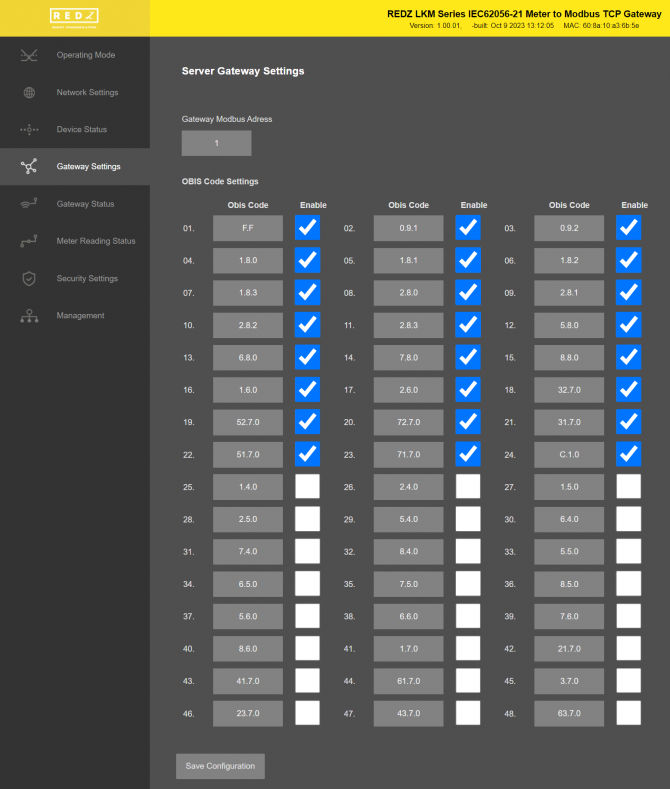
LKM Series Electricity Meter Protocol to Modbus Protocol Gateways meter data can be read by Holding Register command (Function Code 3). Values can be queried individually or as array.
Request
This command is requesting the content of meter data holding registers # 40006 to 40013 from the LKM Series Electricity Meter Protocol to Modbus Protocol Gateways with address 1.
0001 0000 0006 01 03 0005 0008
0001: Modbus TCP - Transaction Identifier
0000: Modbus TCP - Protocol Identifier
0006: Modbus TCP - Message Length (6 bytes to follow)
01: The Slave Address (01 hex = address 1 )
03: The Function Code 3 (read IEC62056-21 read-out mapped data)
0005: The Data Address of the first register requested.
(0005 hex = 5 , + 40001 offset = input #40006 )

NOTE: This example shows reading of 1 meter in RS485 bus. If there are more then 1 meter in bus ( LKM can read up to 20 meters in same RS485 bus) then address will be simply incremented by decimal 256
same data address example for other meters:
2nd meter : 0x0105
3th meter : 0x0205
....
10th meter: 0x0905
11th meter: 0x0A05
....
20th meter: 0x1305
All meters can be read by field Modbus TCP master devices simultaneoulsy over different registers.
0008: The total number of registers requested. (read 8 registers for 4 values since each value is 4 bytes, 40005 to 40013)
540D: The CRC (cyclic redundancy check) for error checking.
Response
0001 0000 0013 01 03 10 0000 0000 0000 0000 0000 0000 0000 0000
0001: Modbus TCP - Transaction Identifier
0000: Modbus TCP - Protocol Identifier
0013: Modbus TCP - Message Length (19 bytes to follow)
01: The Slave Address (01 hex = address 1)
03: The Function Code 3 (read IEC62056-21 read-out mapped data)
10: The number of data bytes to follow (4 registers x 4 bytes each = 16 bytes)
0000 0000: The contents of register #40006
0000 0000: The contents of register #40008
0000 0000: The contents of register #40010
0000 0000: The contents of register #40012
Example 1
if read-out data has following line
1.8.0(128.579*MWh)
Read out value is stored at address 0x05 as per Modbus Address Table:
| 1.8.0 | "1.8.0" | Total active energy import A+ | 5 | 0x05 | Unsigned Long (UInt32) |
The read data will be “128579” and user should implement the coefficient to show value properly with or without comma.
Example 2
if read-out data has following line
5.8.0(17.260*MVarh)
Read out value is stored at address 0x0D as per Modbus Address Table:
| 5.8.0 | "5.8.0" | Total reactive inductive energy import (Ri+) Q1 | 13 | 0x0D | Unsigned Long (UInt32) |
The read data will be “17260” and user should implement the coefficient to show value properly with or without comma.
User can cross check those values from "Gateway Status" menu.
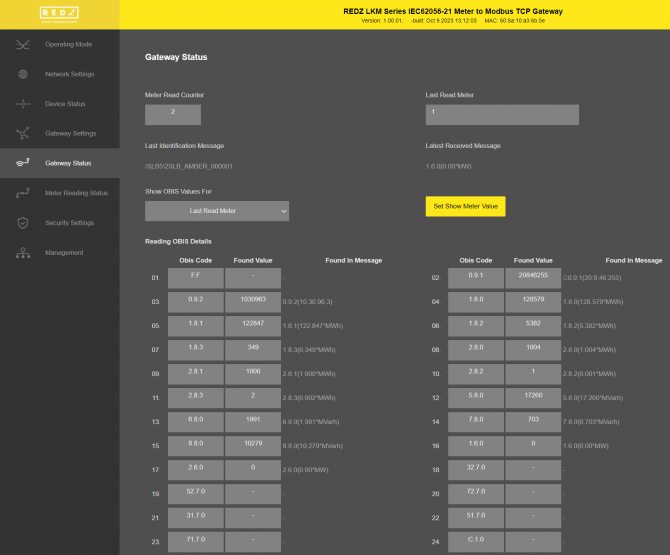

NOTE: Data can be negative (with "-" sign). User must interprete that data on their Modbus application accordingly.
Enter the readout list based on field application. In our example we have 3 meters
Meter 1: Connected via optical interface of meter and start baud rate is 300baud. There is no meter number
Meter 2: Connected directly from RS485 interface of meter and start baud rate is 19200baud with meter number 5061905.
Meter 3: Connected via optical interface of meter and start baud rate is 300baud with meter number ELM82733811.
After entering all details, we also click "Enable" to put that row in to meter read queue.

NOTE: When all meters are connected over RS485, meter number is a must to enter.
In our example we have different implementation so that we can still not enter the meter number of first meter.
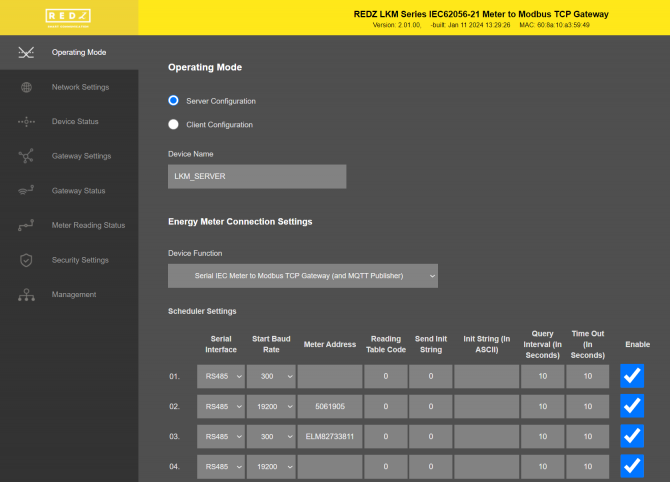
Once all settings are entered, click "Save Configuration" and save settings and then click "Reboot Device" under "Management Menu" to restart device with new settings.

NOTE: If the device is busy with meter reading, saving data may delay few seconds for finishing reading meter.
Go to "Device Status" and check if meters are responding by checking "Last Serial Package" data in "Meter Communication Status" list.
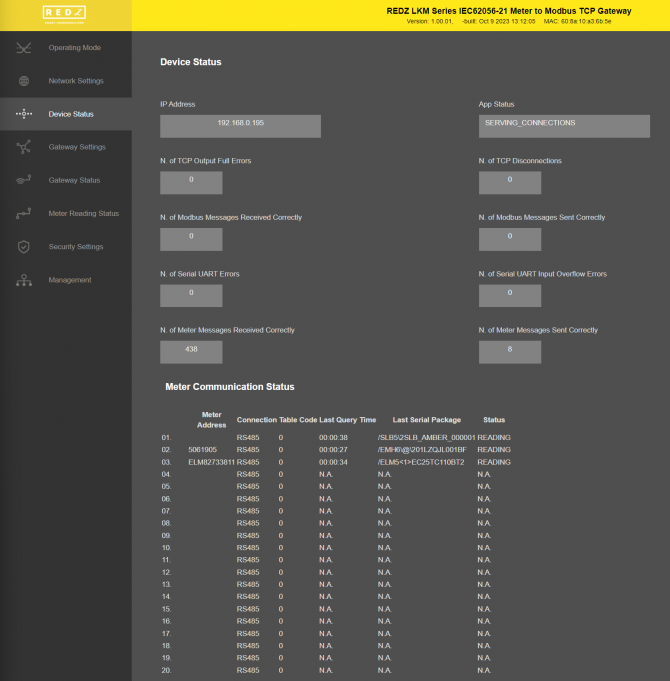
We can also check instantaneous reading result on "Meter Reading Status" menu item.
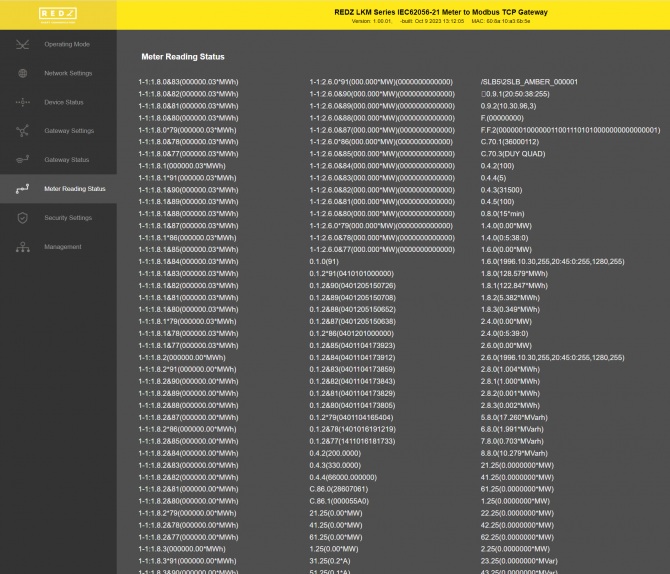
Go to "Gateway Settings" and open another web page for same LKM. Check reading values and adapt OBIS codes based on actual reading values of meter read out list.
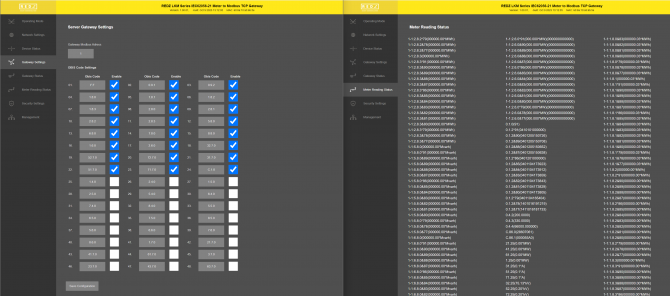
Once changing of OBIS codes complete, click "Save Configuration" to look for new defined OBIS codes.
Go to "Gateway Status" menu and check all data is there as per application's need.
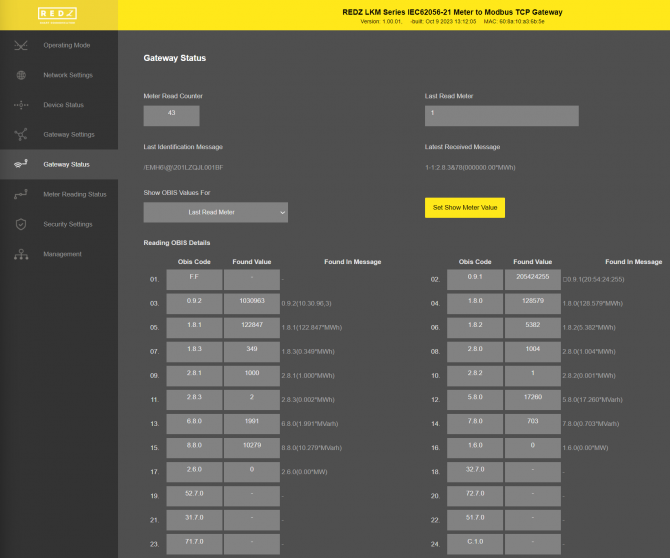
Now LKM is ready to be read via Modbus TCP device or application. We will use "Modbus Poll" software in this application. Open application and connect LKM based on defined TCP/IP and port (or IP released from DHCP server).
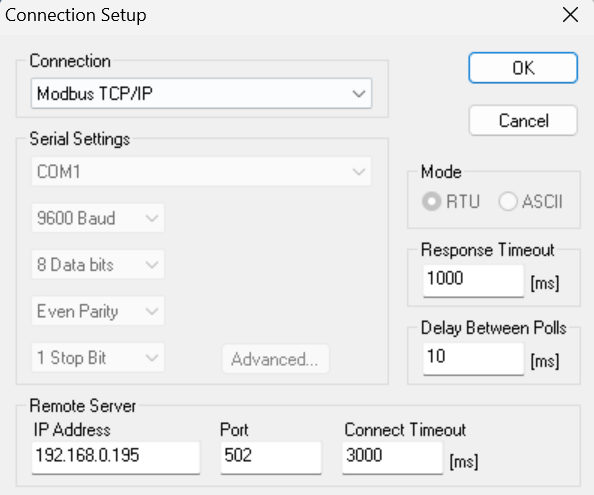
In our application we have 3 meters and 24 OBIS codes enabled for each.
Click "New" and enter Modbus reading details for Meter 1:
Modbus start address will be 0x0000 ( decimal 0) for Meter 1.
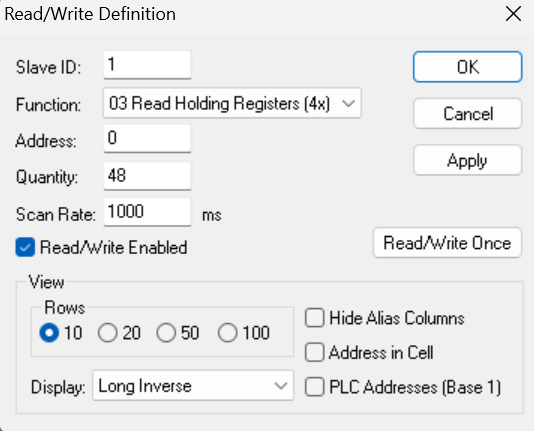
Click "New" again and enter Modbus reading details for Meter 2:
Modbus start address will be 0x0100 ( decimal 256) for Meter 2.
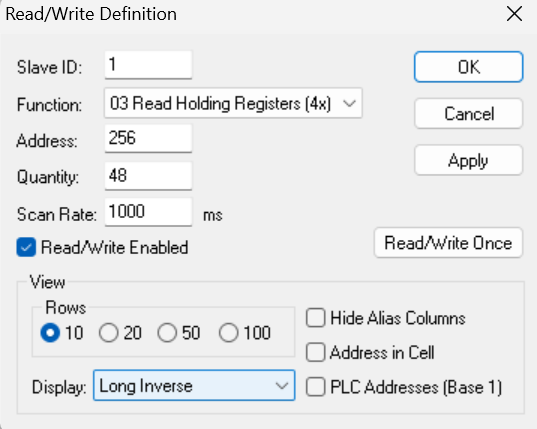
Click "New" again for last time and enter Modbus reading details for Meter 3:
Modbus start address will be 0x0200 ( decimal 512) for Meter 3.
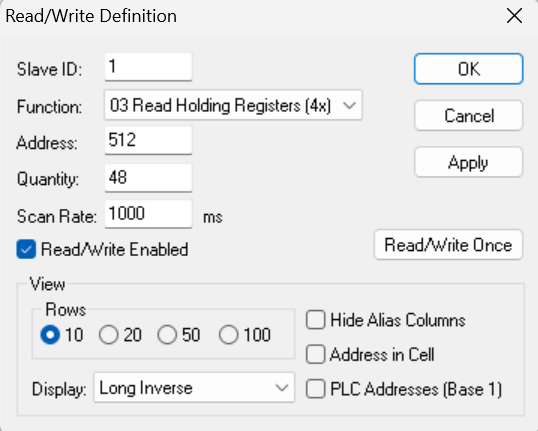
Software will read data based on "Display" settings as follows:
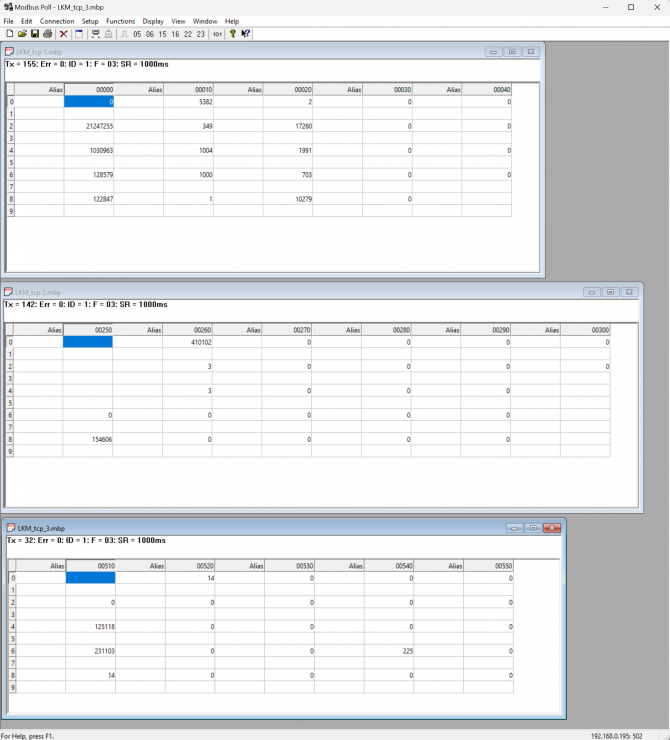
User again cross check data with "Gateway Status" menu.
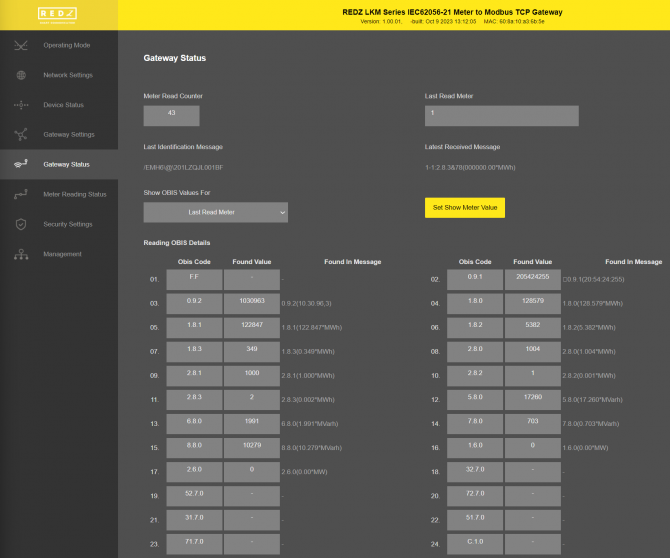
LKM Series Electricity Meter Protocol to Modbus Protocol Gateways read IEC62056-21 Mode C energy meters via direct RS232 or RS485 connection or connection over optical probe or over TCP/IP. Field devices or applications can get meter data mapped to Modbus registers via Modbus TCP ( or Modbsu RTU). Simultaneously all meter data can be sent to MQTT Server.
Enter meter reading details to LKM and make sure all readings are ok.
Please follow details regarding settings and put into operation of LKM is explained in chapter "11.2 Modbus Data Registers Table: Reading Example" for adding meter details and reading meter data.
Then go to "Network Settings" menu and "Enable MQTT Publisher for Enabled Obis Codes" part.
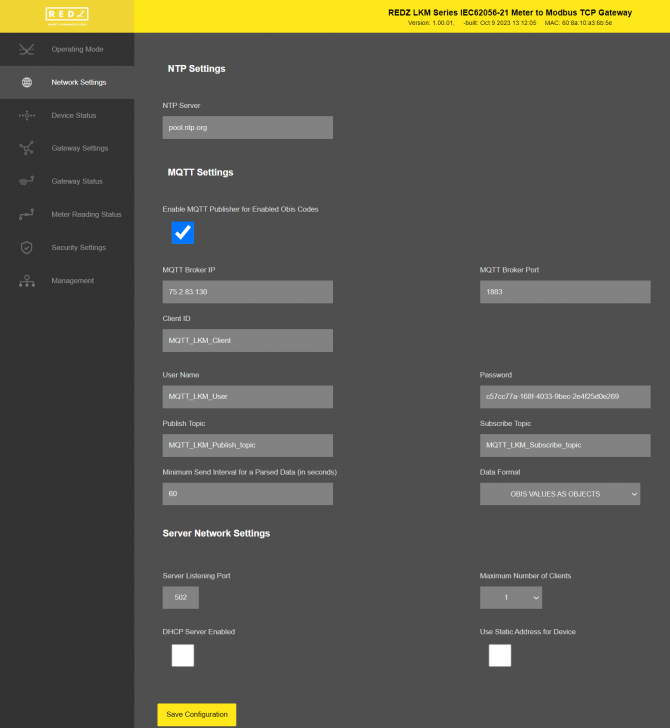
In our example we will use "https://tago.io/" as MQTT Server.
Go to MQTT server panel and click "Add Device" to add LKM to MQTT Server. We will also get password after adding device.
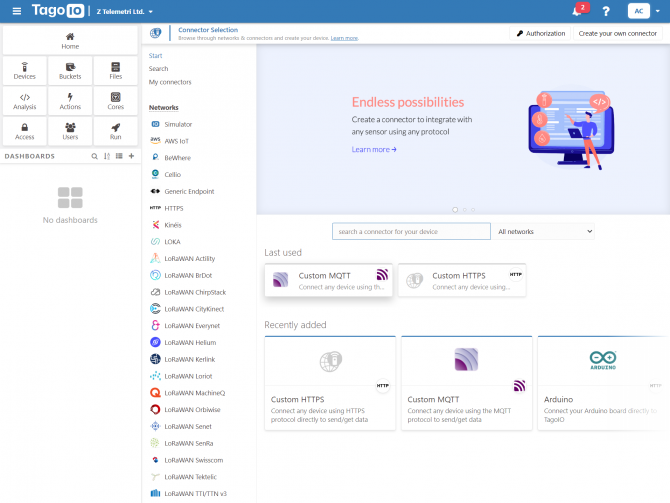
Select "Custom MQTT".
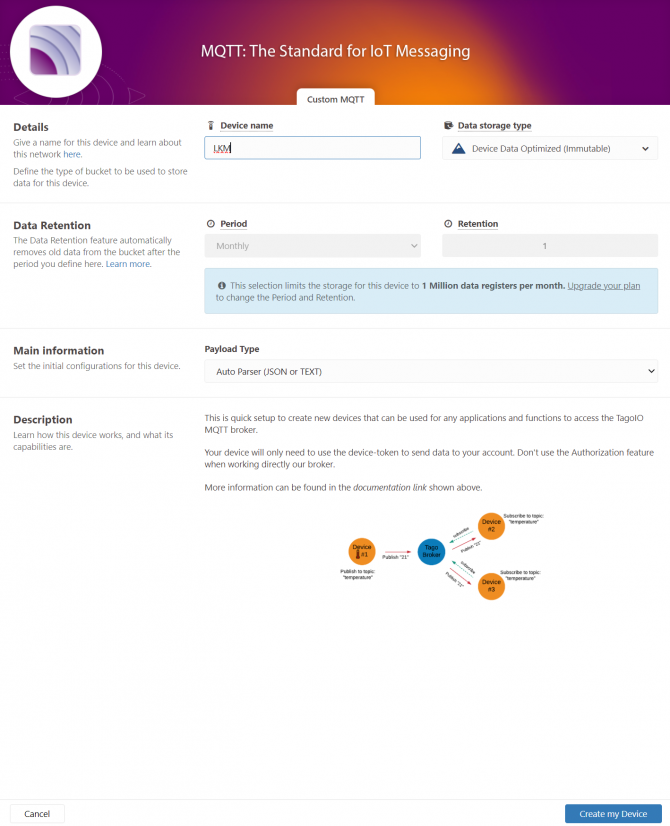
Then enter "Device name" in pop up screen and click "Create My Device".
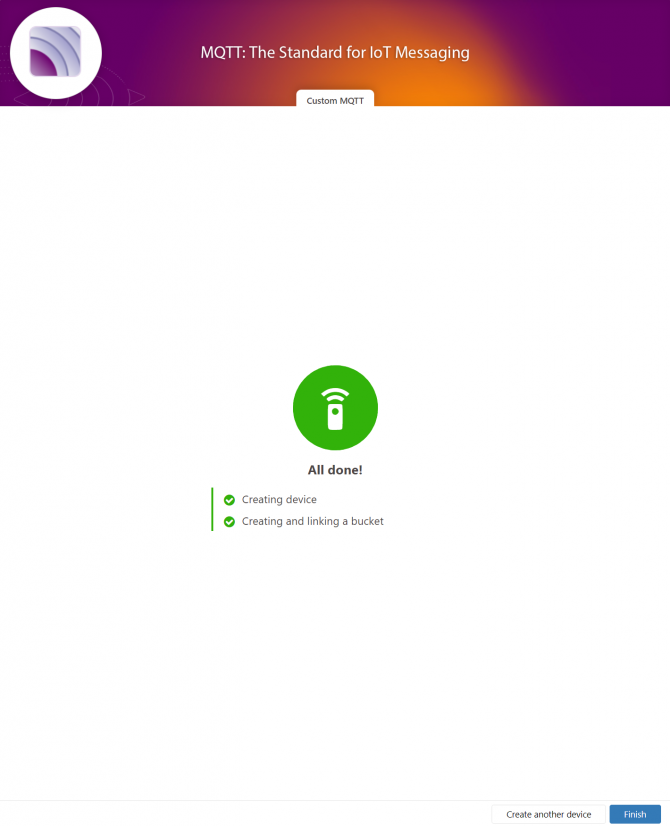
Click "Finish" when all done.
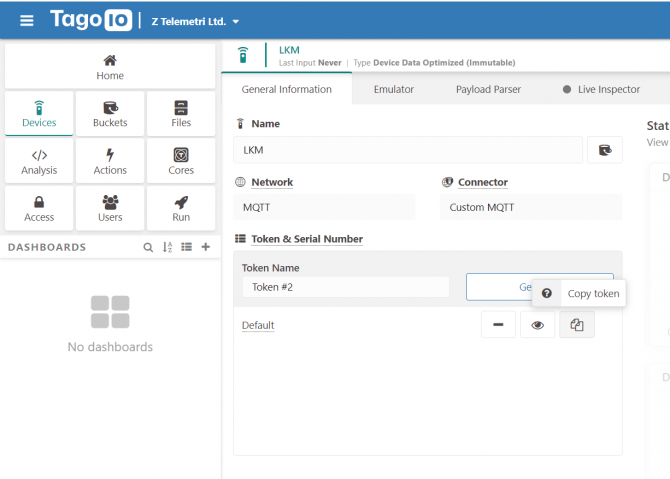
Once the device is created, click "Copy Token" button. This will copy password value.
Then go back to LKM and enter that value as password and click "Save Configuration" button.
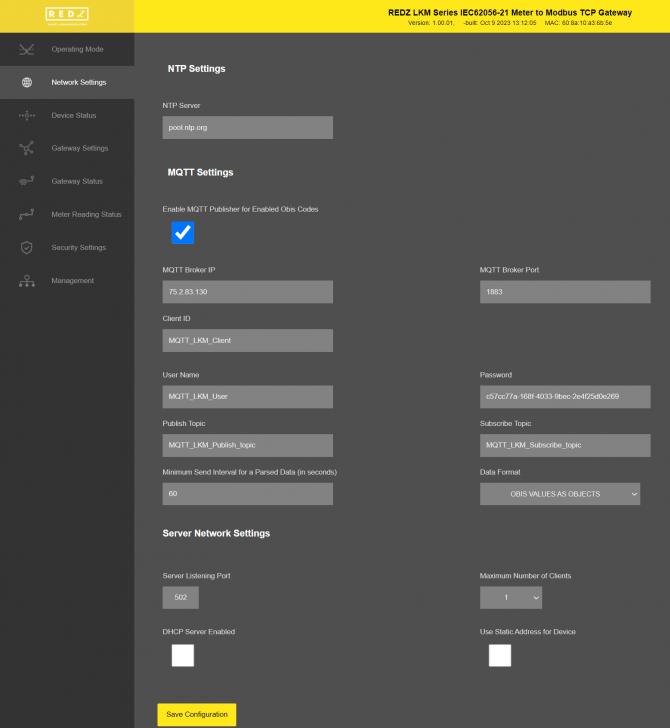
"MQTT Broker IP": TCP IP of the MQTT Server. User must enter IP value
75.2.83.130 is IP of "https://tago.io/" web address.
"MQTT Broker Port": TCP Port of the MQTT Server.
1883 is TCP Port of "https://tago.io/" web address.
"Client ID": MQTT Publisher client id. Default is MQTT_LKM_Client.
Maximum length for this field is 32.
"User Name": MQTT Publisher user name. This must be entered based on MQTT server settings.
Maximum length for this field is 64.
"Password": MQTT Publisher password. This must be entered based on MQTT server settings.
Maximum length for this field is 48.
"Publish Topic": MQTT Publisher topic value. Default is MQTT_LKM_Publish_topic.
Maximum length for this field is 32.
"Subscribe Topic": MQTT Publisher subscribe topic value. Default is MQTT_LKM_Subscribe_topic.
Maximum length for this field is 32.
"Minimum Send Interval for a Parsed Data (in seconds)": Minimum value to send meter data to MQTT Server. This time may be longer due to meter quantity in reading queue.
"Data Format": Options for how data is shared by LKM with MQTT server. There are 2 options:
OBIS Values as Data Objects
OBIS Values as Modbus Frame
When selected as "OBIS Values as Data Objects", LKM will share data as follows
Device Name, Meter Adress, Meter Number in Reading List, Data itself in pairs OBIS Code and Matched Value in ASCII readable format
Here is an example:
"F.F" OBIS code is the first one and not read, which is shown as "-"
Next is "0.9.1" OBIS code which is "225418"
Next values can be seen in same manner.
When selected as "OBIS Values as Modbus Frame", LKM will share data as follows
Device Name, Meter Adress, Meter Number in Reading List, Data itself in hexadecimal format just like a Modbus query response. First byte will show data bytes count and rest is the data itself. For 48 OBIS Codes, there will be 192 bytes.
Here is an example:
C0 in beginning is hexadecimal equivalent for 192 data bytes count
Next is "F.F" OBIS code is not read as shown above which is "0000000"
Next is "0.9.1" OBIS code which is "00037287" which is 225927 in decimal.
Next values can be seen in same manner.
When all settings are done click "Save Configuration".
Go back to "https://tago.io/" panel and click "Live Inspector" for the LKM and click "Play button".
Data will be shown in real time.

User has to parse and use that parsed data for visualization (for graphs for example) for their application. That is beyond scope of LKM usage.
LKM Series 868MHz LoRaWAN Meter Reader with Electricity Meter Protocol to Modbus Protocol Gateways read IEC62056-21 Mode C energy meters via direct RS232 or RS485 connection or connection over optical probe or over TCP/IP. All read meter data can be send to LoRaWAN Server. Simultaneously field devices or applications can get meter data mapped to Modbus registers via Modbus TCP (or Modbus RTU) and all meter data can also be sent to MQTT Server.
We used The "Things Network" as LoRaWAN Server in this application.
Enter meter reading details to LKM and make sure all readings are ok.
Please follow details regarding settings and put into operation of LKM is explained in chapter "11.2 Modbus Data Registers Table: Reading Example" for adding meter details and reading meter data.
Then go to "LoRa Settings" menu.
Next step will be configuring the settings for LoRaWAN server.
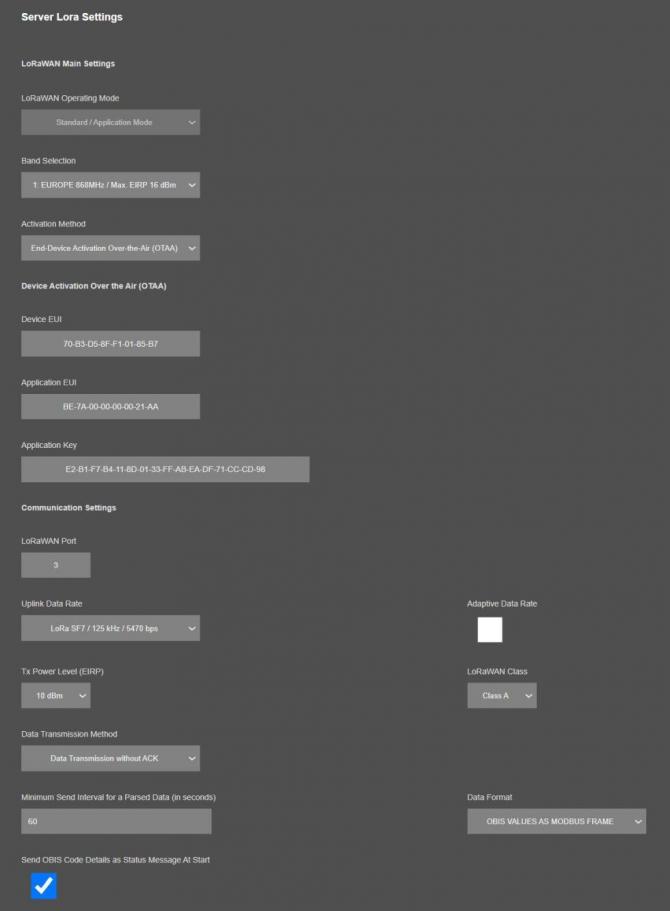
Activation Method: We selected End-Device Activation Over-the-Air (OTAA) method for this example. Activation by Personalization (ABP) can also be selected if needed.
Also, device is defined in The Things Network LoRaWAN Server with this specific Device EUI 70-B3-D5-8F-F1-01-85-B7
Application Key and Aplication EUI: Values entered based on values in The Things Network LoRaWAN Server.
LoRaWAN Port: Port is selected for this Application.
Port 1 is used by LKM Device Status info
Port 2 is used by OBIS Status info
Port 3 is used to send Meter Read data as default however any number between 3 and 255 can be entered here based on Application needs.
Data Rate and Other Settings: We selected SF7 data rate so that LKM can send with fastest Uplink Data Rate to LoRaWAN server side. Other settings are available based on Application needs. In this example LoRaWAN Class C is used.
"Minimum Send Interval for a Parsed Data (in seconds)": Minimum value to send meter data to MQTT Server. This time may be longer than selected value due to meter quantity in reading queue. We prefered 60seconds in this example..
"Data Format": Options for how data is shared by LKM with LoRaWAN server. There is 1 option for now:
Parsed Data as Modbus Frame
"Send OBIS Code Details as Status Message At Start": If enabled, LKM will send status message for enabled/configured OBIS codes in system to LoRaWAN Server. If not needed, it can be disabled. We enabled for this example.
Click Save Configuration when all settings are done and Restart device with command under Management menu.
In The Things Network LoRaWAN Server website, click "+ Register end device" and select "Enter end device specifics manually" and select following options:
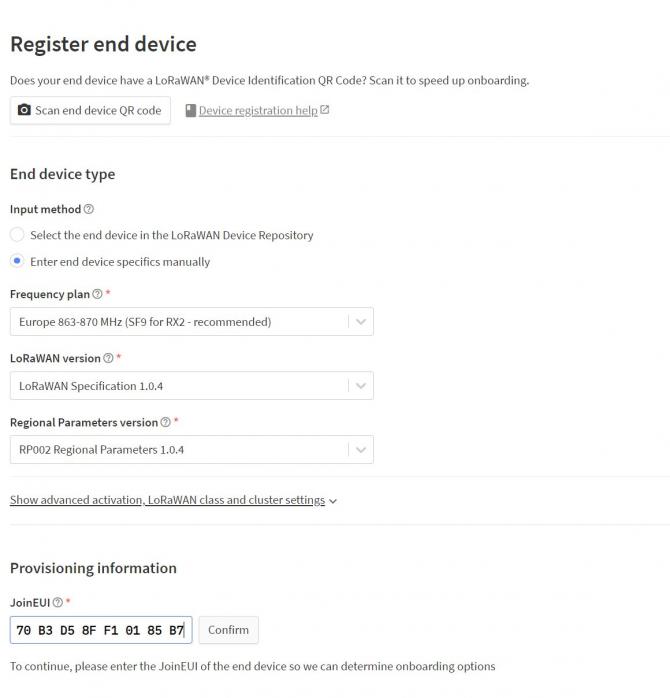
Specify Join EUI and click confirm. This must be unique number for joining LoRaWAN Server.
Then enter the Device EUI 70-B3-D5-8F-F1-01-85-B7 in this example and generate AppKey.
Click "Register end device" once finished.
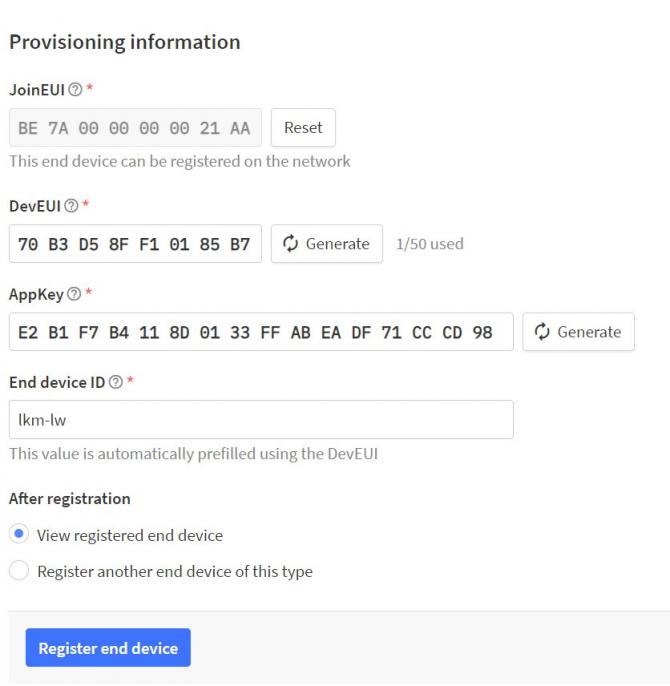
Created device will be shown on screen.
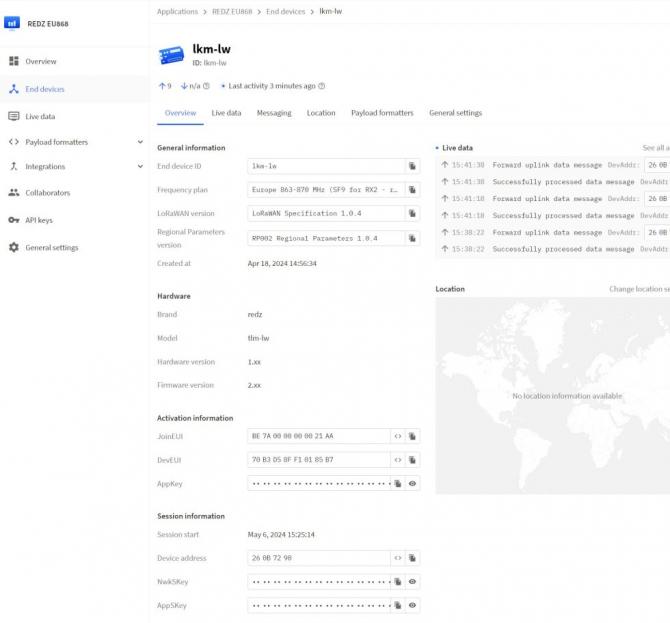
LKM now can send data to LoRaWAN Server.
In The Things Network LoRaWAN Server website, click "+ Register end device" and select "Select the end device in the LoRaWAN Device Repository". Then search for REDZ brand and select it as follows.
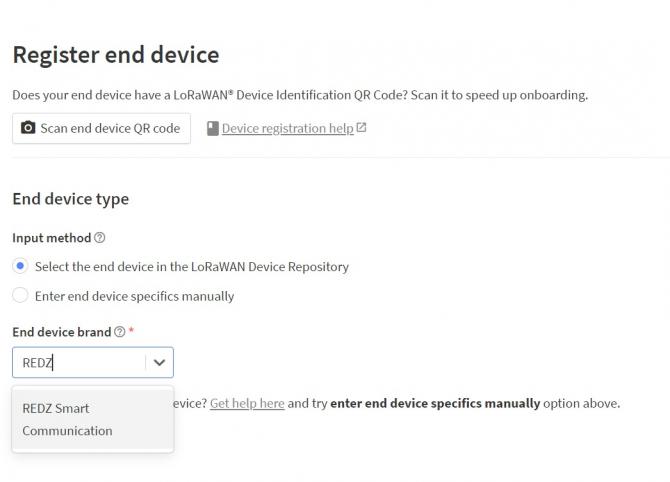
Select the model, hardware version, firmware version, profile and frequency plan:
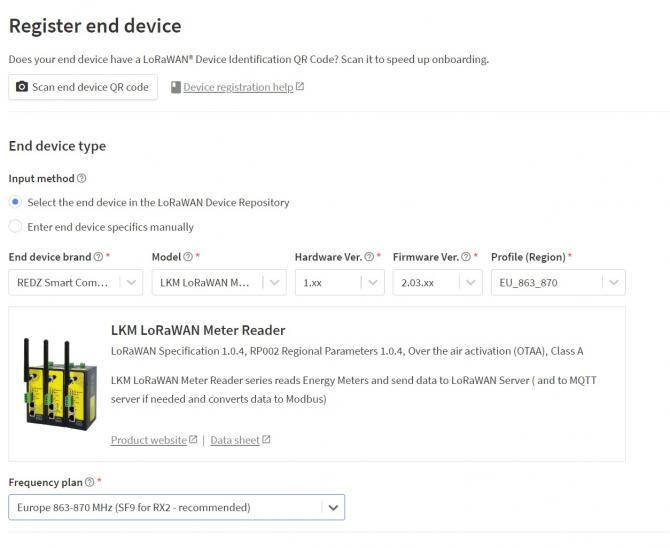
Specify Join EUI and click confirm. This must be unique number for joining LoRaWAN Server.
Then enter the Device EUI 70-B3-D5-8F-F1-01-85-B7 in this example and generate AppKey.
Click "Register end device" once finished.
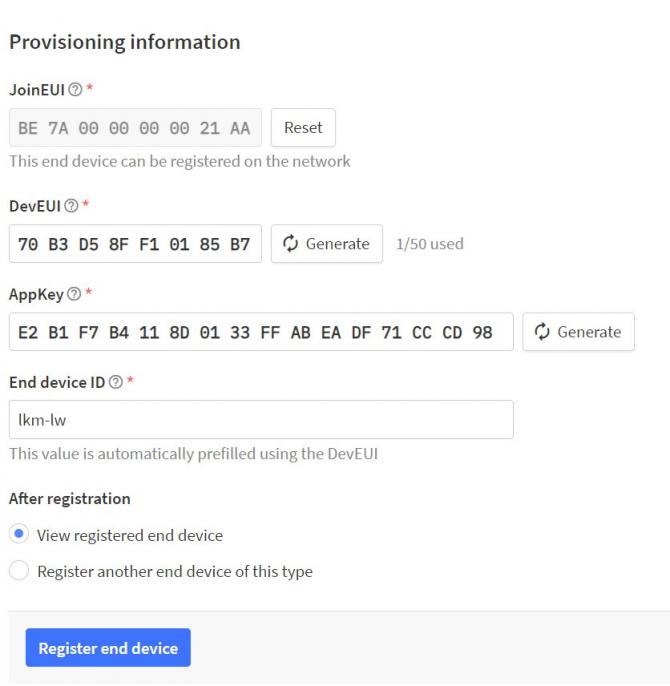
Created device will be shown on screen.
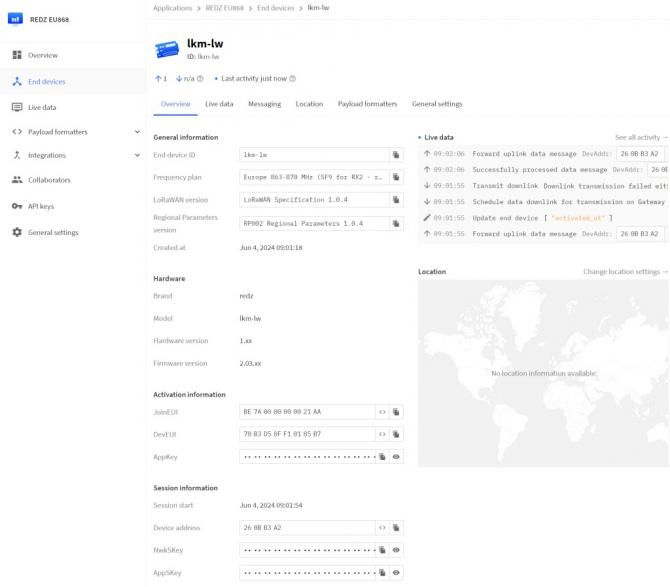
LKM now can send data to LoRaWAN Server.
LoRaWAN device activation can be monitored from LKM LoRa Status page.
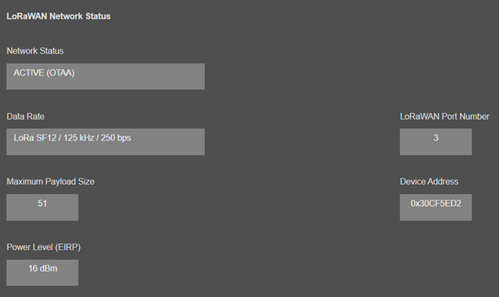
Once the device is Active, it will start reading energy meters and send data to LoRaWAN Server.
If Activation takes longer than expected, user can also activate device LOG and try check details over console or UDP server log.
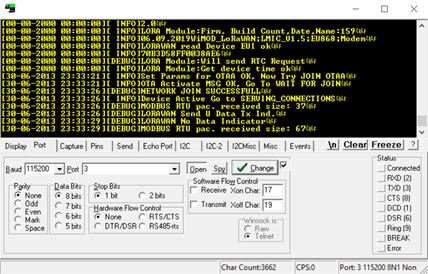
The Things Network LoRaWAN Server website "Live Data" can also be checked if LKM is sending data.
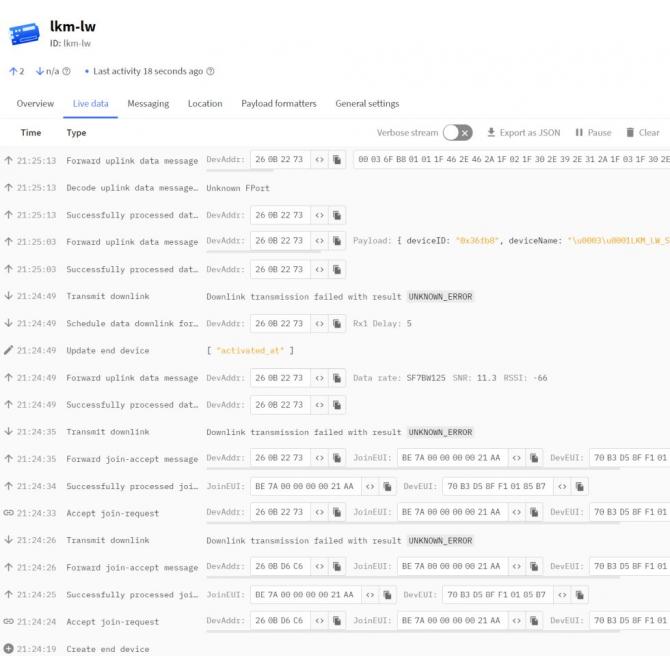
Go to "Device Status" and check if meters are responding by checking "Last Serial Package" data in "Meter Communication Status" list.
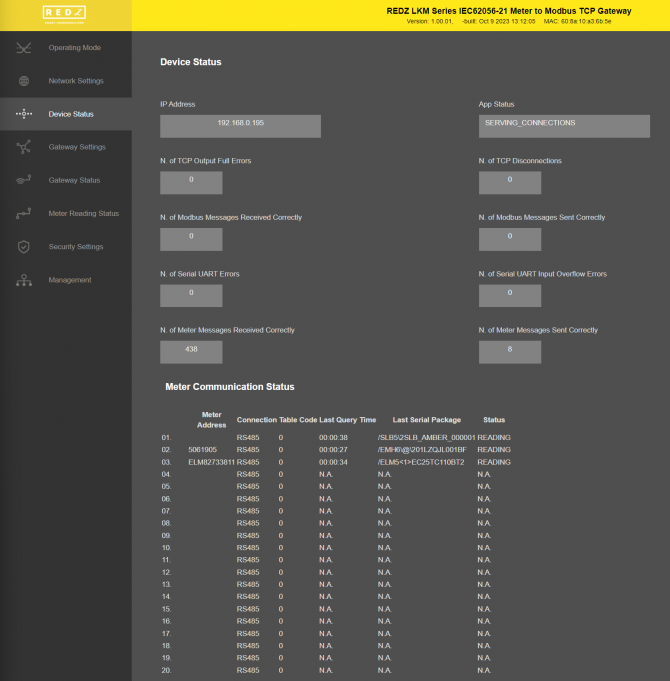
We can also check instantaneous reading result on "Meter Reading Status" menu item.
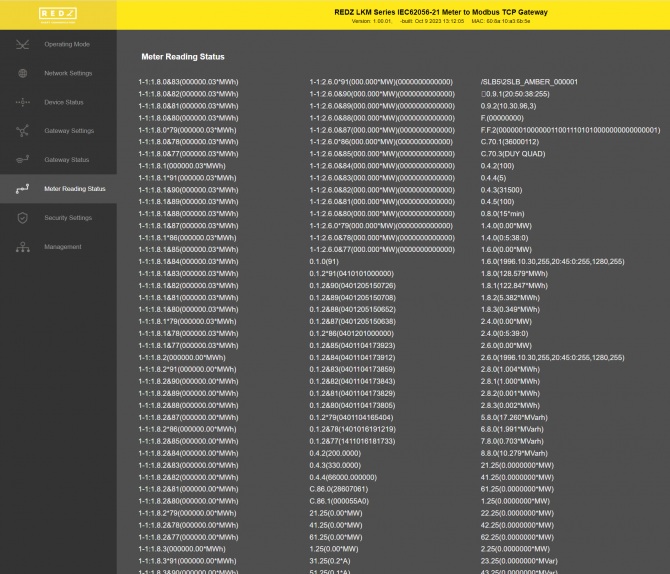
Go to "Gateway Status" menu and check all data is there as per application's need. If OBIS needs to be changed then please change OBIS codes and recheck reading status. Now the data is ready to be sent to LoRaWAN Server.
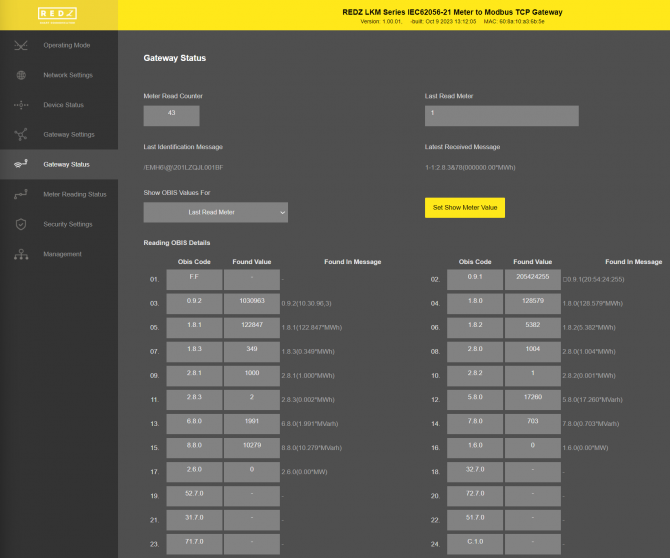
There are 2 Status Messages available, 1 sent in every connection to LoRaWAN Server, the other is optional.
Status Message - Device Status
Message sent to LoRaWAN Port number 1 in every connection to LoRaWAN Server
4 Bytes: LKM unique Device Id
1 Byte: Frame Type (Lower 4 bits) and Package Number (Upper 4 bits). If Package Number is 1 or more that means the package splitted.
0x00 : means status package for device status and package is the first package
1 Byte: Number of Meters configured to be read
1 Byte: Number of OBIS Codes configured to be read
1 Byte: LoRaWAN Port of the response package
4 Bytes: RTC Time
3 Bytes: LKM Device firmware version
N Bytes (maximum 22): LKM Device name configured by user
Here is an example byte can be received by Server side:
00036FB8 00 01 18 03 63CF4624 020301 4C4B4D5F4C575F534552564552
|
Number |
Byte Count | Data | Explanation | Example (Hex) |
| 1 | 4 Bytes | Device ID |
Unique ID of the device that is shown on Operating Mode page |
00036FB8 |
| 2 | 1 Byte | Frame Details |
Gives detail of frame and frame counter
0x0X: Frame counter, this is first frame |
00 |
| 3 | 1 Byte | Number of Meters Configured to be read |
1 Meter is being read by LKM |
01 |
| 4 | 1 Byte | Number of OBIS Codes configured to be read |
LKM will look for total 24 OBIS codes |
18 |
| 5 | 1 Byte | Target Port | LoraWan Port that will be used to send meter data | 03 |
| 6 | 4 Bytes | Device Date Time |
Device date time, sampel function to parse this data is given in Payload Formatter part.
|
63CF4624 |
| 7 | 3 Bytes | Firmware Version |
Firmware version of LKM used It is "02.03.01" |
020301 |
| 8 | Remaining Bytes (max 15) | Device Name |
TLM Device Name that is shown on Operating Mode page It is "LKM_LW_SERVER" |
4C4B4D5F4C575F534552564552 |
Here is example screen from The Things Network LoRaWAn Server website:
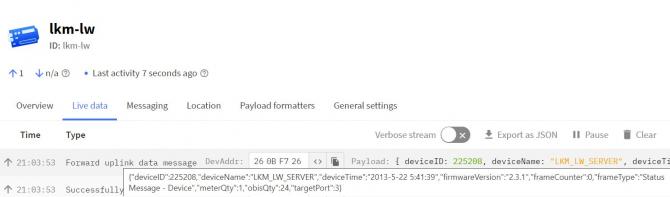
Status Message - OBIS Details
Message sent to LoRaWAN Port number 1 in every connection to LoRaWAN Server if enabled by user.
4 Bytes: LKM unique Device Id
1 Byte: Frame Type (Lower 4 bits) and Package Number (Upper 4 bits). If Package Number is 1 or more that means the package splitted.
0x01 : means status package for OBIS details and package is the first package
OBIS Frames are shared 1 by 1 in following format, qty is given in Device Status message
1 Byte: OBIS Code Number in same sequence configured from web interface
1 Byte: Hexadecminal character 0x1F as seperator character
N Bytes (maximum 15): Configured OBIS Code itself like "1.8.0", each character in ASCII format
1 Byte: Hexadecminal character 0x1F as seperator character
....Next Obis Frame that maximum payload size allows.
Here is an example byte can be received by Server side:
00036FB8 01 011F462E462A1F021F302E392E312A1F031F302E392E322A1F041F312E382E302A1F051F312E382E312A1F061F312E382E322A1F071F312E382E332A1F081F322E382E302A1F091F322E382E312A1F0A1F322E382E322A1F0B1F322E382E332A1F0C1F352E382E302A1F0D1F362E382E302A1F0E1F372E382E302A1F0F1F382E382E302A1F101F312E362E302A1F111F322E362E302A1F121F33322E372E302A1F131F35322E372E302A1F141F37322E372E302A1F151F33312E372E302A1F161F35312E372E302A1F171F37312E372E302A1F181F432E312E302A1F
|
Number |
Byte Count | Data | Explanation | Example (Hex) |
| 1 | 4 Bytes | Device ID |
Unique ID of the device that is shown on Operating Mode page |
00036FB8 |
| 2 | 1 Byte | Frame Details |
Gives detail of frame and frame counter
0x0X: Frame counter, this is first frame |
01 |
| 3 | 1 Byte | OBIS Code Number |
it is "1" |
01 |
| 4 | 1 Byte | Seperator Character |
It is Hexadecimal 0x1F |
1F |
| 5 | N Bytes (maximum 15) | OBIS Code | it is ASCII "F.F*" | 462E462A |
| 6 | 1 Byte | Seperator Character |
It is Hexadecimal 0x1F |
1F |
| 7 | 1 Byte | OBIS Code Number |
it is "2" |
02 |
| 8 | 1 Byte | Seperator Character |
It is Hexadecimal 0x1F |
1F |
| 9 | N Bytes (maximum 15) | OBIS Code |
it is ASCII "0.9.1*" |
302E392E312A |
| 10 | 1 Byte | Seperator Character |
It is Hexadecimal 0x1F |
1F |
| ....... | ....... | ....... |
Every OBIS Package parsed in same way |
....... |
| 95 | 1 Byte | OBIS Code Number |
it is "24" |
18 |
| 96 | 1 Byte | Seperator Character |
It is Hexadecimal 0x1F |
1F |
| 97 | N Bytes (maximum 15) | OBIS Code |
it is ASCII "C.1.0*" |
432E312E302A |
| 98 | 1 Byte | Seperator Character |
It is Hexadecimal 0x1F |
1F |
Here is example screen from The Things Network LoRaWAn Server website:
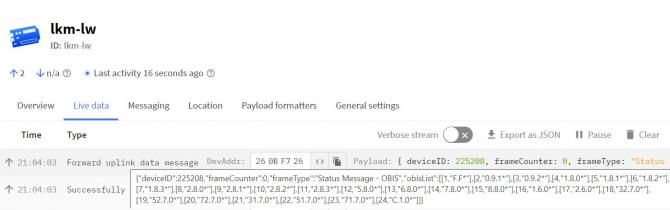
Meter Data Message - Parsed from Meter Reading
Message sent to LoRaWAN configured Port (default is 3) and minimum send interval can be configured by user
4 Bytes: LKM unique Device Id
1 Byte: Frame Type (Lower 4 bits) and Package Number (Upper 4 bits). If Package Number is 1 or more that means the package splitted.
0x02: means meter data package and package is the first package
1 Byte: Read Meter number in same sequence configured from web interface
1 Byte: Data Starting OBIS Code Number in same sequence configured from web interface
1 Byte: Total Data Size in Payload
Meter Data Frames are shared 1 by 1 in following format, each data is 4 bytes
4 Bytes: Meter Data
....Next data that maximum payload size allows
Here is an example byte can be received by Server side:
00036FB8 02 01 01 60 000000000001E01F0003AAC200162CDA00162CDA000000000000000000008996000089960000000000000000000000000000000000000000000000000000000000000000000009470000000000000000000000000000000000000000040CE165
|
Number |
Byte Count | Data | Explanation | Example (Hex) |
| 1 | 4 Bytes | Device ID |
Unique ID of the device that is shown on Operating Mode page |
00036FB8 |
| 2 | 1 Byte | Frame Details |
Gives detail of frame and frame counter
0x0X: Frame counter, this is first frame |
02 |
| 3 | 1 Byte | Read Meter Number |
Meter number that the reading belongs to. it is "1" |
01 |
| 4 | 1 Byte | Data Starting OBIS Code Number |
OBIS code number for data frame first data and the next ones continues as defined in LKM consequently it is "1" |
01 |
| 5 | 1 Byte | Total Data Size |
total data bytes count It is "96" in this example. Each data is 4 bytes so there are 24 data available. |
60 |
| 6 | 4 Bytes | Meter Data: 1 | it is ASCII "0" | 00000000 |
| 7 | 4 Bytes | Meter Data: 2 |
it is ASCII "122911" |
0001E01F |
| ....... | ....... | ....... |
Every Meter data parsed in same way |
....... |
| 29 | 4 Bytes | Meter Data: 24 |
it is ASCII "67952997" |
040CE165 |
Here is example screen from The Things Network LoRaWAn Server website:
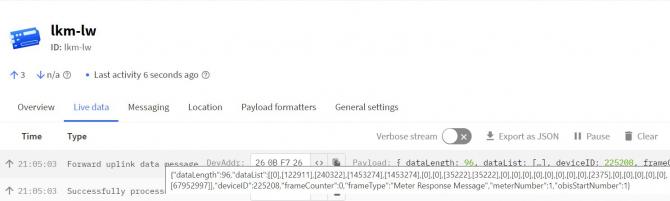
LKM Series 868MHz LoRaWAN Meter Reader with Electricity Meter Protocol to Modbus Protocol Gateways has unique feature to resize frames for LoRaWAN and also unique feature to calculate duty cycles based on LoRaWAN duty cycle limitations. Users do not need to worry on query interval or response size, LKM Series 868MHz LoRaWAN Meter Reader with Electricity Meter Protocol to Modbus Protocol Gateways automatically splits and send read data.
Here is example Status Message - OBIS Details
00036FB801011F462E462A1F021F302E392E312A1F031F302E392E322A1F041F312E382E302A1F051F312E382E312A1F061F312E382E322A1F071F312E382E332A1F081F322E382E302A1F091F322E382E312A1F0A1F322E382E322A1F0B1F322E382E332A1F0C1F352E382E302A1F0D1F362E382E302A1F0E1F372E382E302A1F0F1F382E382E302A1F101F312E362E302A1F111F322E362E302A1F121F33322E372E302A1F131F35322E372E302A1F141F37322E372E302A1F151F33312E372E302A1F161F35312E372E302A1F171F37312E372E302A1F181F432E312E302A1F
Maximum Payload size can be seen in LoRa Status page which is 51 bytes in this example:
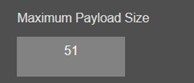
LKM automatically divides data and send to LoRaWAN Server split messages and wait to send next part until duty cycle is available.
Device console LOG will show details for the long frame and information regarding package split and duty cycle wait.
Here is how data is splitted:
Message 1: 00036FB8 01 01 1F462E462A1F021F302E392E312A1F031F302E392E322A1F041F312E382E302A1F051F312E382E312A1F
|
Number |
Byte Count | Data | Explanation | Example (Hex) |
| 1 | 4 Bytes | Device ID |
Unique ID of the device that is shown on Operating Mode page |
00036FB8 |
| 2 | 1 Byte | Frame Details |
Gives detail of frame and frame counter
0x0X: Frame counter, this is first frame |
01 |
| 3 | 1 Byte | OBIS Code Number |
it is "1" |
01 |
| 4 | 1 Byte | Seperator Character |
It is Hexadecimal 0x1F |
1F |
| 5 | N Bytes (maximum 15) | OBIS Code | it is ASCII "F.F*" | 462E462A |
| 6 | 1 Byte | Seperator Character |
It is Hexadecimal 0x1F |
1F |
| ....... | ....... | ....... |
Every OBIS Package parsed in same way |
....... |
| 19 | 1 Byte | OBIS Code Number |
it is "5" |
05 |
| 20 | 1 Byte | Seperator Character |
It is Hexadecimal 0x1F |
1F |
| 21 | N Bytes (maximum 15) | OBIS Code |
it is ASCII "1.8.1*" |
312E382E312A |
| 22 | 1 Byte | Seperator Character |
It is Hexadecimal 0x1F |
1F |
Here is example screen from The Things Network LoRaWAn Server website:
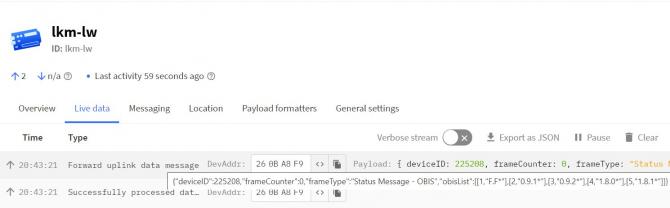
Message 2:
00036FB8 11 06 1F312E382E322A1F071F312E382E332A1F081F322E382E302A1F091F322E382E312A1F0A1F322E382E322A1F
|
Number |
Byte Count | Data | Explanation | Example (Hex) |
| 1 | 4 Bytes | Device ID |
Unique ID of the device that is shown on Operating Mode page |
00036FB8 |
| 2 | 1 Byte | Frame Details |
Gives detail of frame and frame counter
0x1X: Frame counter, this is second frame |
11 |
| 3 | 1 Byte | OBIS Code Number |
it is "6" |
06 |
| 4 | 1 Byte | Seperator Character |
It is Hexadecimal 0x1F |
1F |
| 5 | N Bytes (maximum 15) | OBIS Code | it is ASCII "1.8.2*" | 312E382E322A |
| 6 | 1 Byte | Seperator Character |
It is Hexadecimal 0x1F |
1F |
| ....... | ....... | ....... |
Every OBIS Package parsed in same way |
....... |
| 19 | 1 Byte | OBIS Code Number |
it is "10" |
0A |
| 20 | 1 Byte | Seperator Character |
It is Hexadecimal 0x1F |
1F |
| 21 | N Bytes (maximum 15) | OBIS Code |
it is ASCII "2.8.2*" |
322E382E322A |
| 22 | 1 Byte | Seperator Character |
It is Hexadecimal 0x1F |
1F |
Here is example screen from The Things Network LoRaWAn Server website:
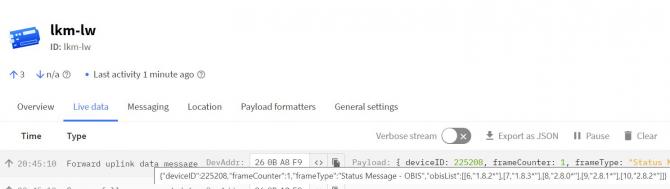
Message 3:
00036FB8 21 0B 1F322E382E332A1F0C1F352E382E302A1F0D1F362E382E302A1F0E1F372E382E302A1F0F1F382E382E302A1F
Parsing is similar like message 1 and 2
Here is example screen from The Things Network LoRaWAn Server website:
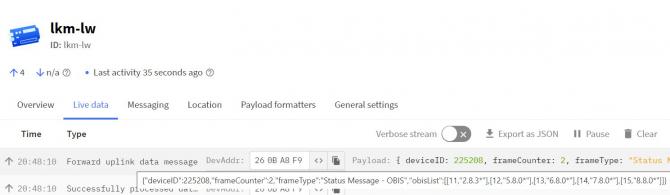
Message 4:
00036FB8 31 10 1F312E362E302A1F111F322E362E302A1F121F33322E372E302A1F131F35322E372E302A1F
Parsing is similar like message 1 and 2
Here is example screen from The Things Network LoRaWAn Server website:
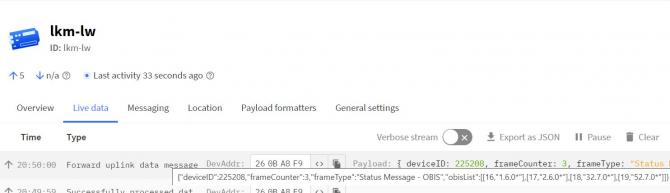
Message 5:
00036FB8 41 14 1F37322E372E302A1F151F33312E372E302A1F161F35312E372E302A1F171F37312E372E302A1F
Parsing is similar like message 1 and 2
Here is example screen from The Things Network LoRaWAn Server website:
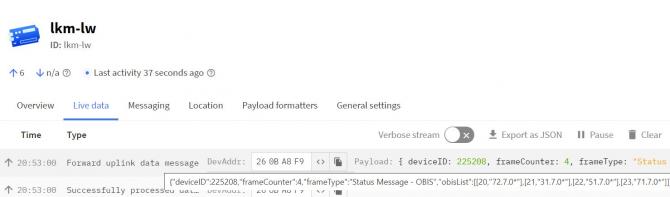
Message 6:
00036FB8 51 18 1F432E312E302A1F
Parsing is similar like message 1 and 2
Here is example screen from The Things Network LoRaWAn Server website:
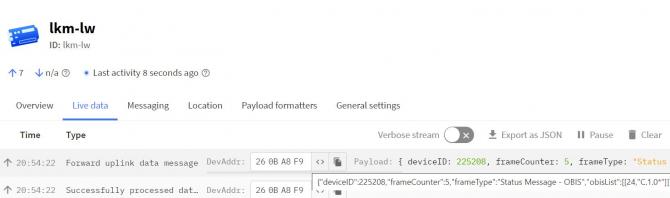
Here is example Meter Response Message
00036FB802010160000000000001E01F0003AAC200162CDA00162CDA000000000000000000008996000089960000000000000000000000000000000000000000000000000000000000000000000009470000000000000000000000000000000000000000040CE165
Here is how data is splitted:
Message 1:
00036FB8 02 01 01 28 000000000001E01F0003AAC200162CDA00162CDA0000000000000000000089960000899600000000
|
Number |
Byte Count | Data | Explanation | Example (Hex) |
| 1 | 4 Bytes | Device ID |
Unique ID of the device that is shown on Operating Mode page |
00036FB8 |
| 2 | 1 Byte | Frame Details |
Gives detail of frame and frame counter
0x0X: Frame counter, this is first frame |
02 |
| 3 | 1 Byte | Read Meter Number |
Meter number that the reading belongs to. it is "1" |
01 |
| 4 | 1 Byte | Data Starting OBIS Code Number |
OBIS code number for data frame first data and the next ones continues as defined in LKM consequently it is "1" |
01 |
| 5 | 1 Byte | Total Data Size |
total data bytes count It is "40" in this example. Each data is 4 bytes so there are 10 data available. |
28 |
| 6 | 4 Bytes | Meter Data: 1 | it is ASCII "0" | 00000000 |
| ....... | ....... | ....... |
Every Meter data parsed in same way |
....... |
| 15 | 4 Bytes | Meter Data: 10 |
it is ASCII "0" |
00000000 |
Here is example screen from The Things Network LoRaWAn Server website:
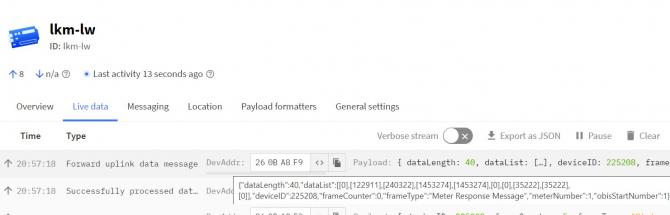
Message 2:
00036FB8 12 01 0B 28 00000000000000000000000000000000000000000000000000000000000009470000000000000000
|
Number |
Byte Count | Data | Explanation | Example (Hex) |
| 1 | 4 Bytes | Device ID |
Unique ID of the device that is shown on Operating Mode page |
00036FB8 |
| 2 | 1 Byte | Frame Details |
Gives detail of frame and frame counter
0x1X: Frame counter, this is second frame |
12 |
| 3 | 1 Byte | Read Meter Number |
Meter number that the reading belongs to. it is "1" |
01 |
| 4 | 1 Byte | Data Starting OBIS Code Number |
OBIS code number for data frame first data and the next ones continues as defined in LKM consequently it is "11" |
0B |
| 5 | 1 Byte | Total Data Size |
total data bytes count It is "40" in this example. Each data is 4 bytes so there are 10 data available. |
28 |
| 6 | 4 Bytes | Meter Data: 11 | it is ASCII "0" | 00000000 |
| ....... | ....... | ....... |
Every Meter data parsed in same way |
....... |
| 15 | 4 Bytes | Meter Data: 20 |
it is ASCII "0" |
00000000 |
Here is example screen from The Things Network LoRaWAn Server website:
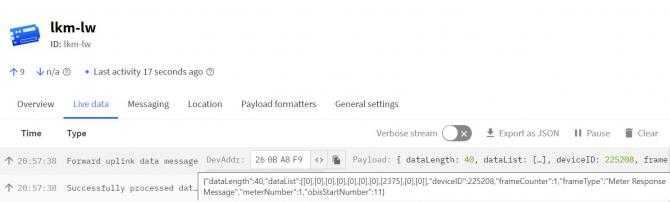
Message 3:
00036FB8 22 01 15 10 000000000000000000000000040CE165
|
Number |
Byte Count | Data | Explanation | Example (Hex) |
| 1 | 4 Bytes | Device ID |
Unique ID of the device that is shown on Operating Mode page |
00036FB8 |
| 2 | 1 Byte | Frame Details |
Gives detail of frame and frame counter
0x2X: Frame counter, this is third frame |
22 |
| 3 | 1 Byte | Read Meter Number |
Meter number that the reading belongs to. it is "1" |
01 |
| 4 | 1 Byte | Data Starting OBIS Code Number |
OBIS code number for data frame first data and the next ones continues as defined in LKM consequently it is "11" |
15 |
| 5 | 1 Byte | Total Data Size |
total data bytes count It is "16" in this example. Each data is 4 bytes so there are 4 data available. |
10 |
| 6 | 4 Bytes | Meter Data: 21 | it is ASCII "0" | 00000000 |
| ....... | ....... | ....... |
Every Meter data parsed in same way |
....... |
| 9 | 4 Bytes | Meter Data: 24 |
it is ASCII "67952997" |
040CE165 |
Here is example screen from The Things Network LoRaWAn Server website:
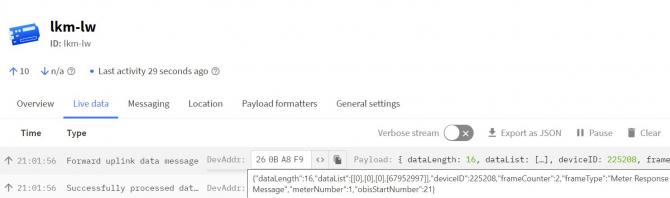
Here is code for payload formatter used in The Things Network:
###############Code Start###############
function decodeUplink(input) {
switch (input.fPort) {
case 1:
return {
// Decoded data
data: {
deviceID: ((input.bytes[0] << 24) + (input.bytes[1] << 16) + (input.bytes[2] << 8) + (input.bytes[3])),
frameType: getFrameType(input.bytes[4] & 0x0F),
frameCounter: ((input.bytes[4] >> 4) & 0x0F),
meterQty: input.bytes[5],
obisQty: input.bytes[6],
targetPort: input.bytes[7],
deviceTime: get_status_time((input.bytes[8] << 24) + (input.bytes[9] << 16) + (input.bytes[10] << 8) + (input.bytes[11])),
firmwareVersion: `${input.bytes[12]}` +'.' + `${input.bytes[13]}` +'.' + `${input.bytes[14]}`,
deviceName: getDeviceName(input.bytes)
},
};
case 2:
return {
// Decoded data
data: {
deviceID: ((input.bytes[0] << 24) + (input.bytes[1] << 16) + (input.bytes[2] << 8) + (input.bytes[3])),
frameType: getFrameType(input.bytes[4] & 0x0F),
frameCounter: ((input.bytes[4] >> 4) & 0x0F),
obisList: getObisList(input.bytes)
},
};
case 3:
return {
// Decoded data
data: {
deviceID: ((input.bytes[0] << 24) + (input.bytes[1] << 16) + (input.bytes[2] << 8) + (input.bytes[3])),
frameType: getFrameType(input.bytes[4] & 0x0F),
frameCounter: ((input.bytes[4] >> 4) & 0x0F),
meterNumber: input.bytes[5],
obisStartNumber: input.bytes[6],
dataLength: input.bytes[7],
dataList: getDataList(input.bytes)
},
};
default:
return {
errors: ['unknown FPort'],
};
}
}
function getFrameType(byte) {
var frameTypes = ['Status Message - Device', 'Status Message - OBIS', "Meter Response Message"];
if(byte >=0 && byte <=2)
return frameTypes[byte];
else
return 'Unknown Frame';
}
function getDeviceName(bytes) {
var deviceNameS="";
for(var i=15;i<bytes.length;i++)
deviceNameS = deviceNameS + String.fromCharCode(bytes[i]);
return deviceNameS;
}
function get_status_time(hex){
var hour= (((hex) >> 16) & 0x1F);
var min= (((hex) >> 6) & 0x3F);
var sec = ((hex) & 0x3F);
var year= ((((hex) >> 26) & 0x3F) + 2000);
var mon= (((hex) >> 12) & 0x0F);
var day= (((hex) >> 21) & 0x1F);
var time = year +'-'+ mon +'-'+ day +' '+ hour +':'+ min +':'+ sec;
return time;
}
function getObisList(bytes) {
var obisLst = [];
var ObisName='';
var obisNumber=0;
var sCounter=0;
for(var i=5;i<bytes.length;i++)
{
if(bytes[i]=== 0x1F)
{
sCounter++;
}
if(sCounter === 0)
obisNumber = bytes[i];
else if(sCounter === 1 && bytes[i] != 0x1F)
ObisName = ObisName + String.fromCharCode(bytes[i]);
else if(sCounter === 2)
{
sCounter = 0;
obisLst.push([obisNumber, ObisName]);
ObisName = '';
obisNumber = bytes[i];
}
}
return obisLst;
}
function getDataList(bytes) {
var dataLst = [];
var data=0;
var byteCounter=0;
for(var i=8;i<bytes.length;i++)
{
byteCounter++;
data = data + (bytes[i] << (8 * (4-byteCounter)));
if(byteCounter === 4)
{
dataLst.push([data]);
byteCounter = 0;
data=0;
}
}
return dataLst;
}
###############Code End###############
This code can be used as custom payload formatter in The Things Network LoRaWAn Server website.
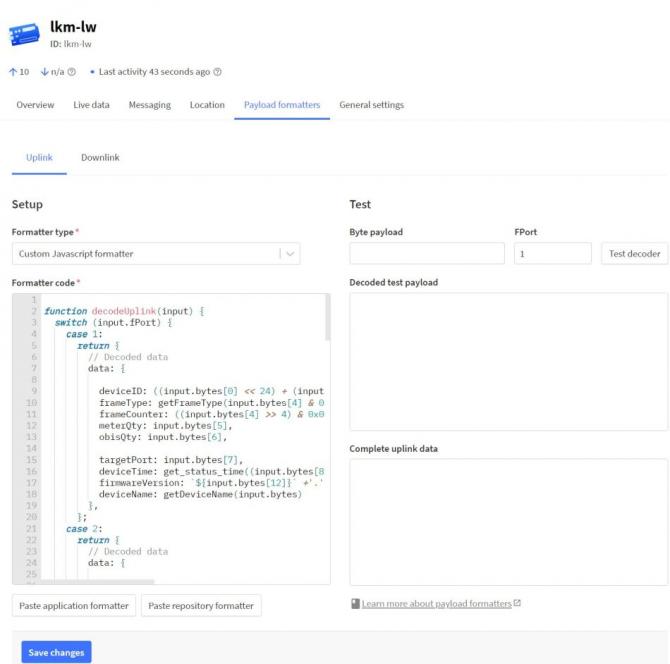
LKM Series Electricity Meter Protocol to Modbus Protocol Gateways support up to 20 meters reading on RS485 Bus and RS232 and converts up to 48 OBIS codes to Modbus registers for each meter in reading list. In this example we will read 1 meter via direct cable connection over RS485 and other meter over KMK114- RS485 optical interface.
LKM Series Electricity Meter Protocol to Modbus Protocol Gateways can be connected to RS485 or RS232 of meter and read IEC62056-21 Protocol. Remote or local Data Acquisition Server can read meter data via Modbus TCP.
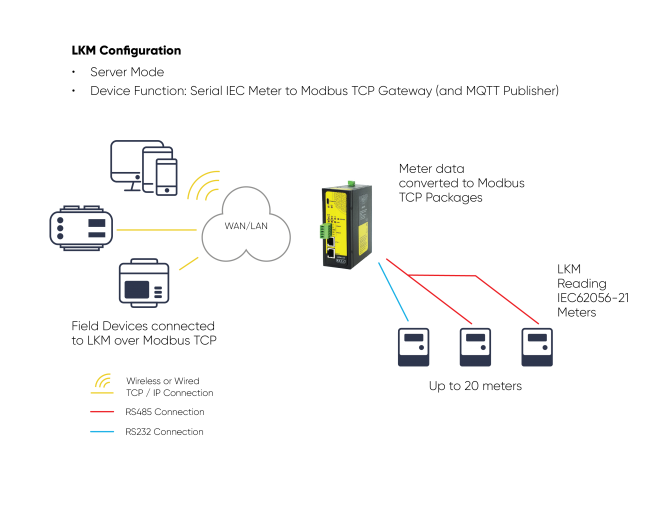
LKM Series Electricity Meter Protocol to Modbus Protocol Gateways can be connected to optical interface of meter and read IEC62056-21 Protocol with auto baud change. Remote or local Data Acquisition Server can read meter data via Modbus TCP.
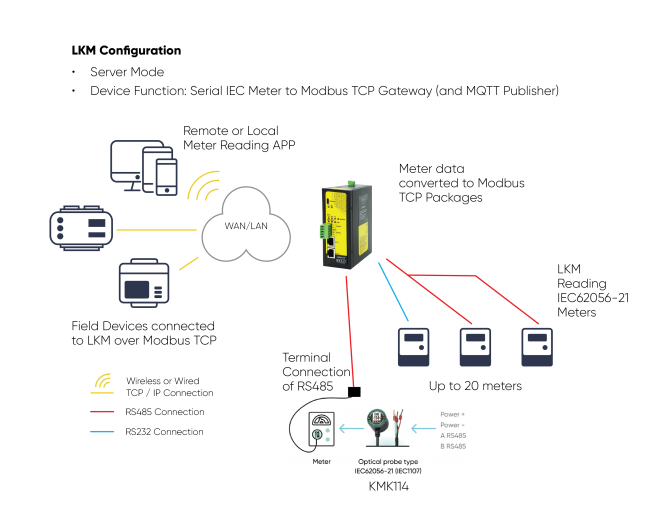
Here is an example video taken from PC screen
Here is an example video physical application
Here is an example video taken from PC screen
Here is an example video physical application
LKM154: MODBUS to IEC62056-21 Protocol Meter Gateway, 2 x 10/100 T(x) ETH ports, 1 x RS232 & 1 x RS485, 5-48V (max. 60V) DC Power Input
LKM254: MODBUS to IEC62056-21 Protocol Meter Gateway, 2 x 10/100 T(x) ETH ports, 1 x RS232 & 1 x RS485, 100 - 240V AC (120 – 370V DC), 50Hz to 60Hz AC Power Input
LKM655: MODBUS to IEC62056-21 Protocol Meter Gateway, 2 x 10/100 T(x) ETH ports + 1 x BPL (Broadband Power Line) Link, 1 x RS232 & 1 x RS485, 3 Phase AC Power Input, 110V–240V/50-60Hz
LKM354: 868MHZ LoRaWAN Meter Reader with MODBUS to IEC62056-21 Protocol Meter Gateway, 2 x 10/100 T(x) ETH ports, 1 x RS232 & 1 x RS485, 5-48V (max. 60V) DC Power Input
LKM454: 868MHZ LoRaWAN Meter Reader with MODBUS to IEC62056-21 Protocol Meter Gateway, 2 x 10/100 T(x) ETH ports, 1 x RS232 & 1 x RS485, 100 - 240V AC (120 – 370V DC), 50Hz to 60Hz AC Power Input
LKM755: 868MHZ LoRaWAN Meter Reader with MODBUS to IEC62056-21 Protocol Meter Gateway, 2 x 10/100 T(x) ETH ports + 1 x BPL (Broadband Power Line) Link, 1 x RS232 & 1 x RS485, 3 Phase AC Power Input, 110V–240V/50-60Hz

NOTE: LKM series has also Modbus RTU versions:
LKM111, LKM114, LKM124, LKM141, LKM144 and LKM614
check those models please if Modbus RTU version is needed in the project.
| Model | 868MHz LoRaWAN Meter Reader | 5-48V (max. 60V) DC Power Input | 100 - 240V AC (120 – 370V DC), 50Hz to 60Hz AC Power Input | 3 Phase AC Power input, 110 V – 240 V / 50 – 60 Hz AC Power Input | Read Meters and Convert Data to Modbus and/or send to MQTT Server | OBIS Codes to look for can be changed by user | Web Interface for monitoring meter reading status and much more | BPL (Broadband Power Line) Link |
| LKM154 | X |
X |
X | X | ||||
| LKM254 | X | X | X | X | ||||
| LKM655 | X |
X | X | X | X | |||
| LKM354 |
X |
X | X |
X |
X |
|||
| LKM454 |
X | X |
X |
X |
X |
|||
| LKM755 |
X | X |
X |
X |
X |
X |
THIS SITE USES COOKIES.
Various types of cookies are used on our website (and on all other digital platforms including mobile applications).
View our new THE INFORMATIVE TEXT ON LPPD AND PRIVACY here.
Google Analytics
Analytical cookies help us to improve our website by collecting and reporting information on its usage.
Google AdWords and Remarketing
We use marketing cookies to help us improve the relevancy of advertising campaigns you receive.
I have read the above articles