Various types of cookies are used on our website (and on all other digital platforms including mobile applications). View our new THE INFORMATIVE TEXT ON LPPD AND PRIVACY here. Google Analytics Analytical cookies help us to improve our website by collecting and reporting information on its usage. Google AdWords ve Remarketing We use marketing cookies to help us improve the relevancy of advertising campaigns you receive.
I have read the above articles

CKL Series Modbus, Serial to Ethernet Gateways are designed for industrial-grade Serial to Ethernet communication and particularly for facilities of rugged industry and infrastructure using Modbus Protocol. CKL Series Modbus, Serial to Ethernet Gateways are tailored to perform various features such as wide temperature range, wide power input range and several connectivity ports. Thus, CKL Series Modbus, Serial to Ethernet Gateways are the best choice for facility management, sewage treatment, power utility, telecommunication, transportation and all other applications that require industrial Serial to Ethernet connectivity and Modbus TCP or RTU Protocol conversion.
CKL Series which have REDZ Broadband Power Line (BPL) link allows devices to communicate with full transparent TCP/IP standard over Low Voltage power lines and allows easy connection between TCP/IP based terminals without use of extra cables.
CKL Series Modbus, Serial to Ethernet Gateways can connect all field serial devices to TCP/IP based network. It has 3 Gateway Operating Modes. In Transparent Communication Mode it acts as Serial to Ethernet Gateway and lets field serial devices to be controlled over TCP/IP Network. In Modbus TCP to RTU Conversion Mode it can help field Modbus RTU device to communicate with Modbus TCP Master device or software over TCP/IP Network. In Modbus RTU to TCP Conversion Mode it connects Modbus RTU master device or software to the TCP/IP Network and lets it to communicate with field Modbus TCP or RTU devices. It is the one device solution that support all Modbus TCP or RTU communication networks. Typical applications: Automated Meter reading, Home – Building – Industrial Automation, Remote Control, Remote I/O, Telemetry…
CKL Series Modbus, Serial to Ethernet Gateways have the versions with and without BPL (Broadband Power Line ) Link.
Each device has a Din-Rail kit on rear panel. The Din-Rail kit helps device to fix on the Din-Rail. Slant the switch and mount the metal spring to Din-Rail.

Then Push the switch toward the Din-Rail until you heard a “click” sound.
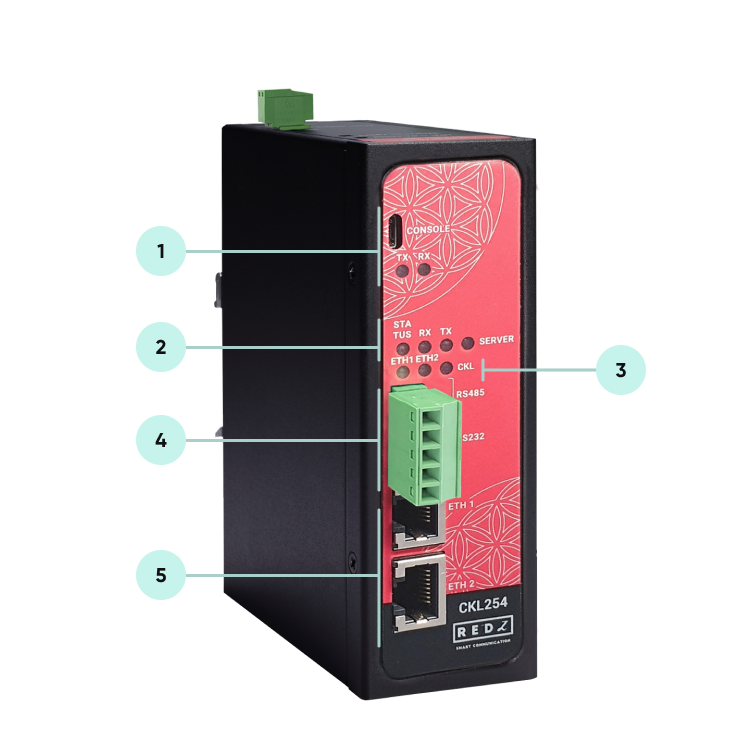

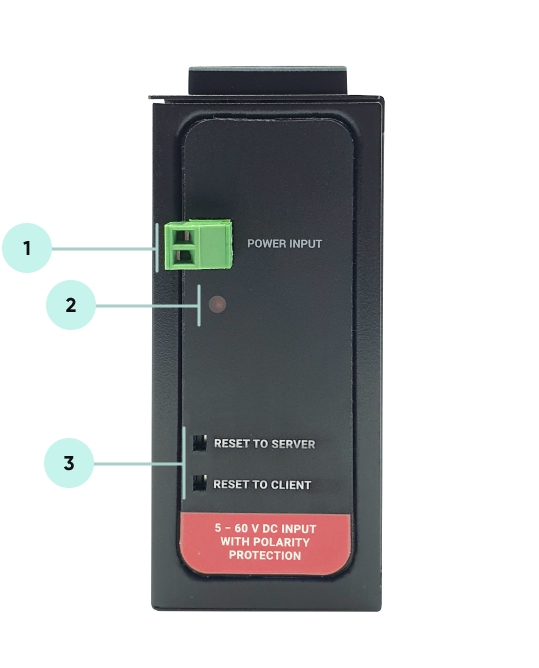
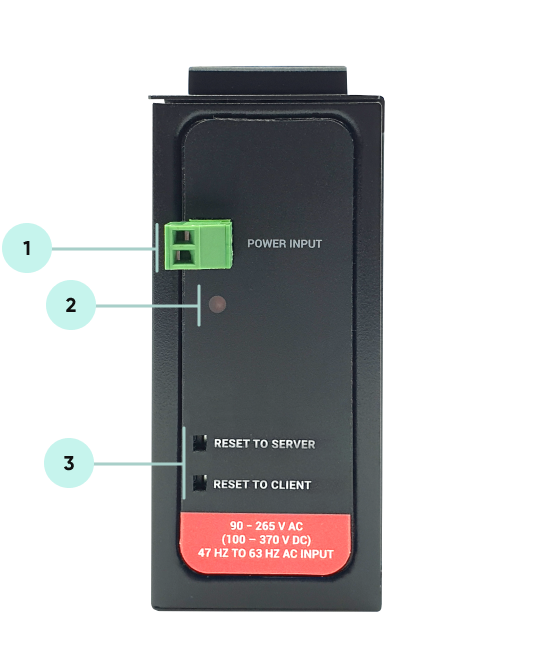
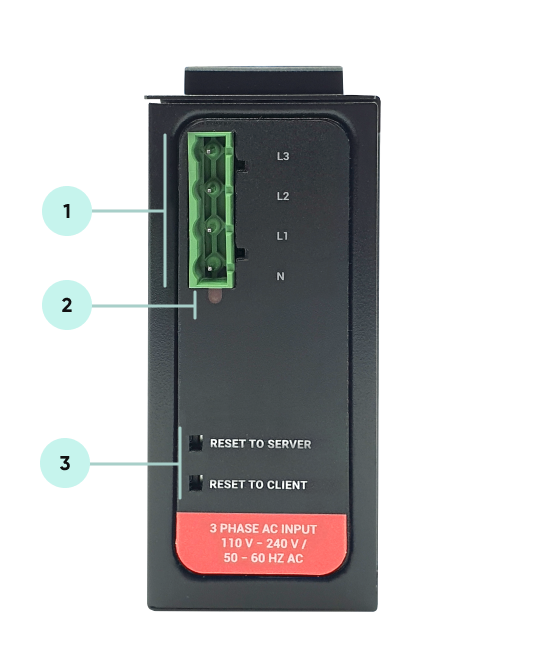


NOTE1 : BPL Model can be purchased in 2 versions:
1. P-N Model: Phase to neutral model (Standart Model). That version gets power from terminal pins 1 and 2 from phase and neutral. It can also transmit data from that pins and other pins usage is optionAl (Ex: Master can be connected to all phases and slaves can be connected to relevant phases)
2. P-P Model: Phase to phase model. That version also gets power from terminal pins 1 and 2 from phase and neutral. Data transmission only done through terminal pins 3 and 4. Phase to phase connection can be done to data transmission pins for better performance.
If not used then phase and neutral can still be connected for data transmission for terminal pins 3 and 4.

NOTE2: BPL Model can be purchased in DC model as well:
This model will be same as "P-P Model"( Phase to phase model) on data connection and gets 12V DC power from terminal pins 1 and 2. Data transmission only done through terminal pins 3 and 4.
CKL Series Modbus, Serial to Ethernet Gateways have standard Ethernet ports. According to the link type, the switches use CAT 3, 4, 5, 5e UTP cables to connect to any other network device (PCs, servers, switches, routers, or hubs).
| Cable | Type | Max. Length | Connector |
| 10BASE-T | Cat. 3, 4, 5 100-ohm | UTP 100 m (328 ft) | RJ-45 |
| 100BASE-TX | Cat. 5 100-ohm UTP | UTP 100 m (328 ft) | RJ-45 |
With 100BASE-TX/10BASE-T cable, pins 1 - 2 are used for transmitting data and pins 3 - 6 are used for receiving data.
| Pin Number | Description |
| 1 | TD+ |
| 2 | TD- |
| 3 | RD+ |
| 4 | Not Used |
| 5 | Not Used |
| 6 | RD- |
| 7 | Not Used |
| 8 | Not Used |
| CAT5 Based System | BPL Link Based System | |
| Media | CAT5 | Power Line |
| Bandwidth | 100Mbps | Up to 30Mbps |
| Re-Wire | Yes | No, Using existing Power Line |
| Span | <100m | <600m |
| Multiple Nodes | N/A | Up to 10 hops/1000 nodes |
| Encryption | Yes, but difficult to configure | Yes, Plug & Play |
| Installment | Difficult | Easy, simply user power line |
| Installment Cost | High | Low |
| Total Cost | High | Low |

NOTE1 : BPL Model can be purchased in 2 versions:
1. P-N Model: Phase to neutral model (Standart Model). That version gets power from terminal pins 1 and 2 from phase and neutral. It can also transmit data from that pins and other pins usage is optionAl (Ex: Master can be connected to all phases and slaves can be connected to relevant phases)
2. P-P Model: Phase to phase model. That version also gets power from terminal pins 1 and 2 from phase and neutral. Data transmission only done through terminal pins 3 and 4. Phase to phase connection can be done to data transmission pins for better performance.
If not used then phase and neutral can still be connected for data transmission for terminal pins 3 and 4.

NOTE2: BPL Model can be purchased in DC model as well:
This model will be same as "P-P Model"( Phase to phase model) on data connection and gets 12V DC power from terminal pins 1 and 2. Data transmission only done through terminal pins 3 and 4.
CKL Series Modbus, Serial to Ethernet Gateways have 1 x RS232 and 1 xRS485 port. Serial line can be connected other serial devices such as RTUs, PLCs, energy meters or any other field device.
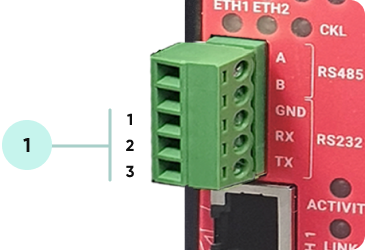
| Pin Number | Description |
| 1 | GND |
| 2 | Rx |
| 3 | Tx |
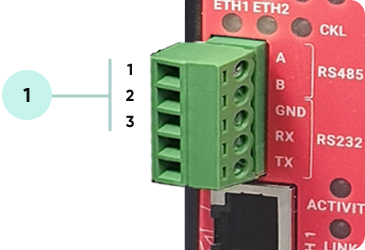
| Pin Number | Description |
| 1 | A |
| 2 | B |
| 3 | GND (Suggested to use) |
Some of the usage scenarios of CKL Series Modbus, Serial to Ethernet Gateways are described below. Usages are not limited to that examples and user may create their own usage scenario.
CKL Series Modbus, Serial to Ethernet Gateways can connect field serial device to TCP/IP Network to control that devices remotely with a software on a server or with a TCP/IP device. For example, with CKL Series Modbus, Serial to Ethernet Gateways, users can connect field serial devices such as Electricity Energy Meters and create a system to read that devices remotely.
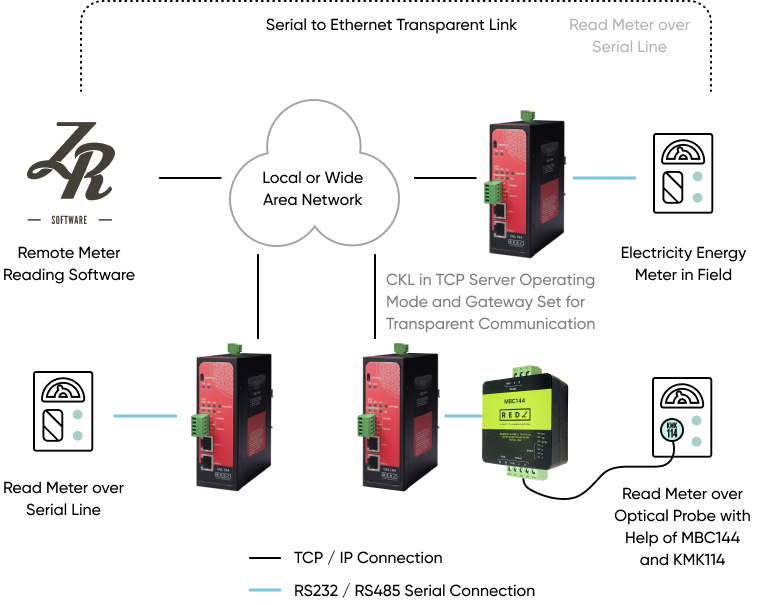
CKL Gateway devices in field configured for Transparent Communication and act as TCP Server to Serial Device Gateway. Field devices are connected over serial line either over RS232 or RS485 and communication data type and baud rate fixed.
In need of remote reading of Electricity Energy Meters over optical probe, CKL can still be configured for Transparent Communication and act as TCP Server to Serial Device Gateway and a REDZ MBC144 can be connected for Auto Baud Rate Change together with REDZ KMK114 RS485 optical probe.
CKL Series Modbus, Serial to Ethernet Gateways can connect field serial devices over TCP/IP Network just like they are connected over serial line. For example, with CKL Series Modbus, Serial to Ethernet Gateways, users can connect 2 different field serial devices such as a Controller and a Sensor and create a system to communicate transparently over TCP/IP Network.
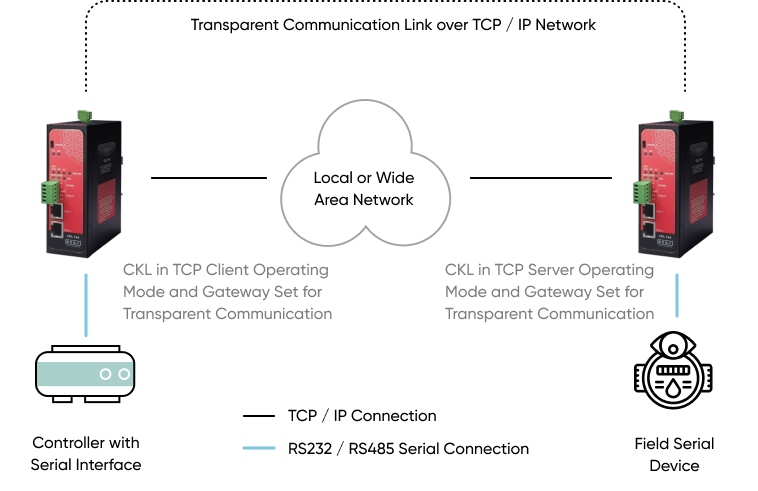
CKL Gateway device in Controller side configured for Transparent Communication and act as TCP Client to Serial Device Gateway. Field device is connected over serial line either over RS232 or RS485 and communication data type and baud rate fixed. CKL can connect to Other CKL device on sensor side by manual entering the IP of TCP Server or simply using REDZ special design, plug and play Server-Client Operating Modes.
CKL Gateway device in sensor side configured for Transparent Communication and act as TCP Server to Serial Device Gateway. Field device is connected over serial line either over RS232 or RS485 and communication data type and baud rate fixed.

NOTE: TCP/IP link can also be created over Broadband Powerline - BPL. This way, 2 serial device can communicate over power lines without need of extra cable.
Example: This solution can be used to communicate between Solar Inverters and local energy meters.
CKL Series Modbus, Serial to Ethernet Gateways can connect field Modbus RTU serial device to TCP/IP Network to control that devices remotely with a software on a server or with a TCP/IP device that communicates in Modbus TCP protocol. For example, with CKL Series Modbus, Serial to Ethernet Gateways, users can connect field Modbus RTU serial devices such as remote sensors and remote Input/output modules to TCP/IP network and create an automation system.
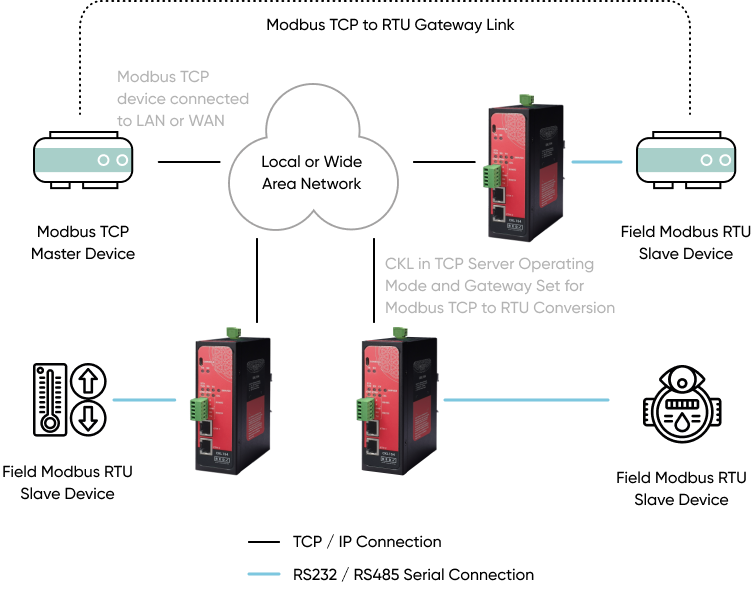
CKL Gateway devices in field configured for Modbus TCP to RTU Conversion and act as TCP Server to Serial Device Gateway. Field devices are connected over serial line either over RS232 or RS485 and communication data type and baud rate fixed.
CKL Series Modbus, Serial to Ethernet Gateways can connect field Modbus RTU serial device to TCP/IP Network to control that devices remotely. If master side is Modbus RTU, CKL Series Modbus, Serial to Ethernet Gateways can connect that part to TCP/IP network as well to make Modbus RTU to TCP conversion. For example, with CKL Series Modbus, Serial to Ethernet Gateways, users can connect field Modbus RTU serial devices such as remote sensors and remote Input/output modules to Modbus RTU master device over TCP/IP network and create an automation system.
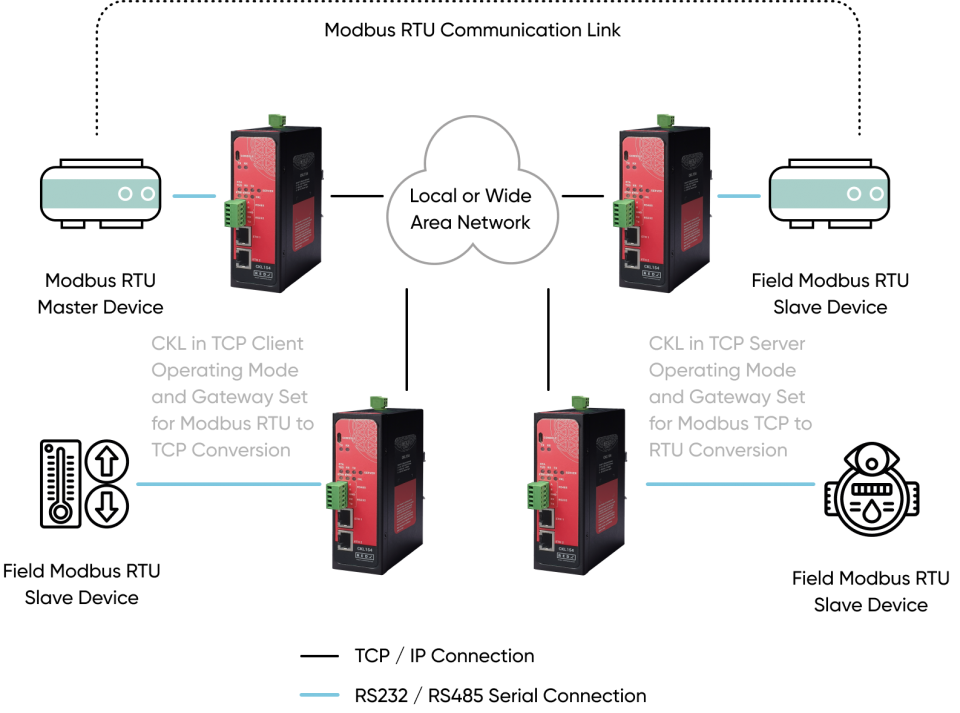
CKL Gateway device on Modbus RTU Master side configured for Modbus RTU to TCP Conversion and act as TCP Client to Serial Device Gateway. Field devices are defined as a list in configuration to enable mapping with field devices Modbus Addresses and related CKL remote fixed TCP IPs and ports.
CKL Gateway devices in field configured for Modbus TCP to RTU Conversion and act as TCP Server to Serial Device Gateway. Field devices are connected over serial line either over RS232 or RS485 and communication data type and baud rate fixed.
CKL Series Modbus, Serial to Ethernet Gateways can be configured over web interface.
Device will get IP from DHCP client when connected to a network. User can use discovery tool to see IP of the device.

Once the IP of the device is set, user may login the device by simply typing the Ip address of device.
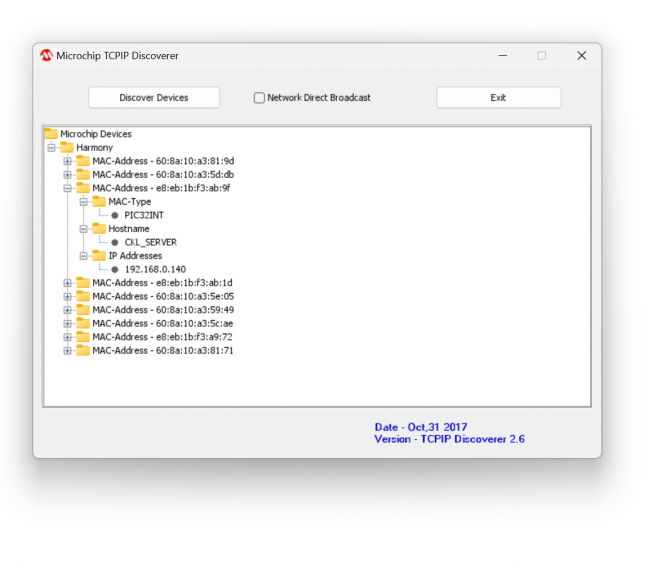

NOTE 1: CKL default firmware runs with DHCP off and expects an IP lease. If user need static IP or prefers DHCP on during start up, additional firmware is available.

NOTE 2: If there is no DHCP server in LAN, REDZ device will get default 192.168.1.1 IP if it is set as Server Mode. It will get default 192.168.1.100 IP if it is set as Client mode.
Simply write IP of the device to the http client. Google Chrome is suggested to use. Login screen will pop up.
Default user name: admin
Default password: admin
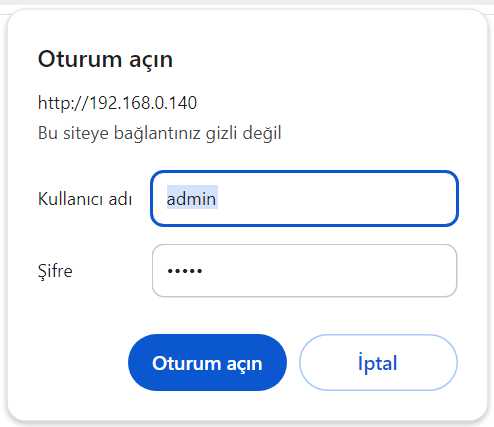
Main screen of device will appear with following information.
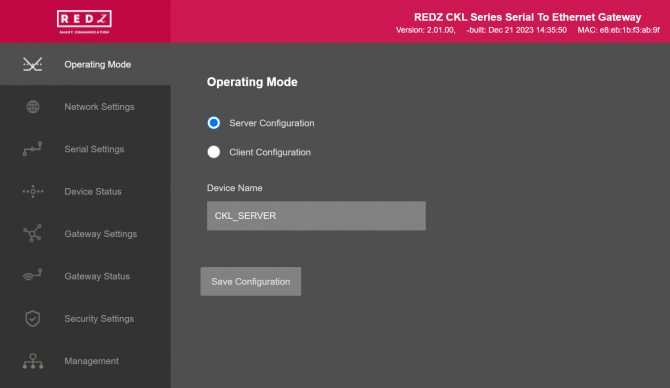
Firmware Info, MAC details and Device Name on top
Menu Items on left
Menu Item details in center
From this menu user may select the operating mode of the device.
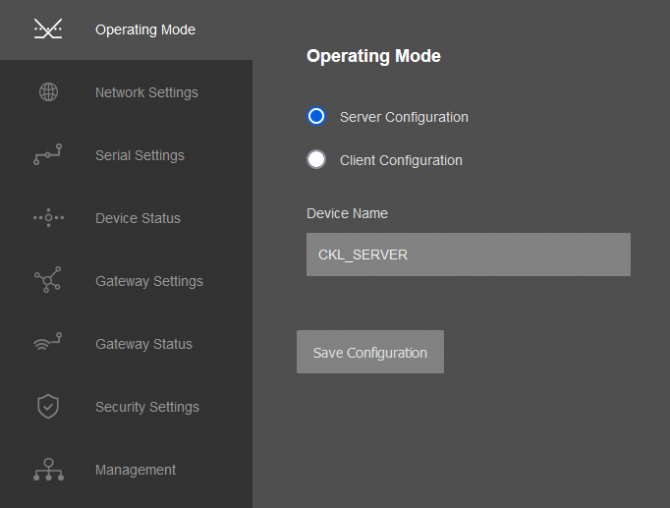
“Device Name” field is used to identify device.
Based on "Operating Mode" selection, there will be different setting option in "Gateway Settings" menu.
Once the setting has been changed, “Save Configuration” button will be enabled.
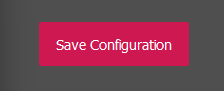
After clicking button system will tell if the settings applied successfully or not.
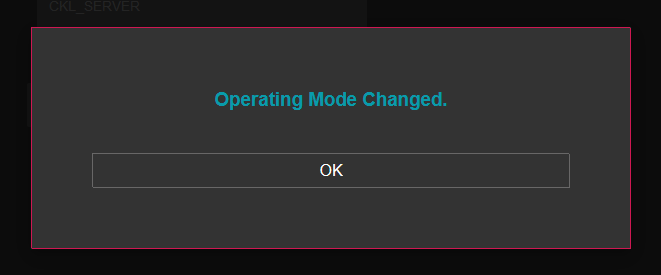

NOTE 1: CKL Series Modbus, Serial to Ethernet Gateways can keep configuration of 2 different modes in its memory and once the configuration enabled, its already saved settings will be applied. Device can act as Server or Client at a time.

NOTE 2: Settings will be applied once the device is rebooted from web interface or repowered manually.
From this menu user may change the network settings of the device

"Server Listening Port": TCP Port that CKL uses for incoming connections. Remote devices can use CKL IP and this port to connect to CKL for TCP/IP communication.
"Maximum Number of Clients": Maximum numbers of incoming connections accepted. CKL can accept up to 10 simultaneous connection and all devices can send CKL data to TCP/IP network.
"Use Static Address for Device": Set a static TCP IP for CKL from this part. Enable and enter network settings and CKL will be available to connect from this static IP locally or remotely (gateway must be set properly for remote WAN connection).
Following parameters available if “DHCP Server” setting is enabled. This is used if DHCP server is needed in network. CKL can distribute IP to field devices connected to it in this way.
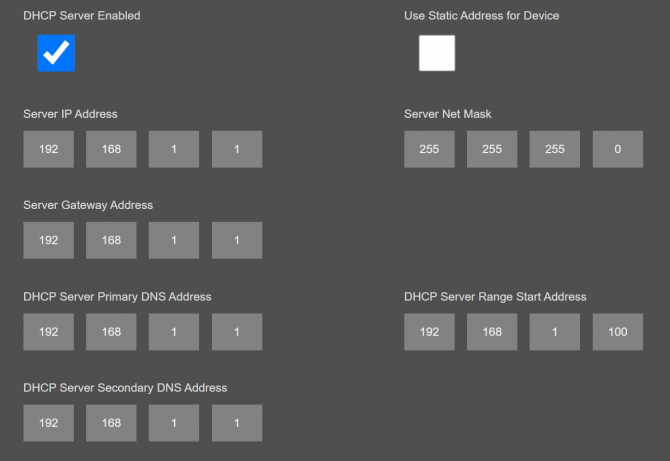
Also if the device has Broadband Power Line (BPL) option
User can select operating mode of BPL either MASTER or NODE.

NOTE: Standard firmware of REDZ BPL supports up to 10 hops and 1000 nodes. Only 1 device can be MASTER in same network.
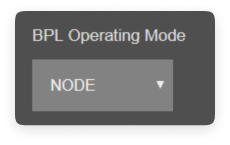
Once the setting has been changed, “Save Configuration” button will be enabled.
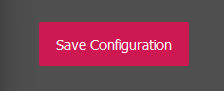
After clicking button system will tell if the settings applied successfully or not.
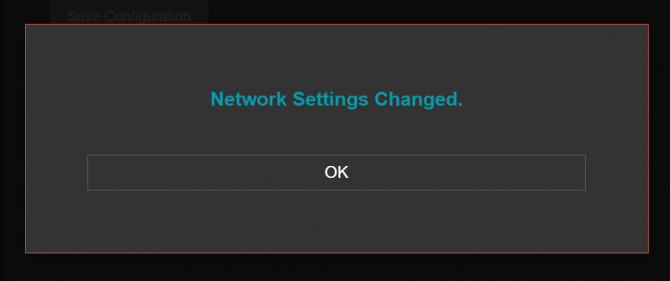

NOTE 1: CKL Series Modbus, Serial to Ethernet Gateways can keep configuration of 2 different modes in its memory and once the configuration enabled, its already saved settings will be applied. Device can act as Server or Client at a time.

NOTE 2: Settings will be applied once the device is rebooted from web interface or repowered manually.
From this menu user may change the network settings of the device.
If "Transparent" is selected as "Operation Type" under "Gateway Settings" menu:
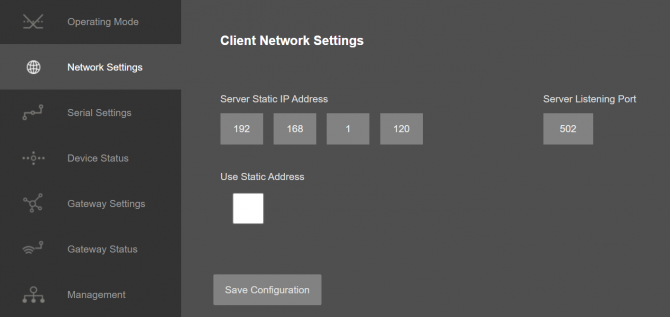
"Server Static Ip Address": Remote TCP IP adress that CKL will try to connect automatically. Not available if "MODBUS RTU TO TCP" is selected as "Operation Type" in "Gateway Settings" menu.
"Listening Port": Remote TCP Port that CKLwill try to connect automatically. Not available if "MODBUS RTU TO TCP" is selected as "Operation Type" in "Gateway Settings" menu.
"Use Static Address": Set a static TCP IP for CKL from this part. Enable and enter network settings and CKL will be available to connect from this static IP locally or remotely (gateway must be set properly for remote WAN connection).
Following parameters and static IP settings available for “Use Static IP Address” setting.
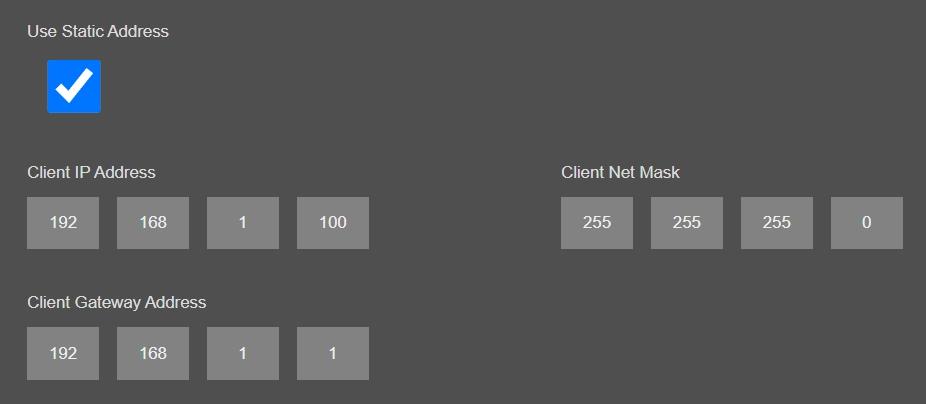
Also if the device has Broadband Power Line (BPL) option:
User can select operating mode of BPL either MASTER or NODE.

NOTE: Standard firmware of REDZ BPL supports up to 10 hops and 1000 nodes. Only 1 device can be MASTER in same network. If the device is in client mode, it is suggested to use “NODE” as setting.
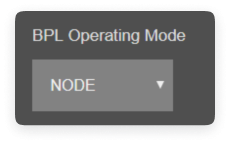
Once the setting has been changed, “Save Configuration” button will be enabled.
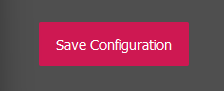
After clicking button system will tell if the settings applied successfully or not.
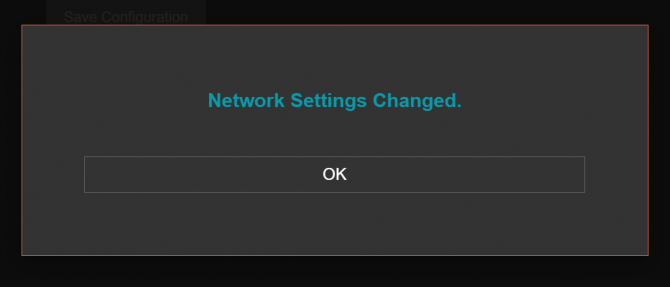

NOTE 1: CKL Series Modbus, Serial to Ethernet Gateways can keep configuration of 2 different modes in its memory and once the configuration enabled, its already saved settings will be applied. Device can act as Server or Client at a time.

NOTE 2: Settings will be applied once the device is rebooted from web interface or repowered manually.

NOTE 3: If "MODBUS RTU TO TCP" Conversion is enabled as "Operation Type" under "Gateway Settings" menu, the remote target IP adresses will be entered in "Gateway Settings" page and only following menu items will be available.
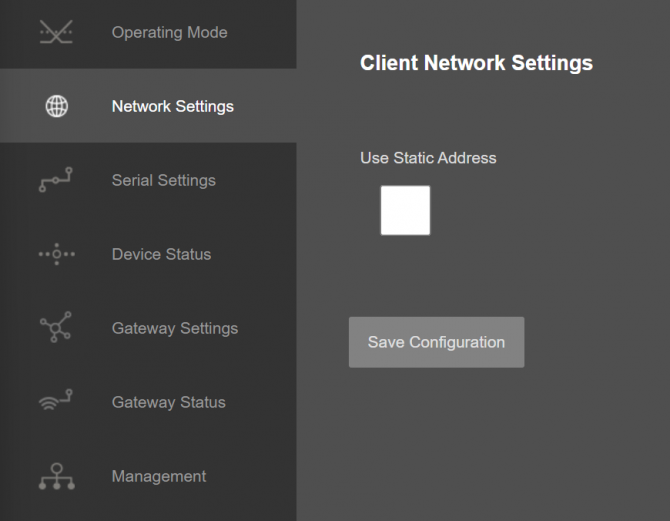
From this menu user may change settings related with RS232 or RS485 connection. Only one of the communication will be available at a time (RS232 or RS485).
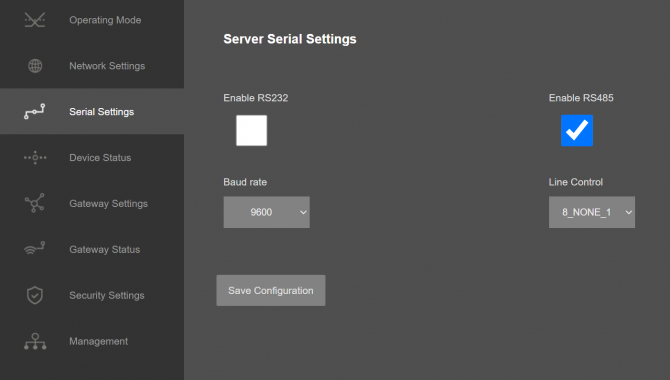
"Baud rate": Serial communication baud rate selection.
"Line Control": Serial communication data type selection in form of Data bits-Parity-Stop bits. Available options are:
7_EVEN_1 (Not used in Modbus)
8_NONE_1
9_NONE_1
8_EVEN_1
8_EVEN_2
8_ODD_1
8_ODD_2
8_NONE_2
9_NONE_2
Once the setting has been changed, “Save Configuration” button will be enabled.
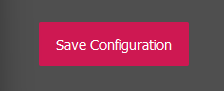
After clicking button system will tell if the settings applied successfully or not.
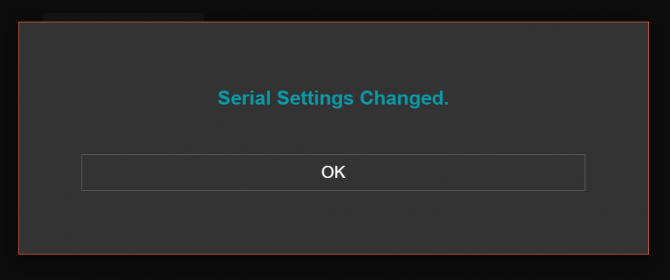

NOTE 1: CKL Series Modbus, Serial to Ethernet Gateways can keep configuration of 2 different modes in its memory and once the configuration enabled, its already saved settings will be applied. Device can act as Server or Client at a time. Let’s say TCP Server enabled in Server operating mode and RS232 serial line enabled in Client operating mode on same device, the device can switch between to settings simply by changing the mode.

NOTE 2: Settings will be applied once the device is rebooted from web interface or repowered manually.

NOTE 3: This page has same settings both for Server and Client operating modes.
From this menu user may monitor device status and statistics based on operating mode of device. The page also helps users to check device health.
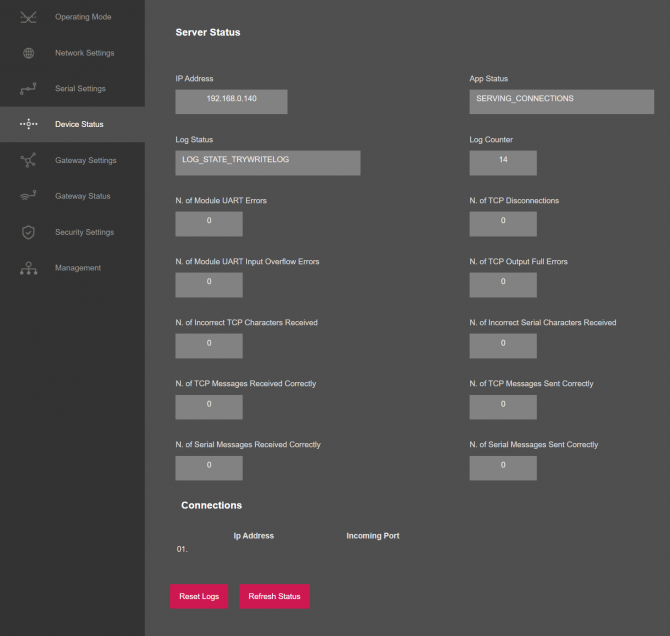
"IP Address": TCP/IP address of CKL itself.
"App Status": It shows current status of CKL application. "SERVING CONNECTIONS" means device is ready for normal operation.
"Log Status": It is only available when "Log" is enabled from "Management" menu and shows current status of CKL logging. "LOG_STATE_TRYWRITELOG" means normal operation.
"Log Counter": It is only available when "Log" is enabled from "Management" menu and shows how many log lines has been transfered till now.
"N. of Module UART Errors": Number of module uart errors. Device will enter "Reboot State" if this number is above 20.
"N. of Serial Messages Sent Correctly": Number of packages sent to serial line RS232 or RS485.
In "Connections" part:
Device can show up to 10 lines in this part based on "Maximum Number of Clients" setting under "Network Settings" Menu.
"Ip Address": Is the TCP IP address of client connected to CKL.
"Incoming Port": Is the TCP Port of socket used by client connected to CKL.

NOTE : "Client Operation Mode" has similar status menu. In client configuration TLM will connect remote TCP IP and port of device, thus status menu will have extra item to show remote IP of the target TCP device.
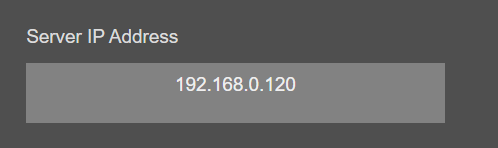
Also If Modbus RTU to TCP Conversion is enable, Status page will show remote client status as well.
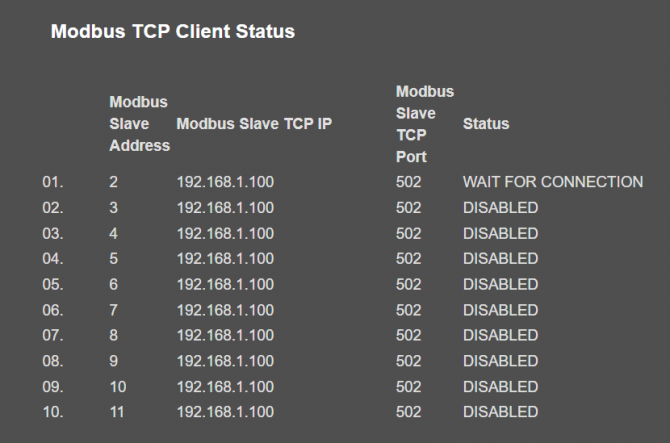
"ModBus Slave Address": Shows the configured Modbus Address for the remote Modbus device
"ModBus Slave TCP IP": Shows the configured static TCP IP for the remote Modbus device
"ModBus Slave TCP Port": Shows the configured TCP port for the remote Modbus device
"Status": Shows status of remote client. If not enabled it will Show "DISABLED". If enabled it will Show status either "CONNECTED" or "WAIT FOR CONNECTION" based on connection status.
After clicking “Refresh Status” button, system will reload data only and will not reload page. Button will be disabled during reload for an instance. If timeout occurs during the reload, the button will be enabled again with warning of timeout. In normal operation reload of status data will be done immediately.
From this menu user may change Gateway Operating Modes for TCP Server device. There are 2 options:
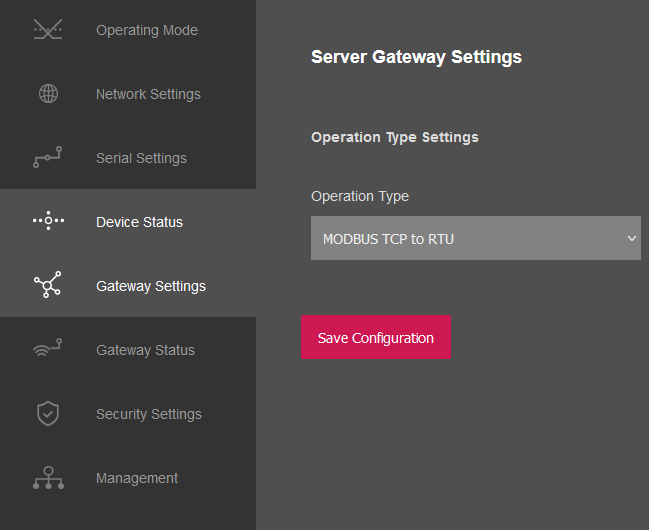
Once the setting has been changed, “Save Configuration” button will be enabled.
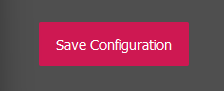
After clicking button system will tell if the settings applied successfully or not.
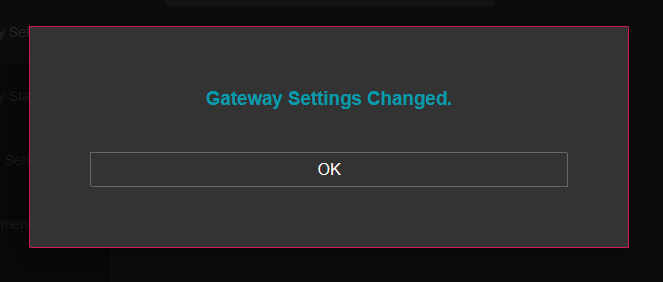

NOTE 1: CKL Series Modbus, Serial to Ethernet Gateways can keep configuration of 2 different modes in its memory and once the configuration enabled, its already saved settings will be applied. Device can act as Server or Client at a time. This way different Gateway settings can be stored in 2 different operating modes.

NOTE 2: Settings will be applied once the device is rebooted from web interface or repowered manually.
From this menu user may change Gateway Operating Modes for TCP Client device. There are 2 options.
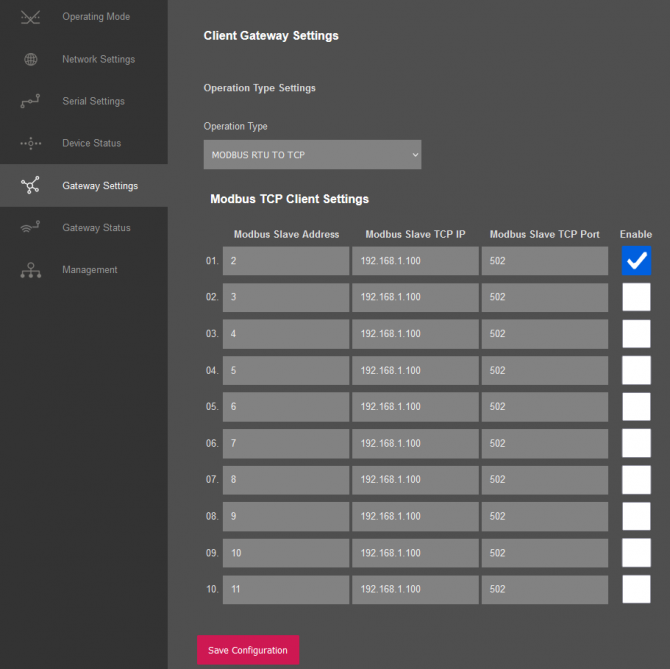
"Operation Type": Either "TRANSPARENT"or "MODBUS RTU to TCP" can be selected. If "MODBUS RTU to TCP" is selected, TCP Client settings will be opened:
"Modbus Slave Address": Remote Modbus TCP Device Address
"Modbus Slave TCP IP": Remote Modbus TCP Device static TCP IP
"Modbus Slave TCP Port": Remote Modbus TCP Device TCP/IP port
"Enable": Enable remote device connection to let CKL connect the remote Modbus TCP device automatically. At least 1 remote device must be enabled. Maxmimum 10 remote devices can be connected.
Once the setting has been changed, “Save Configuration” button will be enabled.
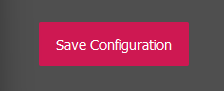
After clicking button system will tell if the settings applied successfully or not.
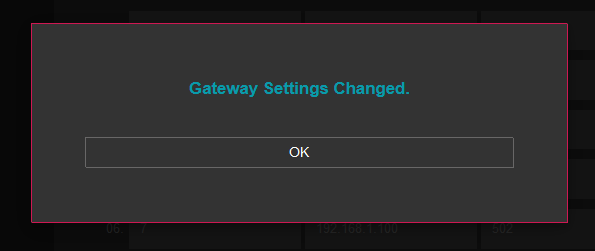

NOTE 1: CKL Series Modbus, Serial to Ethernet Gateways can keep configuration of 2 different modes in its memory and once the configuration enabled, its already saved settings will be applied. Device can act as Server or Client at a time. This way different Gateway settings can be stored in 2 different operating modes.

NOTE 2: Settings will be applied once the device is rebooted from web interface or repowered manually.
From this menu user may monitor received and sent package details. The latest messages received from TCP/IP and RS232/RS485 serial sides shown here both in HEX and ASCII (if representable) formats with time stamps.
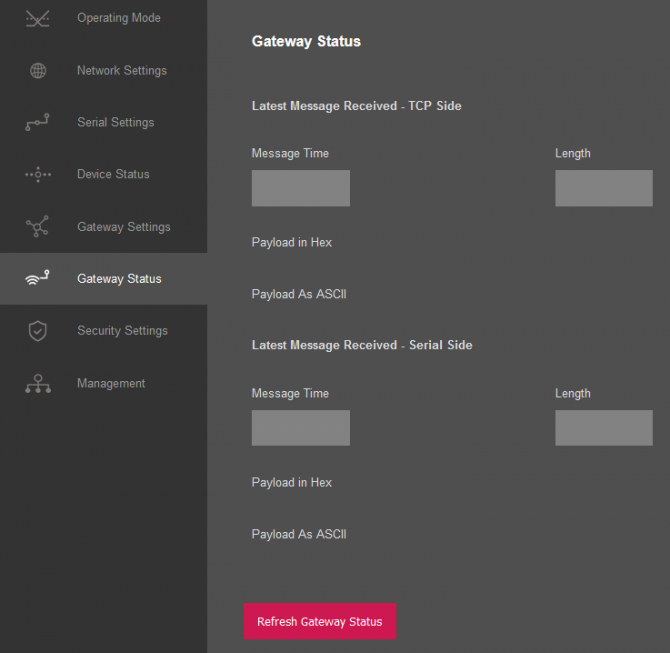
Latest Message Received - TCP Side
"Message Time": Time when last package received from TCP/IP side.
"Length": Package length of last message received from TCP/IP side.
"Payload in Hex": Data received visualization in HEXADECIMAL format of last package received from TCP/IP side.
"Payload in ASCII": Data received visualization in ASCII (if possible) format of last package received from TCP/IP side.
Latest Message Received - Serial Side
"Message Time": Time when last package received from Serial (RS232 or RS485) side.
"Length": Package length of last message received from Serial (RS232 or RS485) side.
"Payload in Hex": Data received visualization in HEXADECIMAL format of last package received from Serial (RS232 or RS485) side.
"Payload in ASCII": Data received visualization in ASCII (if possible) format of last package received fromSerial (RS232 or RS485) side.
After clicking “Refresh Gateway Status” button, system will reload data only and will not reload page. Button will be disabled during reload for an instance. If timeout occurs during the reload, the button will be enabled again with warning of timeout. In normal operation reload of status data will be done immediately.

NOTE: This page has same options both for Server and Client operating modes.
This menu is available only in TCP Server Operating mode since it filters TCP/IP connections based on IP of the devices.
From this menu user may activate TCP IP filter based on White list (accepted packages from IP Address) or Black list ( rejected packages from IP Address).
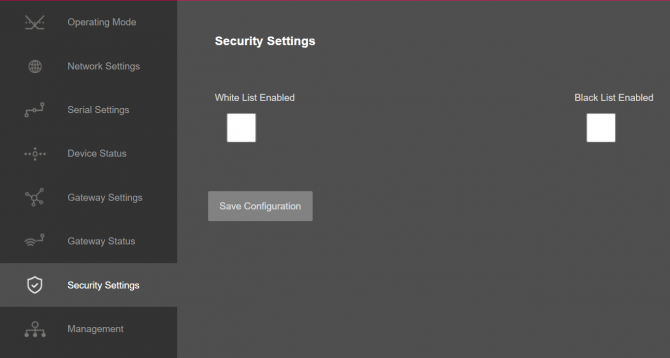
Up to 20 IPs to be filtered are available for any of the list.
Following settings are available for any of the list:
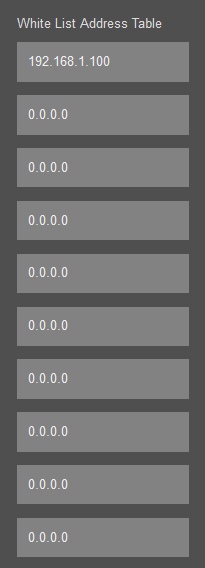
In this page user can enter 0.0.0.0 or the exact IP value of the device. The options with 0.0.0.0 will be discarded (not filtered).
Once the setting has been changed, “Save Configuration” button will be enabled.
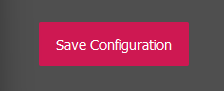
After clicking button system will tell if the settings applied successfully or not.
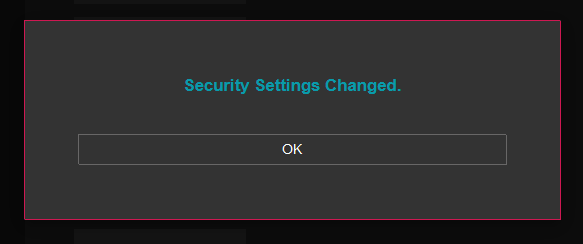

NOTE 1 : Settings will be applied once the device is rebooted from web interface or repowered manually.

NOTE 2: This page is only available for Server Operating mode.
From this menu user may change parameters or send command to device.
The device restarts itself every 86400 seconds (which means every 24 hours). There are also timeout restart routines in Server mode during listening clients and in Client Mode trying to connect to the server. ( both preset to 10 minutes which means device will restart system if fails to connect a server in Client mode or a client do not connect in preset time in Server mode.)
After a firmware change old configuration will be used for minor changes. If a major change occurs system will restore to factory default configuration.
User can change the login information
User can change the debug level of the device. REDZ CKL Series Modbus, Serial to Ethernet Gateways series have micro USB and gives log in 115200 - 8N1 format.
Any terminal program can be used to listen the LOG over USB type-C or micro USB port of the device which is recognized as Virtual COM port in PC.
LOG to remote UDP server is also available. If set to UDP server, then CKL will send LOG data to remote UDP server device.
User can restore to factory settings and force device to reboot. Factory settings restored for Client if the device in Client mode and factory settings are restored for Server if the device in Server mode.
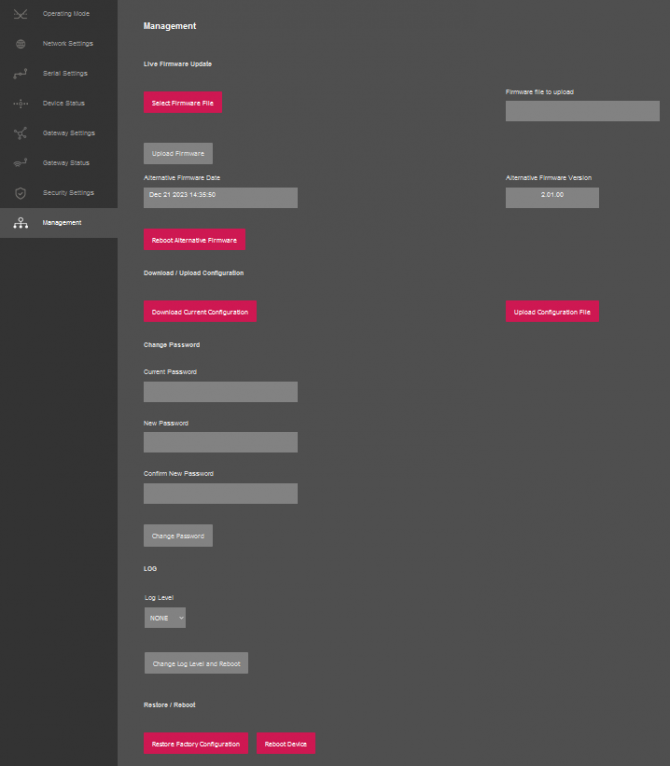
In "Live Firmware Update" part:
Firmware upgrade is possible only with files that REDZ supplied. Once the file selected, CKL shows selected file:

Then “Upload Firmware” button must be clicked. CKL will start to upload file and show status on pop up screen.
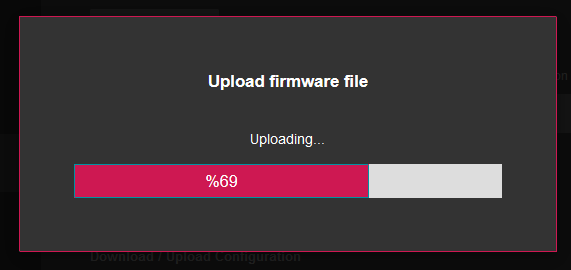
Click "Close" when finished. If somehow CKL fails to upload, refresh webpage and try again please.
After successful upload, CKL will show "Alternative Firmware Date" and "Alternative Firmware Version" data.
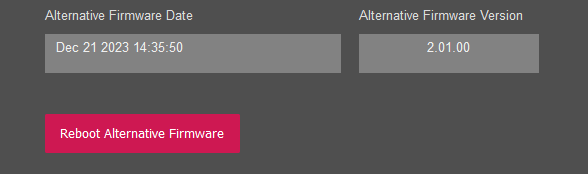
Click "Reboot Alternative Firmware" and CKL will reboot with new firmware and show status on screen.
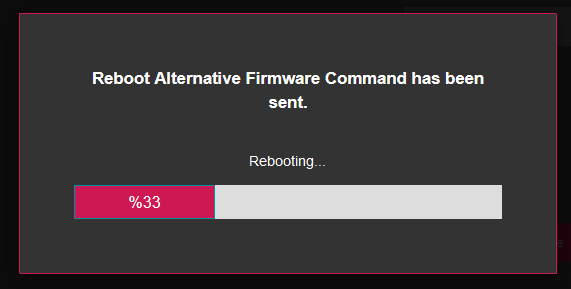
Check firmware details from upper part of main screen please if the update firmware procedure finalized properly.

NOTE 1: User must refresh cache of their browser by clicking CTRL+F5 after a succesfull firmware change so that it will force browser to reload web interface (with latest updates/changes).

NOTE 2: In major updates user must also reset device to factory settings.
In "Download / Upload Configuration" part:
User download current configuration of the device to a file or restore a previously defined configuration to device from file.
"Download Current Configuration": Downloads the configuration to a file. It uses "Device Name" for file name and the extensions will be "*.zcfg".
"Download Configuration File": Uploads the configuration from "*.zcfg" file.
In "Log" part:
User may activate Logging and see details of operation. There are different levels of Log with different amount of data.
"None": Logging is closed
"Error": Only errors in systems will be logged
"Info": General info and errors will be logged
"Debug": All details regarding device operation will be logged
If "Console" is selected as output of Log, then micro USB or USB Type-C port of device will be used for logging. Proper cable must be connected and a teminal should be used to receive Log data. As an example "RealTerm" tool can be used.
Simply select COM port and set baud rate 115200 and data type 8N1 and then click open. Device will send log data.
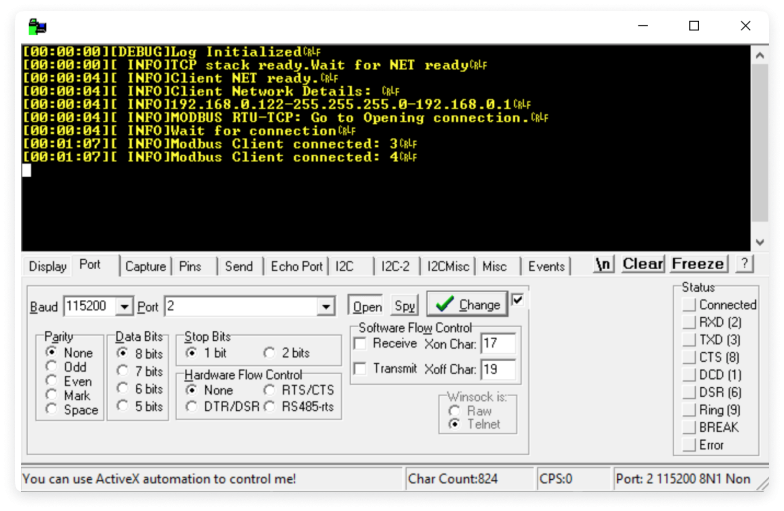
If "UDP Server" is selected as output of Log, then proper tool must be used to get log data. User must set "UDP Server IP" and "UDP Server Port". Device will send Log to that address. As an example "Package Sender" tool can be used.
Click "File" and then "Settings". Enable "UDP Server" and set the port. Device will send Log data to UDP server.
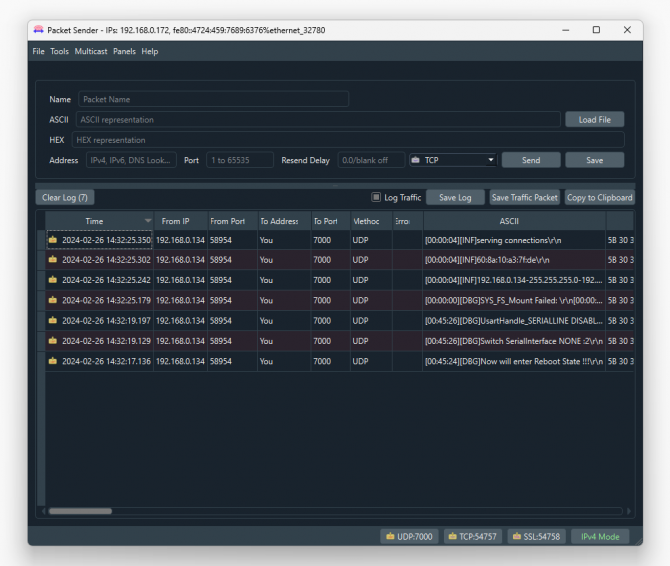
Here is a video example to enable UDP log and receive data via UDP Server software:

NOTE: This page has same settings both for Server and Client operating modes.
CKL Series Modbus, Serial to Ethernet Gateways has 3 operating modes:
In this application we will show Modbus TCP to RTU Conversion. The devices will be:
We will use Modbus simulator as Modbus RTU device and "Modbus Poll" software as Modbus TCP master device in this application
CKL will listen TCP IP connections from the TCP Port set in "Network Settings" Menu. So we will set CKL in "Server Configuration".
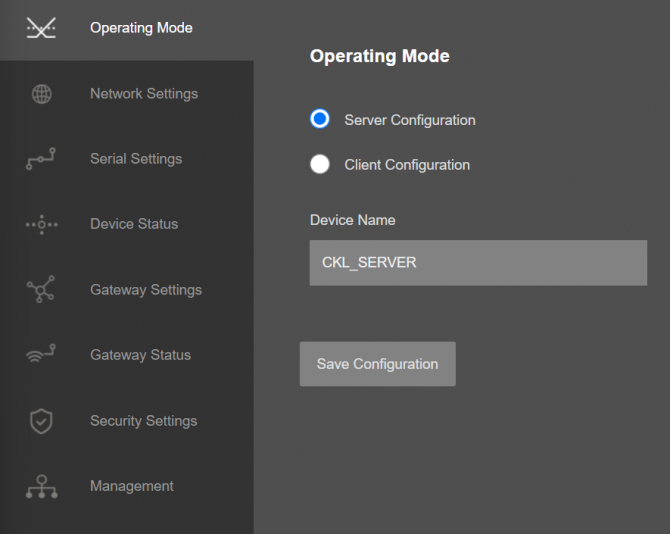
We will set "Operation Type" as "MODBUS TCP to RTU" since we need to change in protocol and we want it to be transfered over serial line as Modbus RTU frame.
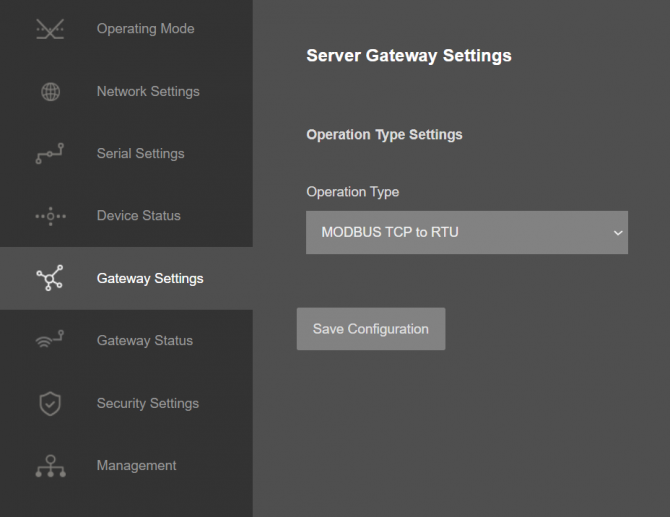
The listening TCP port will be "502" as per settings in "Network Settings" Menu.
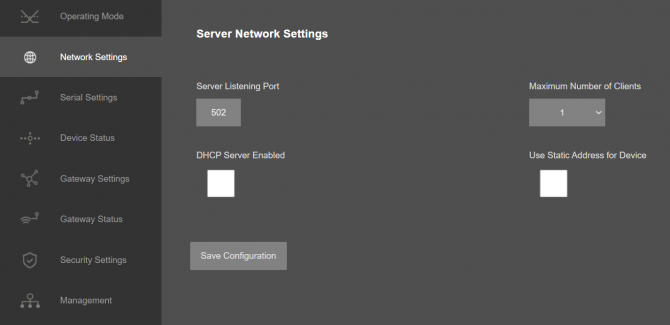
User may increase "Maximum Number of Clients" if there is more than 1 master in the application.
Serial port will be RS485 and we will use 9600 baud with 8N1 data type in this application to communication with Modbus RTU slave device.
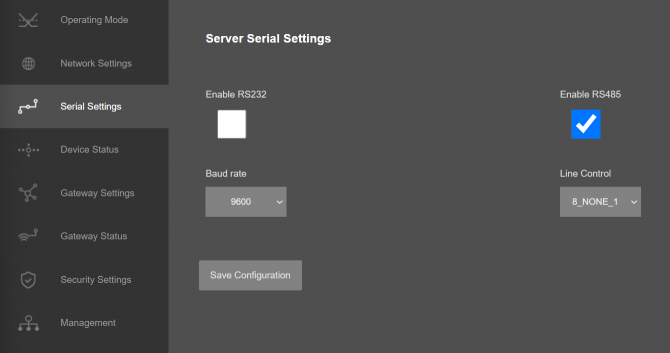
Those settings will be enough for CKL Modbus TCP to RTU conversion.
CKL Series Modbus, Serial to Ethernet Gateway is now ready for communication between
Modbus RTU slave device address is 5 and we will read 5 register starting from register address 7.
Enter IP and port of Master CKL to Modbus TCP software and set "response timeout" and "delay between polls" according to TCP/IP network needs. Default values are usually ok for normal TCP/IP networks.
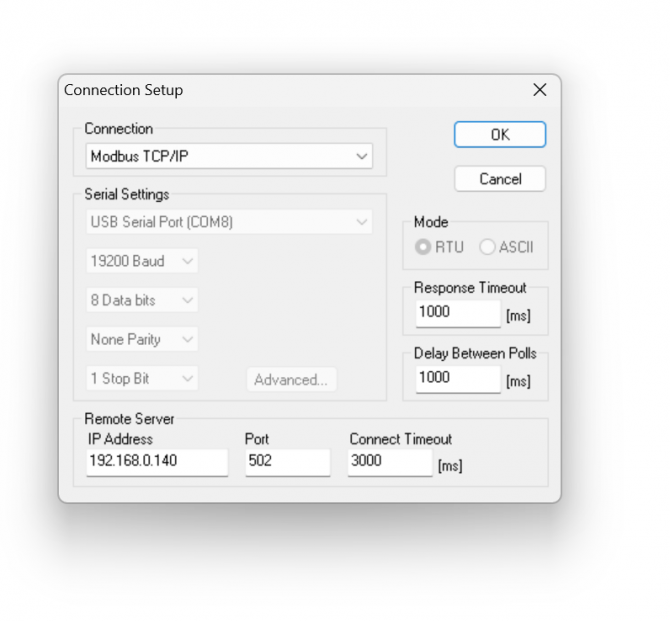
Click "OK" once finished. Software may try to connect, meanwhile please update settings as per your Modbus RTU slave device. In our example Modbus RTU slave device address is 5 and we will read 5 register starting from register address 10.
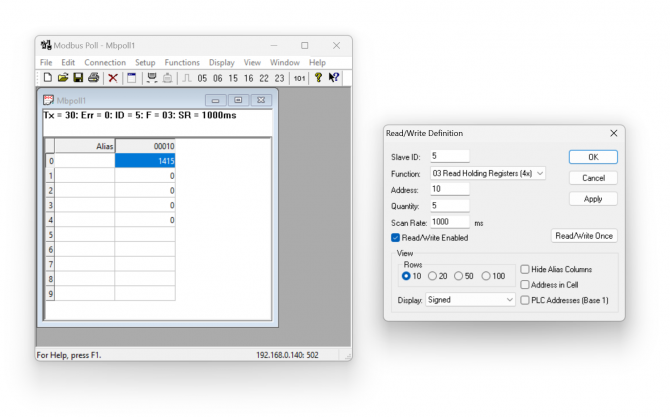
Now the software will read Modbus values. In "Device Status" page, number of received and sent packages from TCP/IP and serial interfaces, connected device details and other values can be monitored.
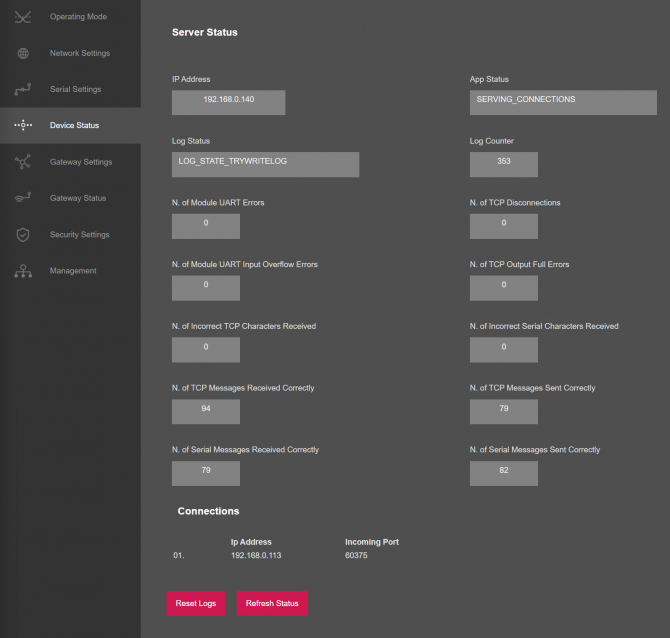
In "Gateway Status" page, details regarding Modbus TCP packages from TCP/IP interface and Modbus RTU packages from serial interface can be monitored.
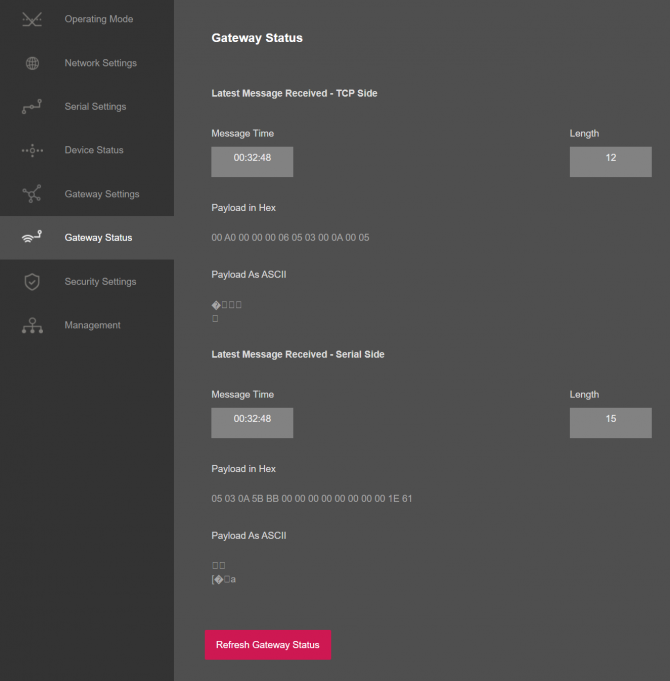
CKL154: Modbus, Serial to Ethernet Gateway, 2x 10/100 T(x) ETH ports, 1 x RS232 & 1 x RS485, 5-48V (max. 60V) DC Power Input
CKL254: Modbus, Serial to Ethernet Gateway, 2x 10/100 T(x) ETH ports, 1 x RS232 & 1 x RS485, 100 - 240V AC (120 – 370V DC), 50Hz to 60Hz AC Power Input
CKL655: Modbus, Serial to Ethernet Gateway, 2x 10/100 T(x) ETH ports + 1 x BPL (Broadband Power Line) Link, 1 x RS232 & 1 x RS485, 3 Phase AC Power Input, 110V–240V/50-60Hz
| Model | 5-48V (max. 60V) DC Power Input | 100 - 240V AC (120 – 370V DC), 50Hz to 60Hz AC Power Input | 3 Phase AC Power input, 110V–240V/50-60Hz AC Power Input | 2 x 10/100 T(x) ETH Ports | 1 x RS232 and 1 x RS485 Serial Ports | BPL (Broadband Power Line) Link |
| CKL154 | X | X | X | |||
| CKL254 | X | X | X | |||
| CKL655 | X | X | X | X |
THIS SITE USES COOKIES.
Various types of cookies are used on our website (and on all other digital platforms including mobile applications).
View our new THE INFORMATIVE TEXT ON LPPD AND PRIVACY here.
Google Analytics
Analytical cookies help us to improve our website by collecting and reporting information on its usage.
Google AdWords and Remarketing
We use marketing cookies to help us improve the relevancy of advertising campaigns you receive.
I have read the above articles